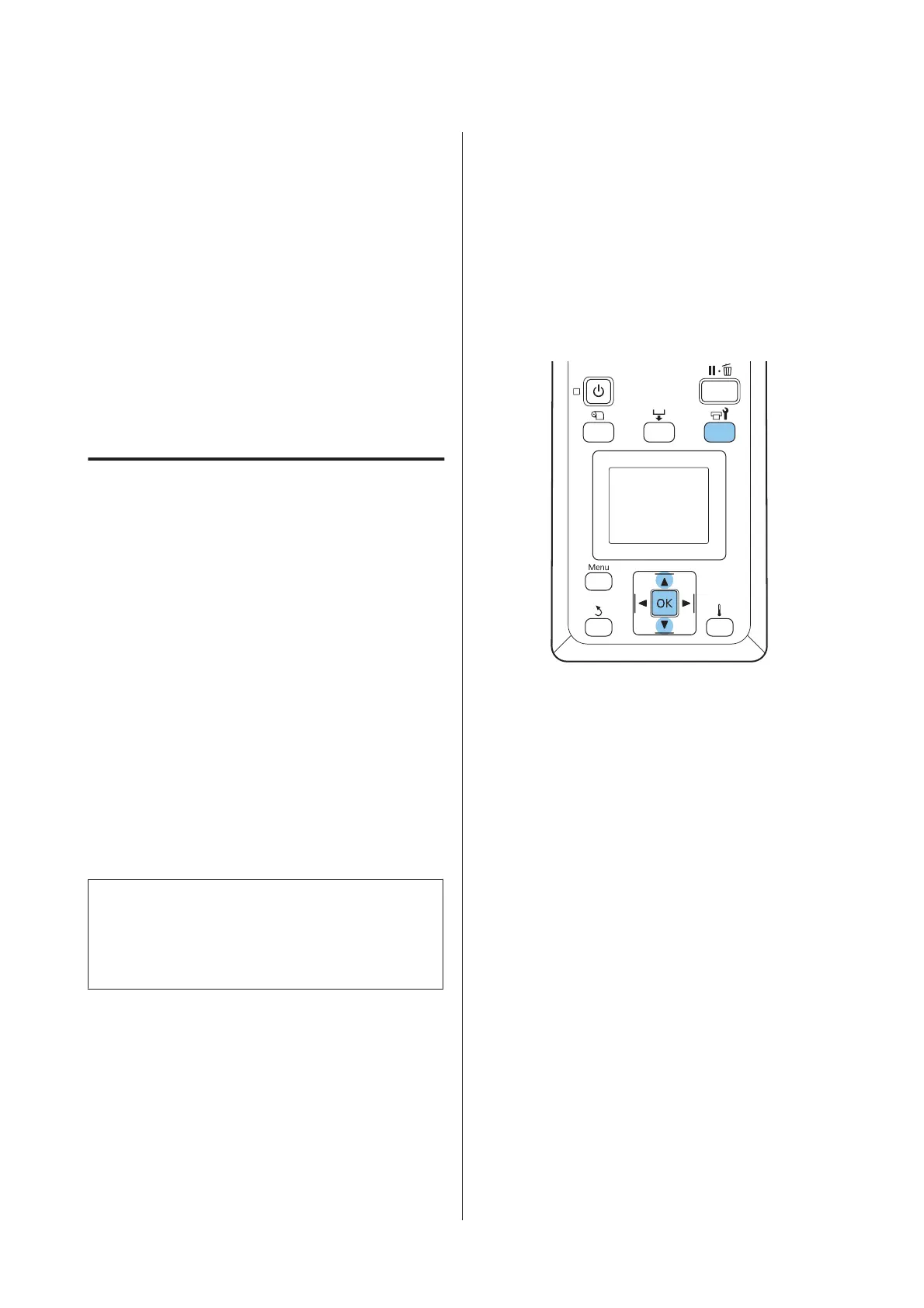U “Head Cleaning” on page 83
Always remove clogs from the nozzles of all
colors before resuming use. If clogged nozzles
(including clogged nozzles for colors that are not
used) remain when printing after resuming use,
the clogs can no longer be removed.
D
The menus close when printing is complete.
If you will use the margin of media on which a
check pattern has been printed during check
pattern printing after head cleaning, use the
ubutton to rewind the media until the Print Start
Position reaches the position of the pressure
roller.
Head Cleaning
Should the nozzle pattern contain faint or missing
segments, you may be able to unclog the nozzles by
cleaning the print head as described below.
There is no need to clean the head if the print result does
not contain faint areas or other color problems.
You can also clean the head while printing is paused.
Note, however, that hues in the printout may change
when printing is resumed.
Head Cleaning Level
Choose from three levels of head cleaning.
Select Execute (Light) first. If the pattern still contains
faint or missing segments after head cleaning has been
performed once, try again using Execute (Medium) or
Execute (Heavy).
Note:
If colors are faint or missing even after head cleaning,
clean around the print head.
U “Cleaning Around the Print Head” on page 59
Auto Maintenance Options
The printer features handy auto maintenance options
for performing regular head cleaning at an interval
selected as described below.
❏ Periodical Cleaning
Head cleaning is performed automatically at
selected intervals of 1 to 240 hours.
U “Printer Setup Menu” on page 96
❏ Cleaning Cycle
Head cleaning is performed automatically at
selected intervals of 1 to 10 pages.
U “Printer Setup Menu” on page 96
This section explains how to clean the head if you find
that the nozzles are clogged on printing a test pattern.
Buttons that are used in the following settings
A
Pressing the # button when the printer is ready
to print displays the Maintenance menu.
Pressing the # button when printing is paused
takes you to Step 3.
B
Use the d/u buttons to select Cleaning and press
the Z button.
C
Choose the nozzles to be cleaned.
All Nozzles
Choose this option if all patterns in the printed
nozzle check results contain faint or missing
segments. If you select All Nozzles, proceed to
Step 5.
Selected Nozzles
Choose this option if only some of the numbered
patterns (nozzle arrays) in the printed nozzle
check results contained faint or missing
segments. You can select multiple nozzle arrays.
SC-F9200 Series User's Guide
Maintenance
83