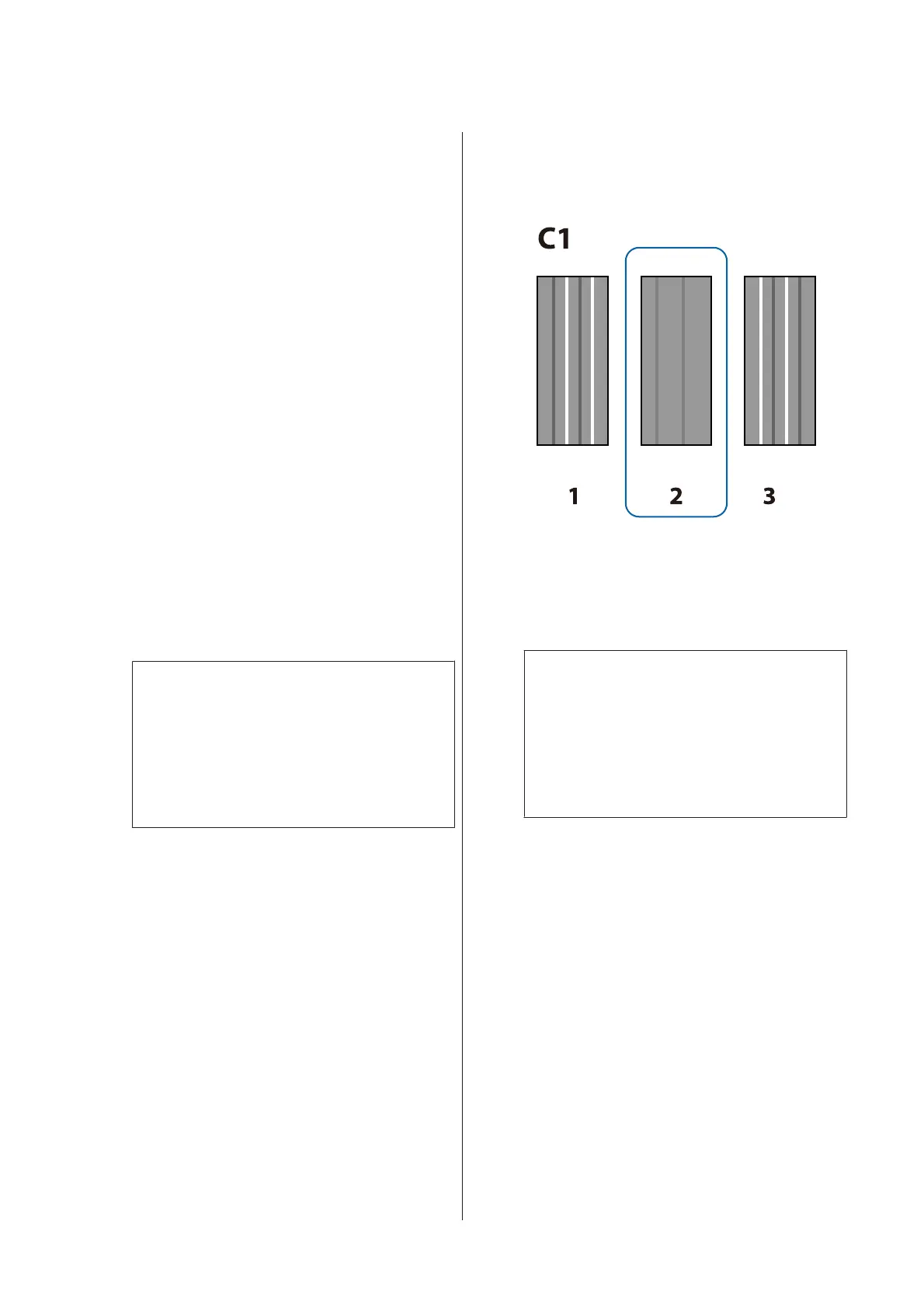C
Select Media Setup and press the Z button.
D
Use the d/u buttons to select Customize
Settings and press the Z button.
E
Use the d/u buttons to select a media setting
bank number between 1 and 30 and then press
the Z button.
Note that any settings already saved in the printer
will be overwritten.
F
Use the d/u buttons to select Head Alignment
and press the Z button.
G
Use the d/u buttons to select the adjustment
method, and then press the Z button.
H
The printer will print a test pattern.
When printing is complete, the media will
automatically be fed to a position where the
pattern is clearly visible.
Cut the media if necessary.
U “Cutting Media” on page 33
Note:
To rewind the media, press u. Stop rewinding
before the media is past the cutter groove (on the
pressure roller side).
If the leading edge of the media is curled, stop
rewinding before the media reaches the inner side
of the front cover.
I
Check the pattern and select the pattern number
that has the least gaps.
In the following example, this would be pattern
number 2.
J
If C1 is displayed on the control panel screen,
press the l/r buttons to select the number you
checked in step 9, and then press the Z button.
K
Select the numbers for all colors and press Z.
Note:
To rewind the media, press the u button. Stop
rewinding before the media is past the cutter groove
(on the pressure roller side).
If the leading edge of the media is curled, stop
rewinding before the media reaches the inner side
of the front cover.
L
If the final color has been configured, the printer
returns to a ready state.
Feed Adjustment
Feed Adjustment is used to correct banding (horizontal
banding, tint unevenness, or stripes).
Two methods are available for Feed Adjustment:
❏ Visually inspect print results and enter a correction
by hand.
See the next section and make adjustments.
SC-F9200 Series User's Guide
Basic Operations
49