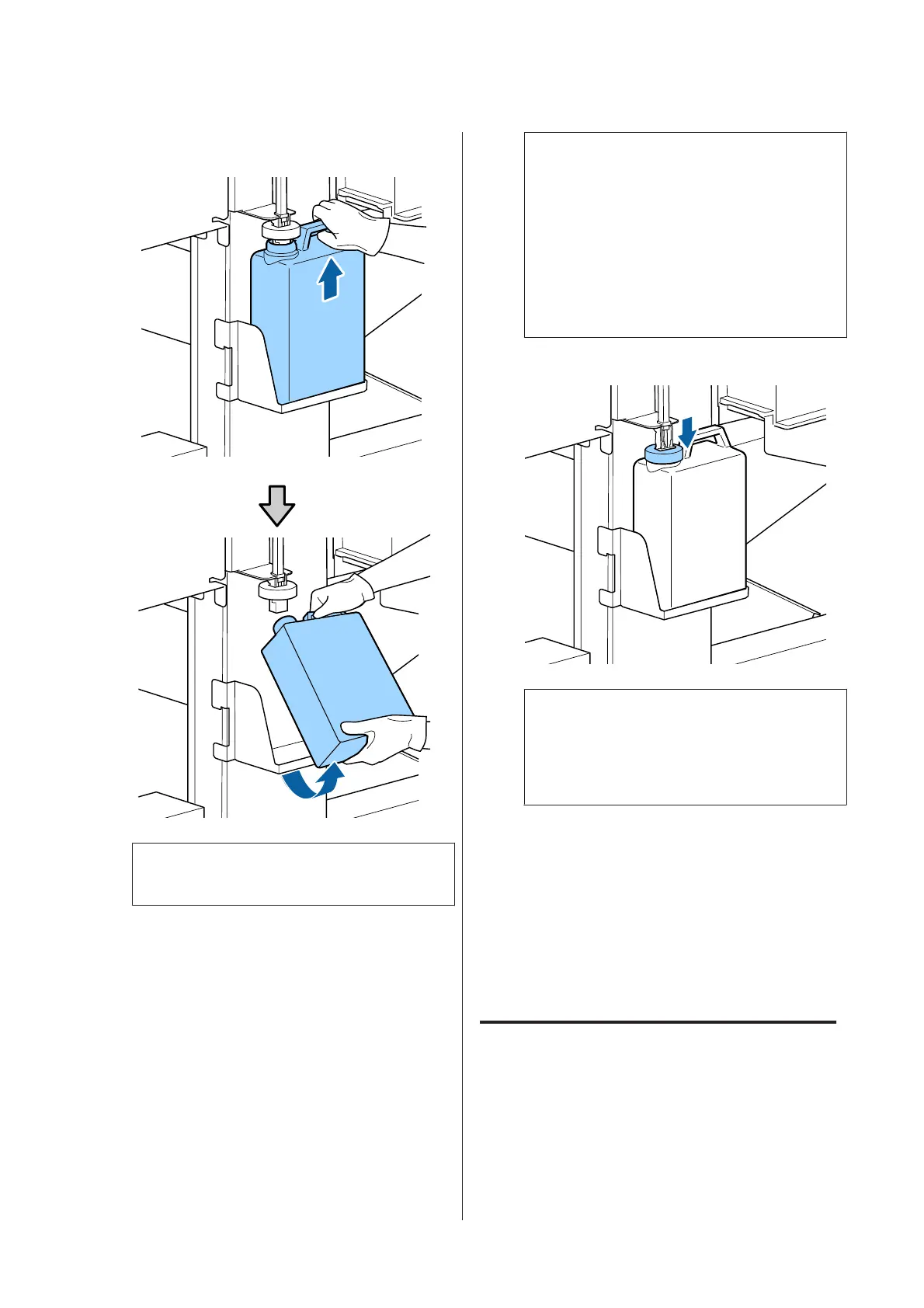B
Remove the Waste Ink Bottle from the Waste Ink
Bottle holder.
Note:
If the backside of the stopper is stained, wipe it.
C
Insert the waste ink tube into the mouth of the
new Waste Ink Bottle and place the Waste Ink
Bottle in the holder.
Tightly seal the lid on the used Waste Ink Bottle.
c
Important:
❏ Be sure to confirm that the waste ink tube
is inserted in the mouth of the waste ink
bottle. Ink will spill onto the surrounding
area if the tube is not inserted in the bottle.
❏ You will need the lid for the Waste Ink
Bottle when disposing of waste ink. Keep
the lid in a safe place; do not throw it out.
D
Lower the stopper.
c
Important:
Confirm that the stopper adheres closely the
mouth of the bottle. If there is a gap, waste ink
may splatter and stain the surrounding area.
E
Press the Z button.
F
Check again to confirm that a fresh Waste Ink
Bottle is correctly placed and then press the Z
button to reset the waste ink counter.
U “Disposal of Used Consumables” on
page 86
Replacing the Wiper Cleaners
and Wipers
If clogged nozzles cannot be cleared even after repeated
head cleaning and performing cleaning, it is possible
that the cleaning wipers and wipers may be worn or
degraded. In the following status, make sure you replace
the wiper cleaners and wipers in the same unit at the
same time.
SC-F9200 Series User's Guide
Maintenance
75