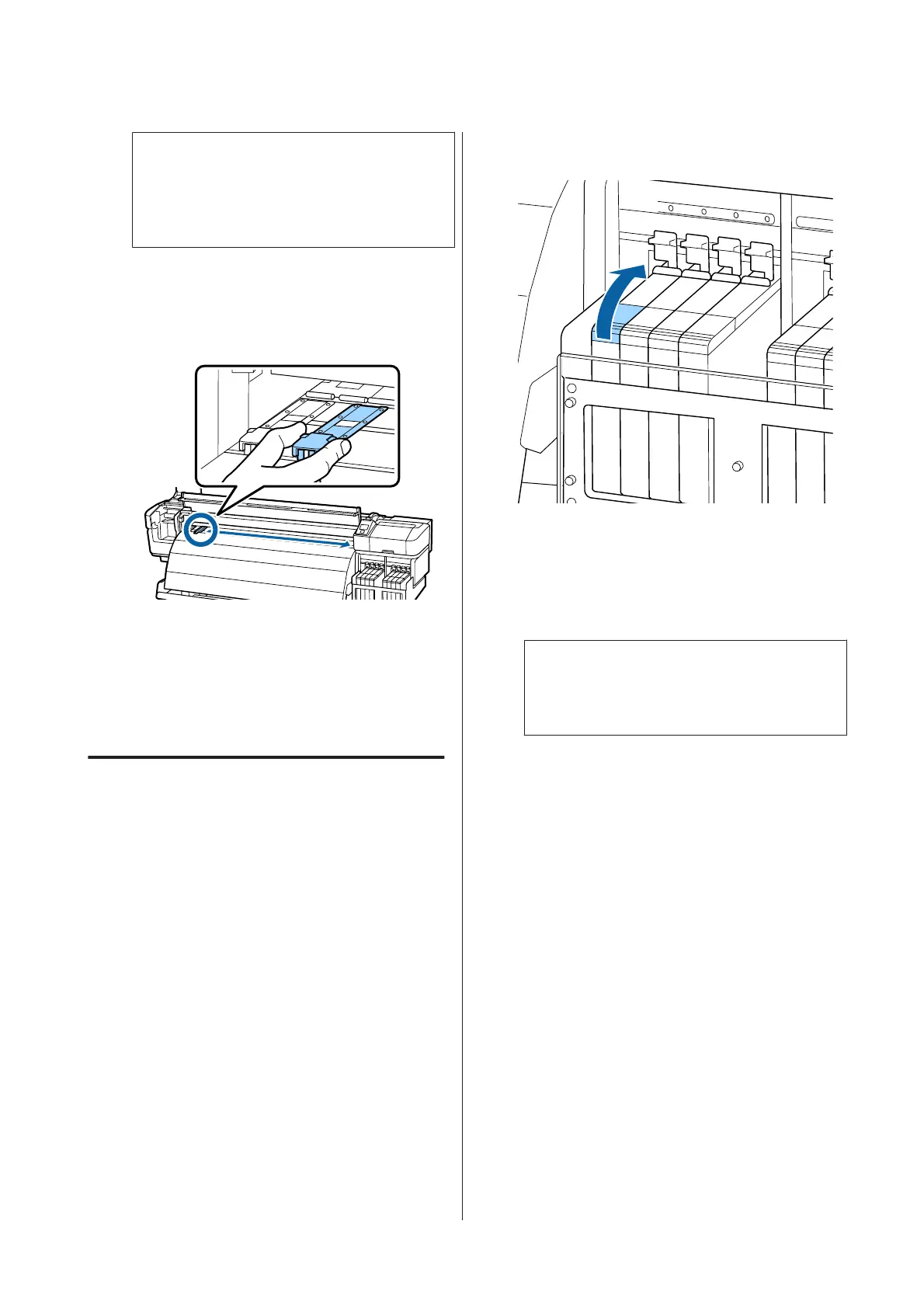c
Important:
If both hooked sections are not positioned
correctly, return to Step 3 to attach them
again. Otherwise, the head may be damaged.
F
While holding the tabs of each media holding
plate on both sides, move both the plates to the
left and right edges of the platen respectively.
Releasing the tab fixes the media holding plate.
G
Close the left maintenance cover and front cover.
Other maintenance
Stirring High Density Black ink
A characteristic of High Density Black ink is that
sedimentation occurs easily. Stir the ink in the ink tank
once a week. There may be color differences in the
printouts if printing is performed when sedimentation
has occurred.
Before starting this procedure, be sure to read the
following:
U “Precautions regarding maintenance” on page 57
A
Open the ink inlet cover for the slider on which
an HDK ink label is stuck.
B
Remove the ink inlet cap from the ink tank.
Hold the part shown in the circled area in the
illustration to remove the ink inlet cap. If the ink
inlet cap is removed with another part, ink
adheres.
c
Important:
Remove the ink inlet cap slowly. If you remove
the cap too quickly, ink may splatter.
SC-F9200 Series User's Guide
Maintenance
80