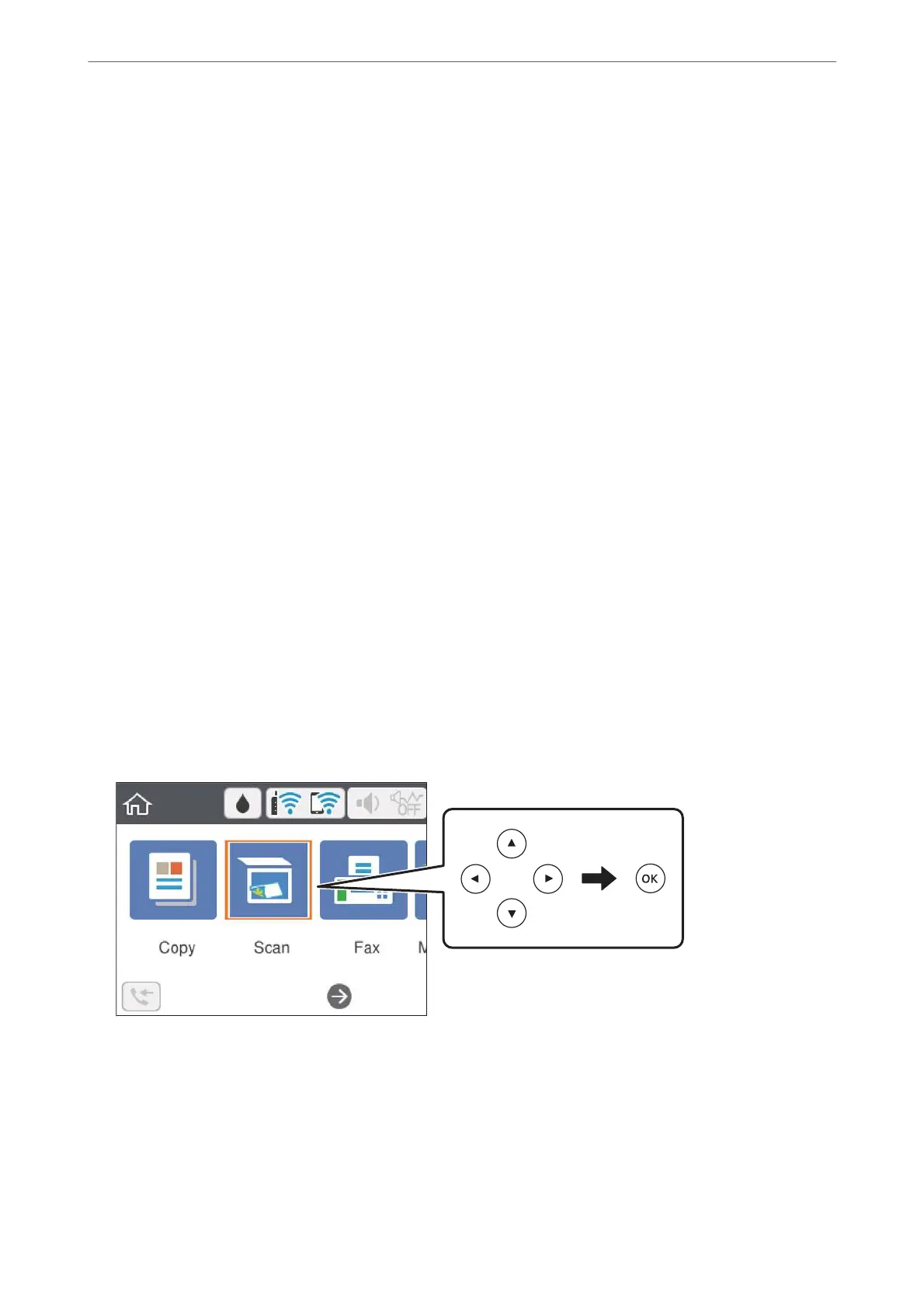Scan Area:
❏ Scan Size:
Select the scan size. To crop the white space around the text or image when scanning, select Auto
Cropping. To scan at the maximum area of the scanner glass, select Max Area.
❏ Original Orientation:
Select the orientation of the original.
Original Type:
Select the type of your original.
Density:
Select the contrast of the scanned image.
Clear All Settings
Resets the scan settings to their defaults.
Scanning Using WSD
Note:
❏ is feature is only available for computers running Windows 10/Windows 8.1/Windows 8/Windows 7/Windows Vista.
❏ If you are using Windows 7/Windows Vista, you need to setup your computer in advance using this feature.
1.
Place the originals.
2.
Select Scan on the home screen.
To select an item, use the
u d l r buttons, and then press the OK button.
3.
Select WSD.
4.
Select a computer.
5.
Press the
x button.
Scanning
>
Scanning Using the Control Panel
>
Scanning Using WSD
128