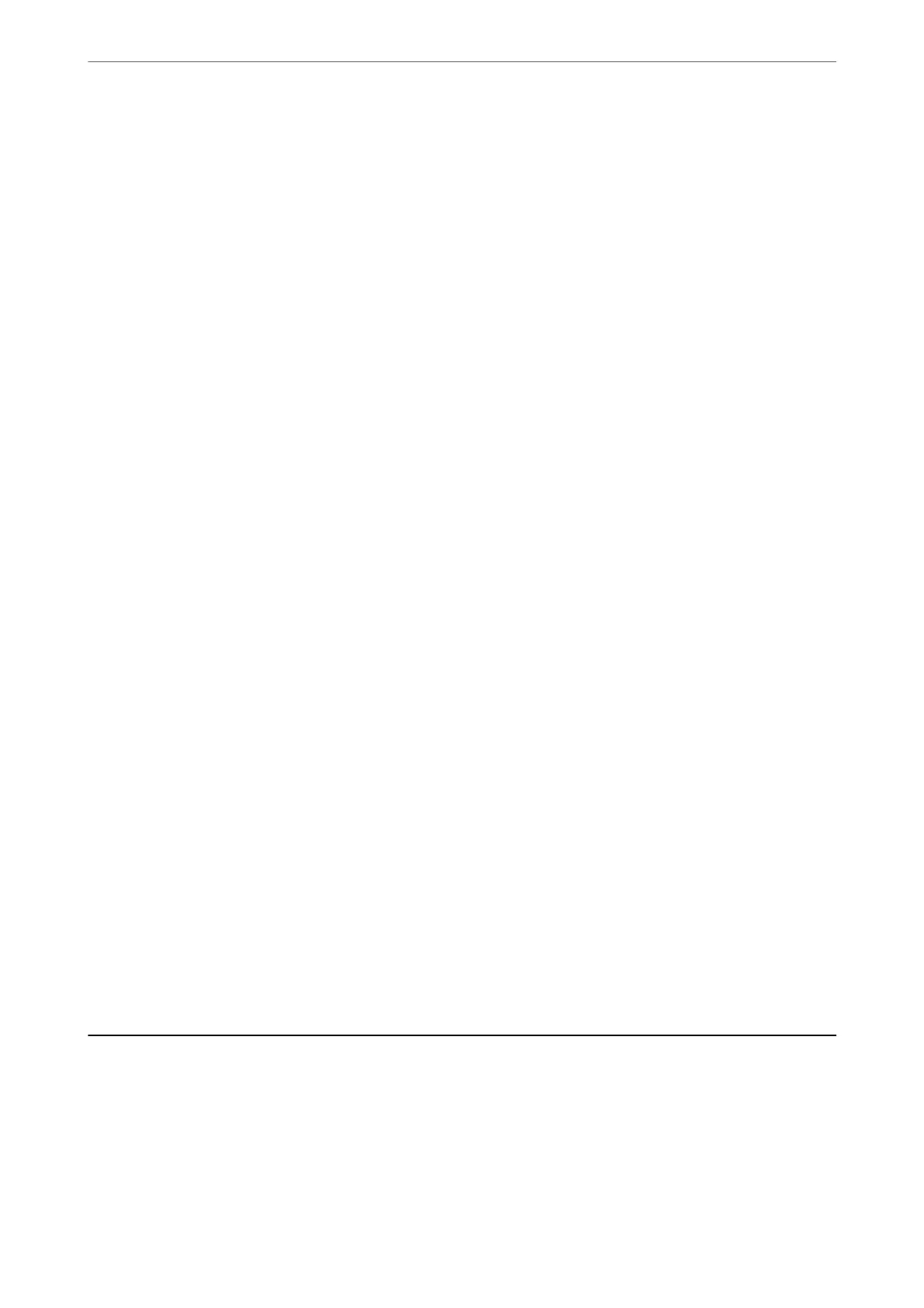Settings > General Settings > Fax Settings > Receive Settings > Save to Computer
Related Information
& “Receive Settings Menu” on page 85
Making Save to Computer Setting to Also Print on the Printer to Receive Faxes
You can make the setting to print received faxes on the printer as well as save them on a computer.
1.
Select Settings on the home screen on the printer's control panel.
To select an item, use the
u
d
l
r
buttons, and then press the OK button.
2.
Select General Settings > Fax Settings > Receive Settings.
3.
Select Save to Computer > Yes a n d Pri nt.
Related Information
& “Receive Settings Menu” on page 85
Making Save to Computer Setting not to Receive Faxes
To set the printer not to save received faxes on the computer, change the settings on the printer.
Note:
You can also change the settings using the FAX Utility. However, if there are any faxes that have been unsaved to the
computer, the feature does not work.
1.
Select Settings on the home screen on the printer's control panel.
To select an item, use the
u
d
l
r
buttons, and then press the OK button.
2.
Select General Settings > Fax Settings > Receive Settings.
3.
Select Save to Computer > No.
Related Information
& “Receive Settings Menu” on page 85
Menu Options for Fax Settings
Selecting Settings > General Settings > Fax Settings from the printer's control panel displays this
menu.
Fax Settings
>
Menu Options for Fax Settings
83