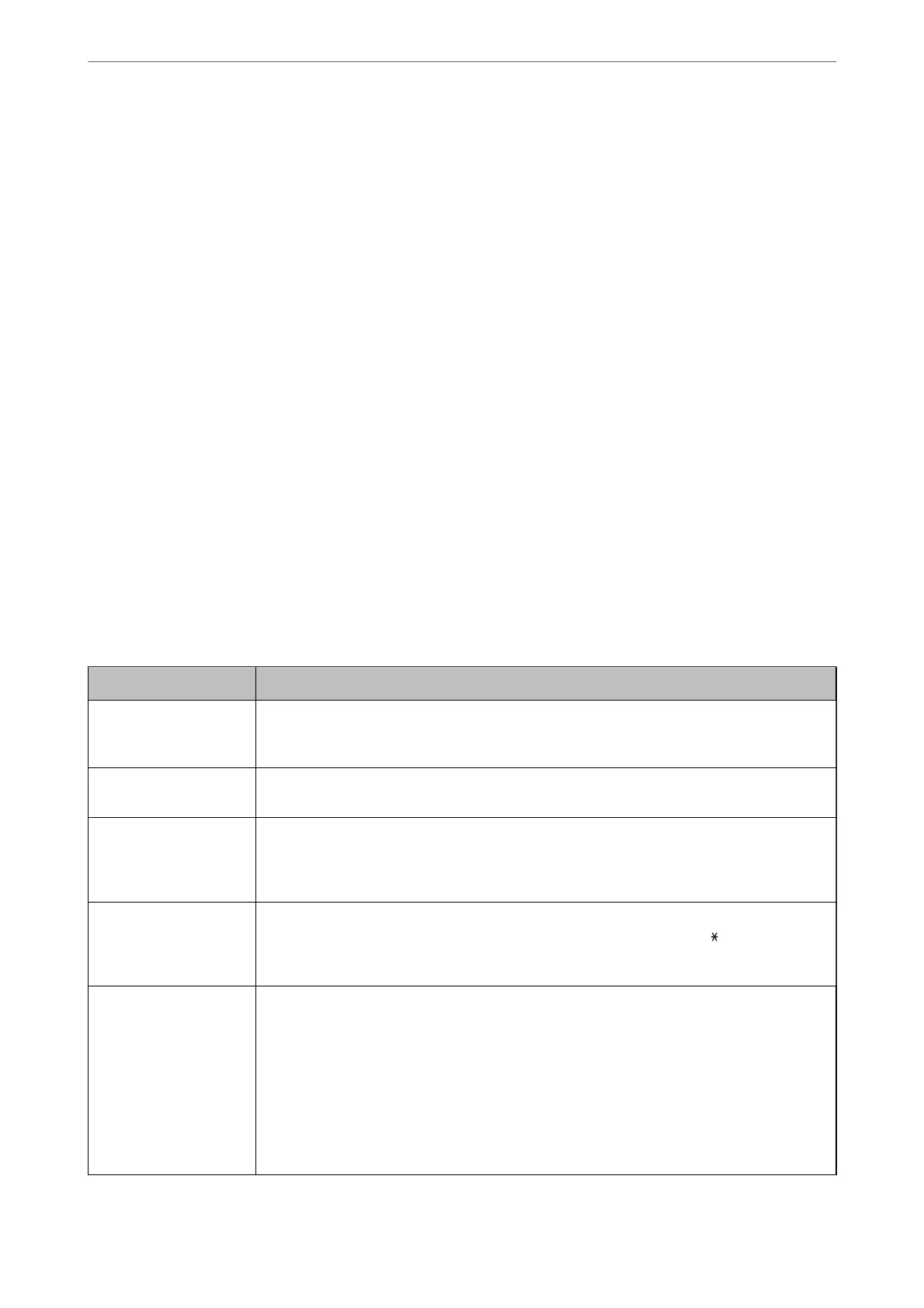Check Fax Connection
You can nd the menu on the printer's control panel below:
Settings > General Settings > Fax Settings > Check Fax Connection
Selecting Check Fax Connection checks that the printer is connected to the phone line and ready for fax
transmission. You can print the check result on A4 size plain paper.
Fax Setting Wizard
You can nd the menu on the printer's control panel below:
Settings > General Settings > Fax Settings > Fax Setting Wizard
Selecting Fax Setting Wizard makes basic fax settings. Follow the on-screen instructions.
Related Information
& “Making the Printer Ready to Send and Receive Faxes (Using Fax Setting Wizard)” on page 77
Basic Settings Menu
You can nd the menu on the printer's control panel below:
Settings > General Settings > Fax Settings > Basic Settings
Item Description
Fax Speed Select the fax transmission speed. We recommend selecting Slow(9,600bps) when a
communication error occurs frequently, when sending/receiving a fax to/from abroad, or when
you are using an IP (VoIP) phone service.
ECM Automatically corrects errors in the fax transmission (Error Correction Mode), mostly caused by
telephone line noise. If this is disabled, you cannot send or receive documents in color.
Dial Tone Detection Detects a dial tone before starting to dial. If the printer is connected to a PBX (Private Branch
Exchange) or digital phone line, the printer may fail to start dialing. In this situation, change the
Line Type setting to PBX. If this does not work, disable this feature. However, disabling this
feature may drop the rst digit of a fax number and send the fax to the wrong number.
Dial Mode Select the type of phone system to which you have connected the printer. When set to Pulse,
you can temporarily switch the dialing mode from pulse to tone by pressing
("T" is entered)
while entering numbers on the fax top screen. This setting may not be displayed depending on
your region or country.
Line Type Select the line type to which you have connected the printer.
When using the printer in an environment that uses extensions and requires an external access
code, such as 0 and 9, to get an outside line, select PBX and register the access code. Once you
have registered the access code, enter # (hash) instead of the access code when sending a fax to
an outside fax number. For an environment that uses a DSL modem or terminal adapter, setting
to PBX is also recommended.
You cannot send faxes to recipients in Contacts in which an external access code such as 0 or 9
is set. If you have added recipients in Contacts using an external access code such as 0 or 9, set
the Access Code to Do Not Use. Otherwise, you must change the code to # in Contacts.
Fax Settings
>
Menu Options for Fax Settings
>
Basic Settings Menu
84