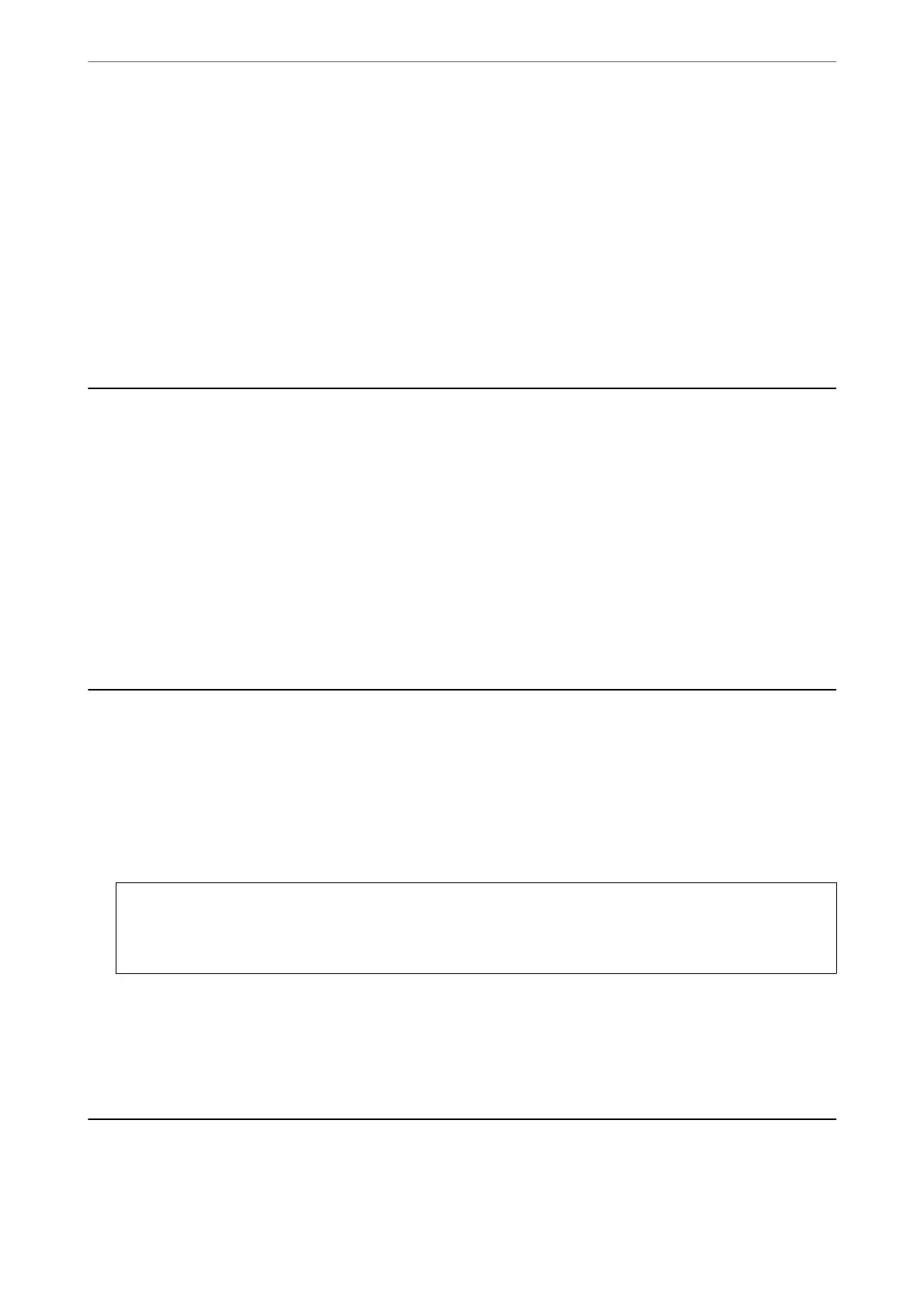Note:
❏ You can download the latest applications from the Epson website.
http://www.epson.com
❏ If you use Windows Server operating systems, you cannot use EPSON
Soware
Updater. Download the latest
applications from the Epson website.
Related Information
& “Application for Updating Soware and Firmware (EPSON Soware Updater)” on page 182
& “Uninstalling Applications” on page 184
Adding the Printer (for Mac OS Only)
1.
Select System Preferences from the Apple menu > Printers & Scanners (or Print & Scan, Print & Fax).
2.
Click +, and then select your printer on the screen displayed.
3.
Select your printer from Use.
4.
Click Add.
Note:
If your printer is not listed, check that it is correctly connected to the computer and that the printer is on.
Updating Applications and Firmware
You may be able to clear certain problems and improve or add functions by updating the applications and the
rmware. Make sure you use the latest version of the applications and rmware.
1.
Make sure that the printer and the computer are connected, and the computer is connected to the internet.
2.
Start EPSON Soware Updater, and update the applications or the rmware.
c
Important:
Do not turn
o
the computer or the printer until the update is complete; otherwise, the printer may
malfunction.
Note:
If you cannot nd the application you want to update in the list, you cannot update using the EPSON Soware Updater.
Check for the latest versions of the applications from your local Epson website.
http://www.epson.com
Uninstalling Applications
Log in to your computer as an administrator. Enter the administrator password if the computer prompts you.
Network Service and Software Information
>
Uninstalling Applications
184