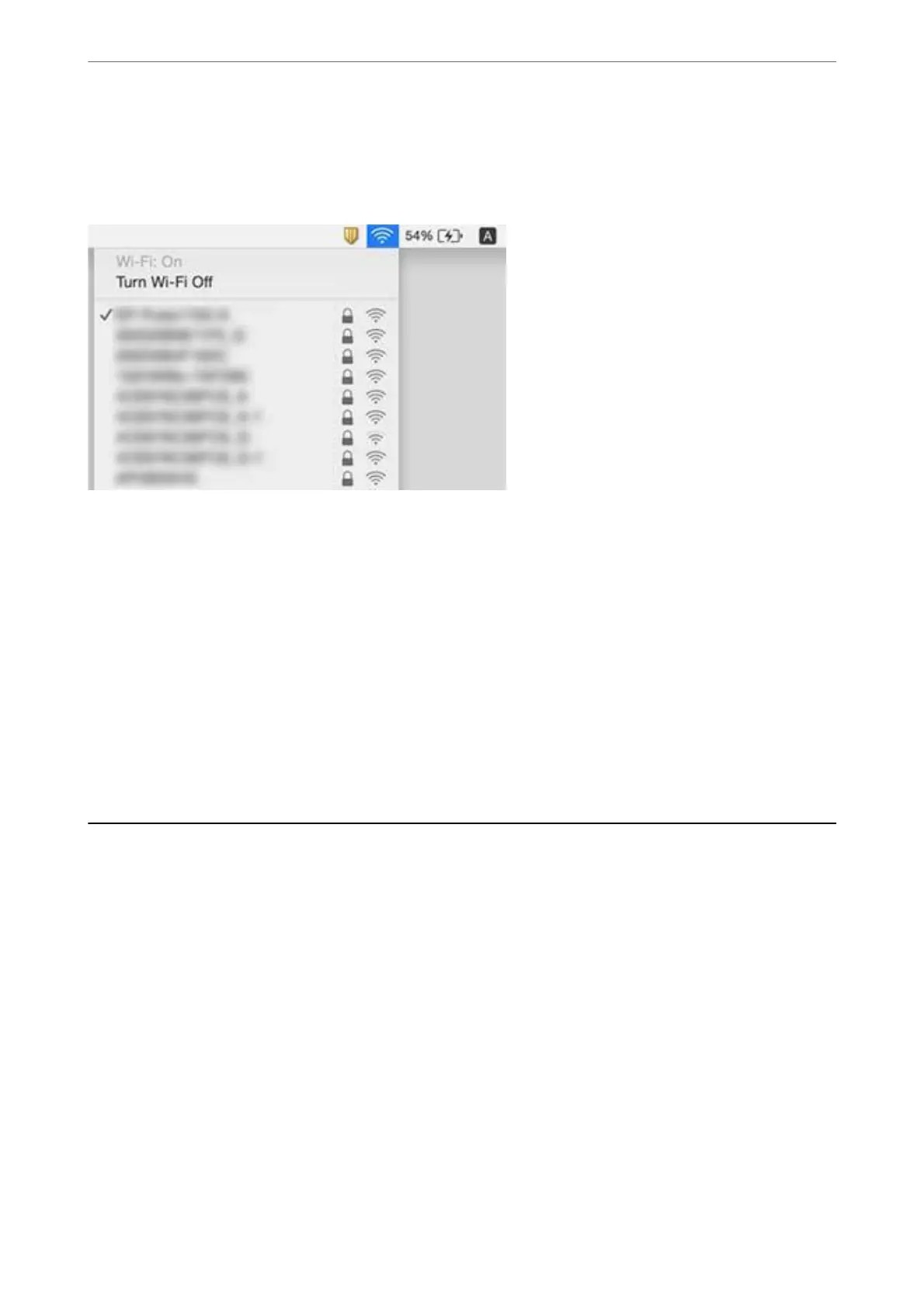Mac OS
Click the Wi-Fi icon at the top of the computer screen. A list of SSIDs is displayed and the connected SSID is
indicated with a check mark.
Wireless LAN (Wi-Fi) Connections Become Unstable When Using
USB 3.0 Devices on a Mac
When you connect a device to the USB 3.0 port on a Mac, radio frequency interference may occur. Try the
following if you cannot connect to wireless LAN (Wi-Fi) or if operations become unstable.
❏ Place the device that is connected to the USB 3.0 port further away from the computer.
❏ If the printer supports the 5 GHz frequency range, connect to the SSID for the 5 GHz range.
Related Information
& “Wi-Fi Specications” on page 228
Cannot Print from an iPhone, iPad, or iPod touch
❏ Connect the iPhone, iPad, or iPod touch to the same network (SSID) as the printer.
❏ Enable Paper Setup Auto Display in the following menus.
Settings > General Settings > Printer Settings > Paper Source Settings > Paper Setup Auto Display
❏ Enable the AirPrint setting on Web Cong.
Related Information
& “Connecting to a Smart Device” on page 23
& “Application for
Conguring
Printer Operations (Web
Cong
)” on page 176
Solving Problems
>
Cannot Print from an iPhone, iPad, or iPod touch
204