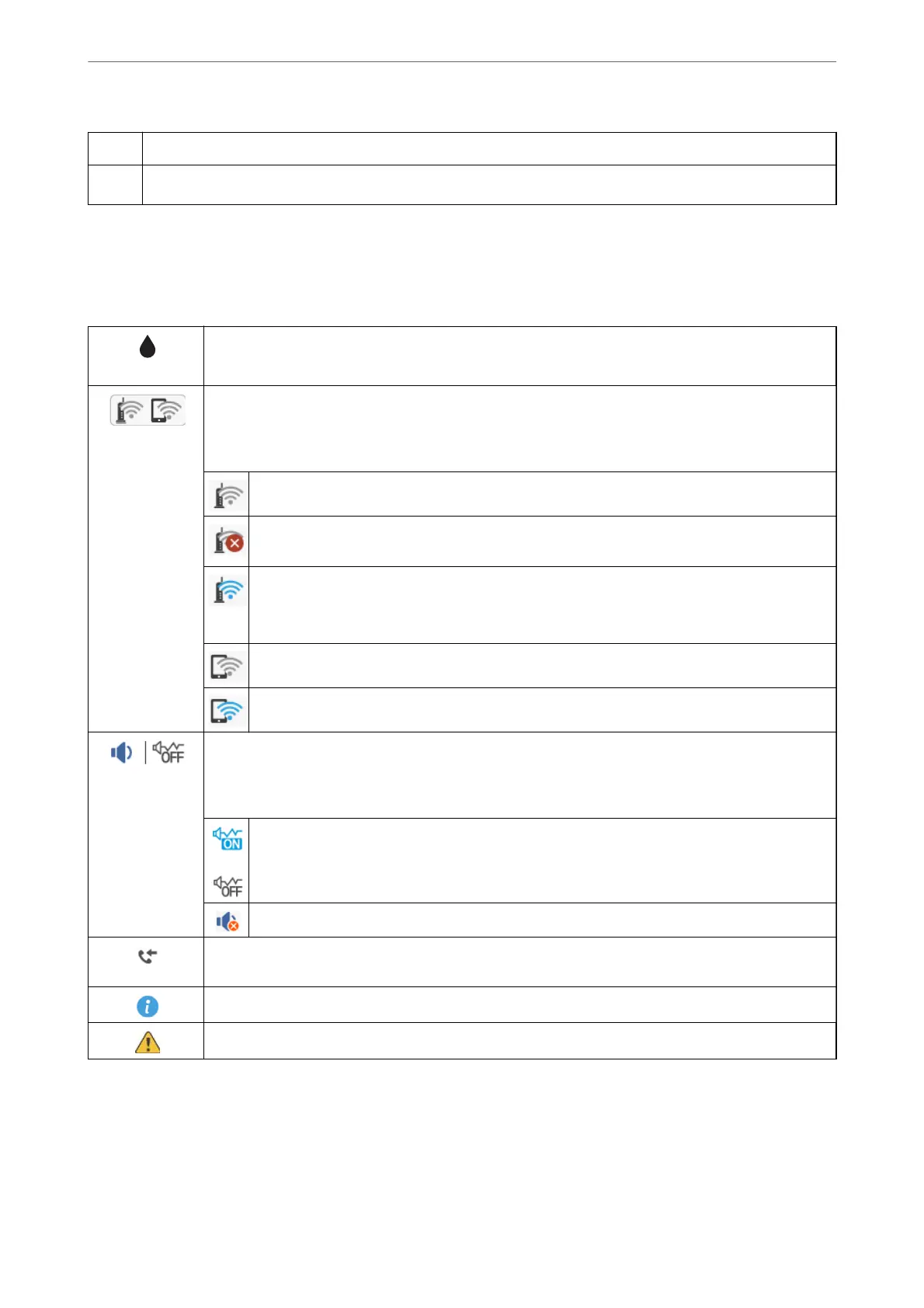C
Displays the Fax Data Information screen.
D
You can scroll right by pressing the
r
button.
Icons displayed in the LCD Screen
e
following icons are displayed on the LCD screen depending on the printer's status.
Indicates the status of consumables.
Select the icon to check the approximate service life of the maintenance box.
Indicates the network connection status.
Select the icon to check and change the current settings. This is the shortcut for the following menu.
Settings > General Settings > Network Settings > Wi-Fi Setup
The printer is not connected to a wireless (Wi-Fi) network.
The printer is searching for SSID, unset IP address, or having a problem with a wireless (Wi-Fi)
network.
The printer is connected to a wireless (Wi-Fi) network.
The number of bars indicates the signal strength of the connection. The more bars there are, the
stronger the connection.
The printer is not connected to a wireless (Wi-Fi) network in Wi-Fi Direct (Simple AP) mode.
The printer is connected to a wireless (Wi-Fi) network in Wi-Fi Direct (Simple AP) mode.
Displays the Device Sound Settings screen. You can set Mute and Quiet Mode.
You can also access the Sound menu from this screen. This is the shortcut for the following menu.
Settings > General Settings > Basic Settings > Sound
Indicates whether or not Quiet Mode is set for the printer. When this feature is enabled, the noise
made by printer operations is reduced, but print speed may slow down. However, noises may not
be reduced depending on the selected paper type and print quality.
Indicates that Mute is set for the printer.
Displays the Fax Data Information screen. When there are received documents that have not been read
or saved yet, the number of the unprocessed jobs is displayed on the icon.
Indicates that there is additional information. Select the icon to displays the message.
Indicates a problem with the items. Select the icon to check how to solve the problem.
Printer Basics
>
Guide to the Control Panel
>
Icons displayed in the LCD Screen
17