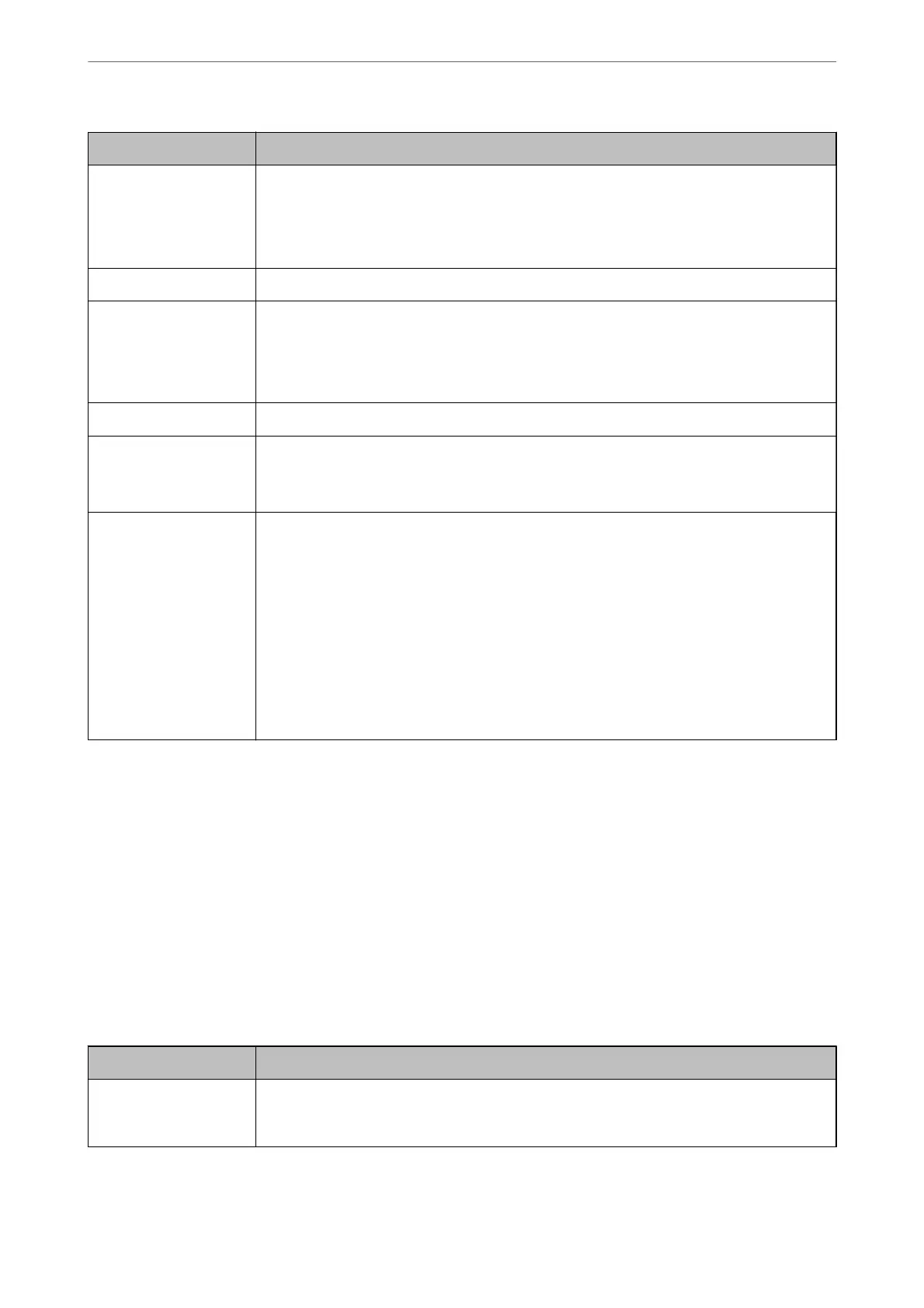Item Description
Header Enter your sender name and fax number. These appear as a header on outgoing faxes.
❏ Your Phone Number: You can enter up to 20 characters using 0-9 + or space.
❏ Fax Header: You can register up to 21 sender names as necessary. You can enter up to 40
characters for each sender name.
Receive Mode Select the receive mode. For details, see the related Information below.
DRD If you have subscribed to a distinctive ring service from your telephone company, select the ring
pattern to be used for incoming faxes. The distinctive ring service, oered by many telephone
companies (the service name diers by company), allows you to have several phone numbers
on one phone line. Each number is assigned
dierent
ring pattern. You can use one number for
voice calls and another for fax calls. Depending on the region, this option may be On or O.
Rings to Answer Select the number of rings that must occur before the printer automatically receives a fax.
Remote Receive ❏ Remote Receive: When you answer an incoming fax call on a phone connected to the printer,
you can start receiving the fax by entering the code using the phone.
❏ Start Code: Set the start code of Remote Receive. Enter two characters using 0-9, *, #.
Rejection Fax ❏ Rejection Fax: Select options to reject receiving junk faxes.
❏ Rejection Number List: If the other party's phone number is in the rejection
number list, set whether to reject the incoming faxes.
❏ Fax Header Blank: If the other party's phone number is blocked, set whether to
reject receiving the faxes.
❏ Unregistered Contacts: If the other party's phone number is not in the contacts,
set whether to reject receiving the faxes.
❏ Edit Blocked Number list: You can register up to 30 fax numbers to reject the faxes and calls.
Enter up to 20 characters using 0-9, *, #, or space.
Related Information
& “Making the Printer Ready to Send and Receive Faxes (Using Fax Setting Wizard)” on page 77
& “Setting Receive Mode” on page 79
& “Making Settings to Receive Faxes Operating Only a Connected Phone (Remote Receive)” on page 81
& “Making Settings for Blocking Junk Faxes” on page 82
Receive Settings Menu
You can nd the menu on the printer's control panel below:
Settings > General Settings > Fax Settings > Receive Settings
Item Description
Save to Computer Saves received faxes as PDF les on a computer connected to the printer. You can set this to Ye s
by using only the FAX Utility. Install FAX Utility on the computer in advance. After setting this to
Ye s , you can change this to Yes and P r i nt .
Fax Settings
>
Menu Options for Fax Settings
>
Receive Settings Menu
85