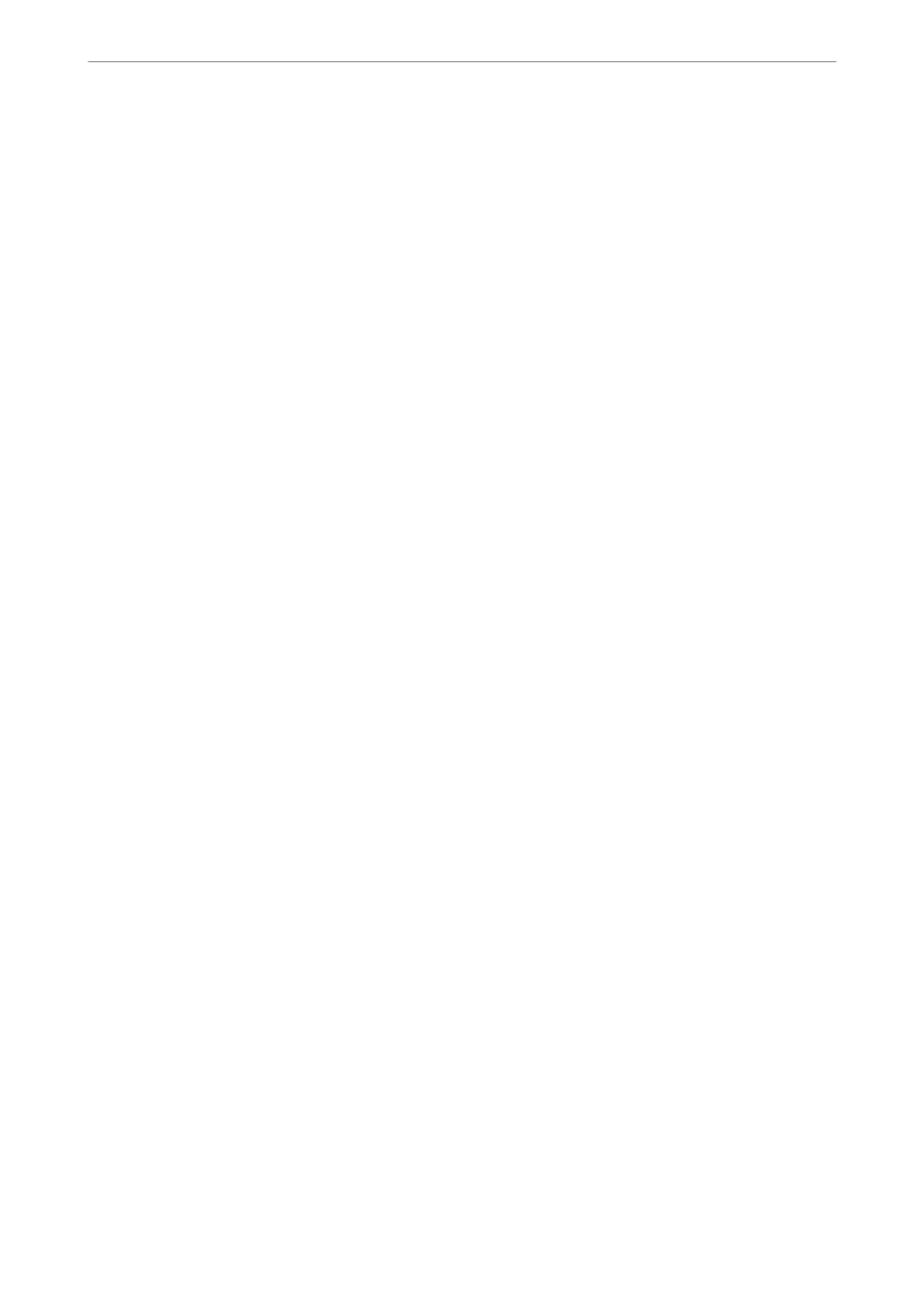❏ Print Status Sheet
Prints a network status sheet. e information for Wi-Fi, Wi-Fi Direct, and so on is printed on two or more
pages.
Related Information
& “Printing a Network Status Sheet” on page 46
Printing a Network Connection Report
You can print a network connection report to check the status between the printer and the wireless router.
1.
Load papers.
2.
Select Settings on the home screen.
To select an item, use the
u
d
l
r
buttons, and then press the OK button.
3.
Select General Settings > Network Settings > Connection Check.
e connection check starts.
4.
Select Print Check Report.
5.
Print the network connection report.
If an error has occurred, check the network connection report, and then follow the printed solutions.
6.
Close the screen.
Related Information
& “Messages and Solutions on the Network Connection Report” on page 41
Network Settings
>
Checking the Network Connection Status
>
Printing a Network Connection Report
40