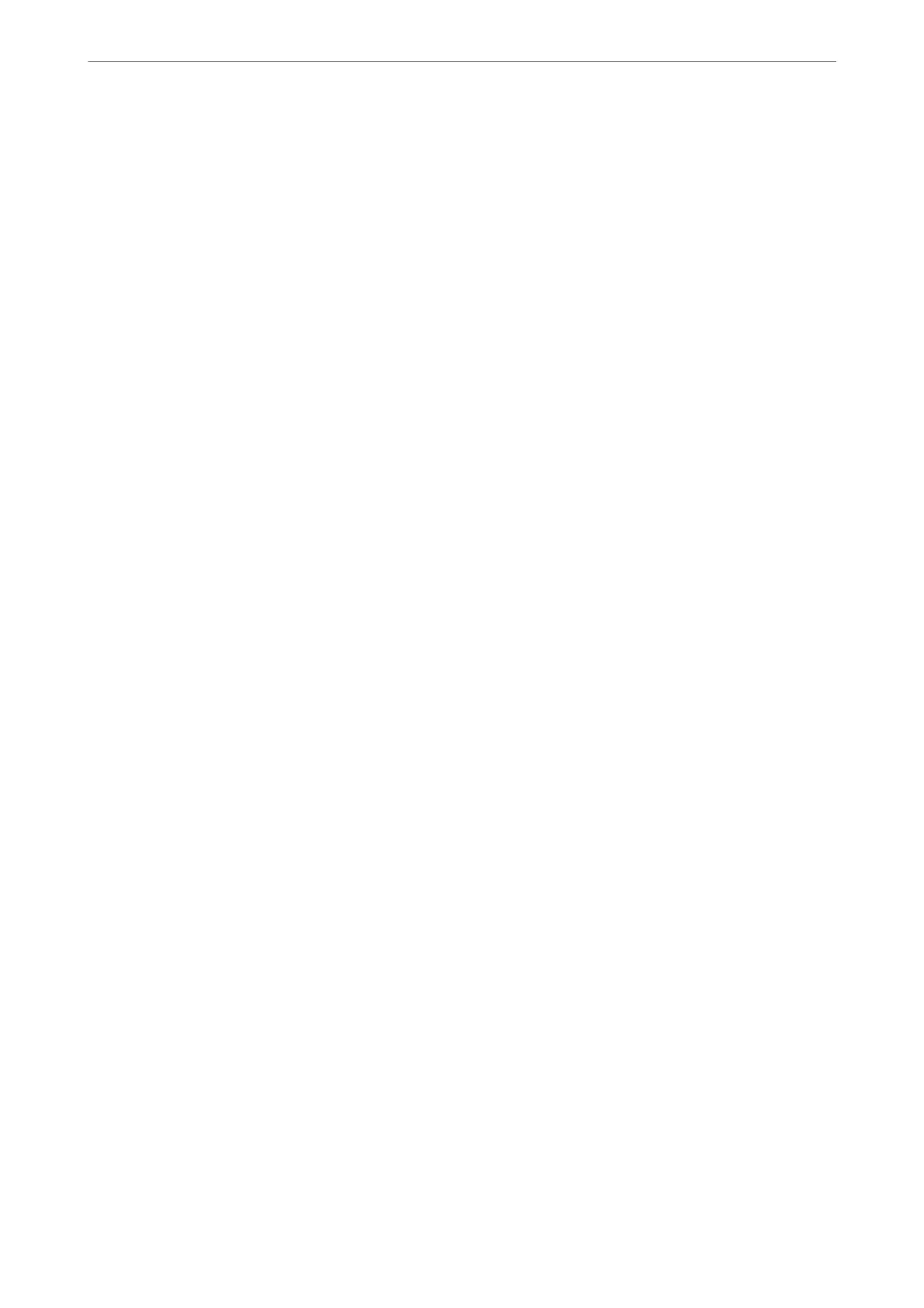Registering or Editing Grouped Contacts
Adding contacts to a group allows you to send a fax to multiple destinations at the same time.
1.
Select Fax on the home screen.
To select an item, use the
u
d
l
r
buttons, and then press the OK button.
2.
Select Contacts.
3.
Do one of the following.
❏ To register a new grouped contacts, select Add Entry by pressing the + button, and then select Add Group.
❏ To edit a grouped contacts, move the cursor to the target grouped contact by using the
u
d
buttons, press
the
r
button, and then select Edit.
❏ To delete a grouped contacts, move the cursor to the target grouped contact by using the
u
d
buttons, and
then press the
r
button. Select Delete, and then select Ye s . You do not have to perform following
procedures.
4.
Enter or edit the Group Name and the Index Word, and then select Contact(s) Added to the Group
(Required).
5.
Select the contacts that you want to register in the group by pressing the OK button, and then select Close.
Note:
❏ You can register up to 99 contacts.
❏ To deselect a contact, press the OK button again.
6.
Select Done to apply the settings.
Related Information
& “Entering Characters” on page 19
Register Contacts on a Computer
Using Web Cong, you can create a contact list on your computer and import it to the printer.
1.
Access Web Cong.
2.
Select Advanced Settings from the list at the top right of the window.
3.
Select Contacts.
4.
Select the number that you want to register, and then click Edit.
5.
Enter Name, Index Word, Fax Number, and Fax Speed.
6.
Click Apply.
Preparing the Printer
>
Managing Contacts
>
Register Contacts on a Computer
64