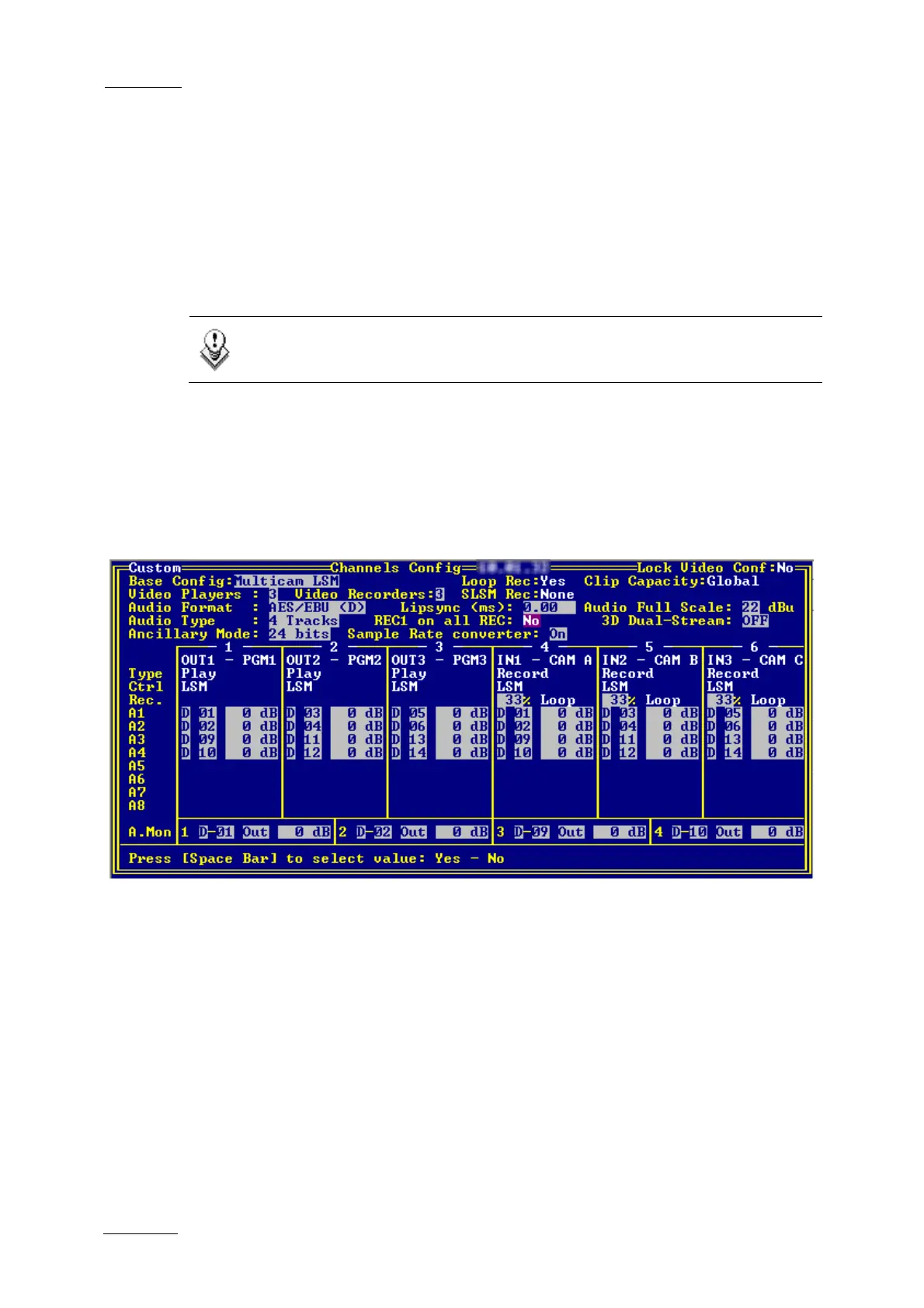Issue
10.01.D
XT Series DISK RECORDER
Version 10.01 - Software Technical Reference
EVS Broadcast Equipment SA
October 2009
26
The user can choose between 3 modes:
no interpolation: maximize the vertical bandwidth of the picture but a vertical
jitter appears in “SloMo”. [set 'Interpolation validation' to off, whatever the value
of 'Four lines interpolation']
2-line interpolator: reduce the vertical jitter but the vertical bandwidth is
reduced. [set 'Four lines interpolation' to off and 'Interpolation validation' to on]
4-line interpolator: the picture is perfectly steady but the vertical bandwidth is
even more reduced. [set 'Four lines interpolation' to on and 'Interpolation
validation' to on]
Note:
All VTRs use interpolation in PLAY VAR mode.
1.4.2 CONFIGURATION
This function is used to set the hardware configuration of the system (boards
release numbers, port settings,…).
HOW TO ENTER THE CONFIGURATION WINDOW
To enter the configuration window, press F9 to open the Maintenance menu, select
'Configuration' and press ENTER. A double frame appears around the
Configuration window, and the cursor blinks next to the 'HCT' label.
HOW TO MODIFY AN ITEM IN THE CONFIGURATION WINDOW
1. Use ↑, ↓ or <TAB> keys to select the desired item.
2. Press <SPACE BAR> several times until the correct value appears.
3. Select another item to modify or press ESC to go back to the Maintenance
menu.
