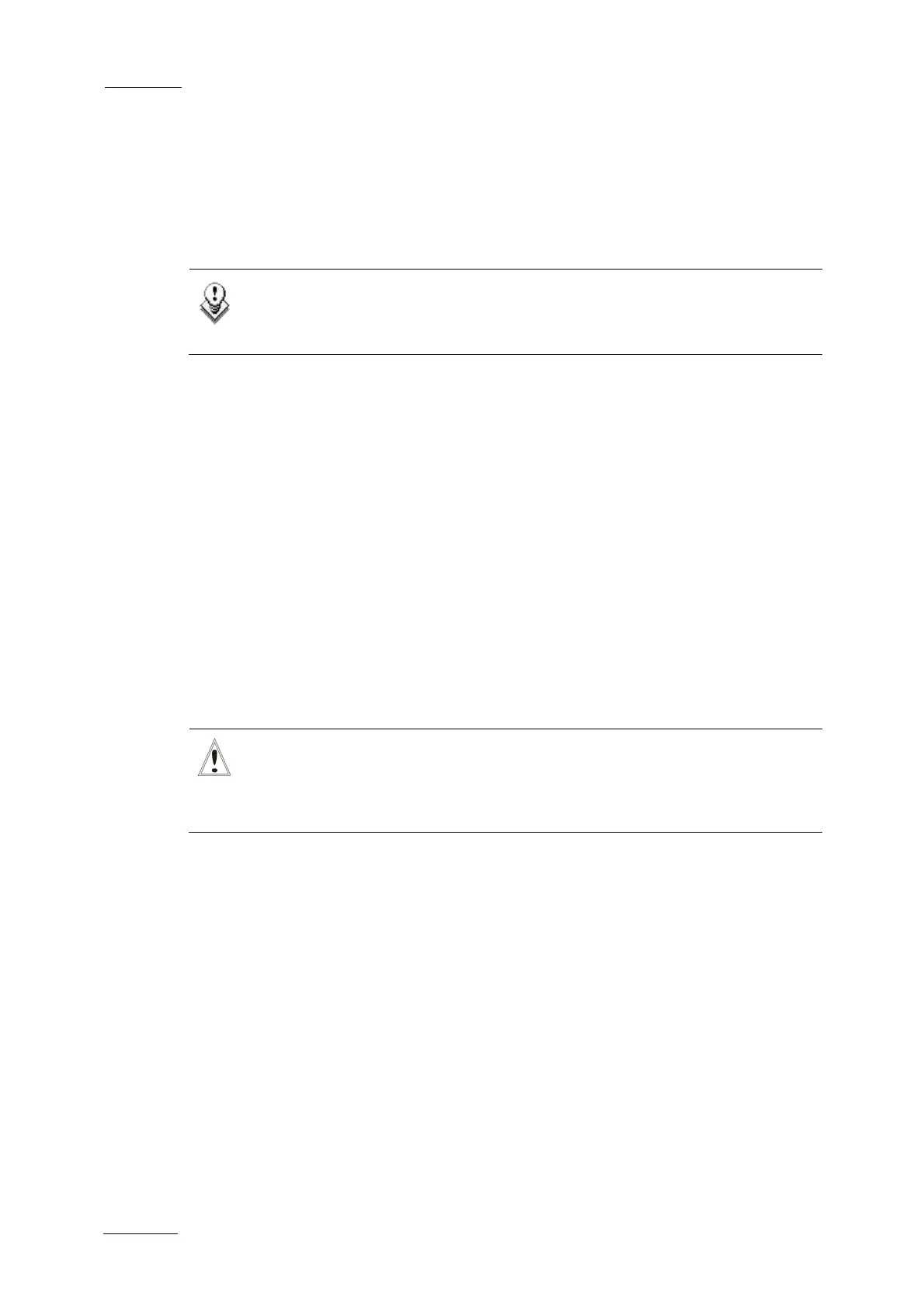Issue
10.01.D
XT Series DISK RECORDER
Version 10.01 - Software Technical Reference
EVS Broadcast Equipment SA
October 2009
44
If you don’t rebuild the RAID array or if you don’t clear clips, the XT will keep
running on 4 disks only, and you will see a warning message appearing every time
you start or close the Multicam application. Normal operation can be achieved on
4 disks, but then, if another disk fails, the system will hang and all video and
audio data will be definitely lost.
Important:
By default, the online rebuild process takes up 10% of the disk
bandwidth. If you want to change this, contact EVS support.
RETRIEVING SCSI LOGS
If you suspect that the drive disconnection in operation was not due to a severe
disk failure, but perhaps to the server being too prompt to disconnect a drive, you
must run a hardware check immediately after ending the session during which the
disk was disconnected.
Don’t rebuild the RAID, but press simultaneously the ALT-L keys to generate the
log file C:\LSMCE\DATA\LOG\SCSI.LOG, and send this file to EVS for detailed
analysis. Note that this procedure is only valid if the drive is disconnected during
operation, not for a drive being disconnected when booting the system.
1.4.13 CLIP COMPATIBILITY BETWEEN MULTICAM VERSIONS
Important:
The clips created in version 8.4 or lower are not compatible with Multicam
v.9. For this reason, you should proceed as follows before you using the
Multicam version 9.
1. Back up all the clips stored on the XT Server with XFile.
2. Just after migrating from version 8.04 to the version 9.0., perform a Clear
Video Disks operation.
This is available from the Maintenance menu (F9), with the Clear Video Disks
option. For more information on the Clear Clip operation, refer to section 1.4.4
‘Clear Video Disks’, on page 35.
Lat
er on, you can then convert and restore any clip that has been backed up with
XFile.
