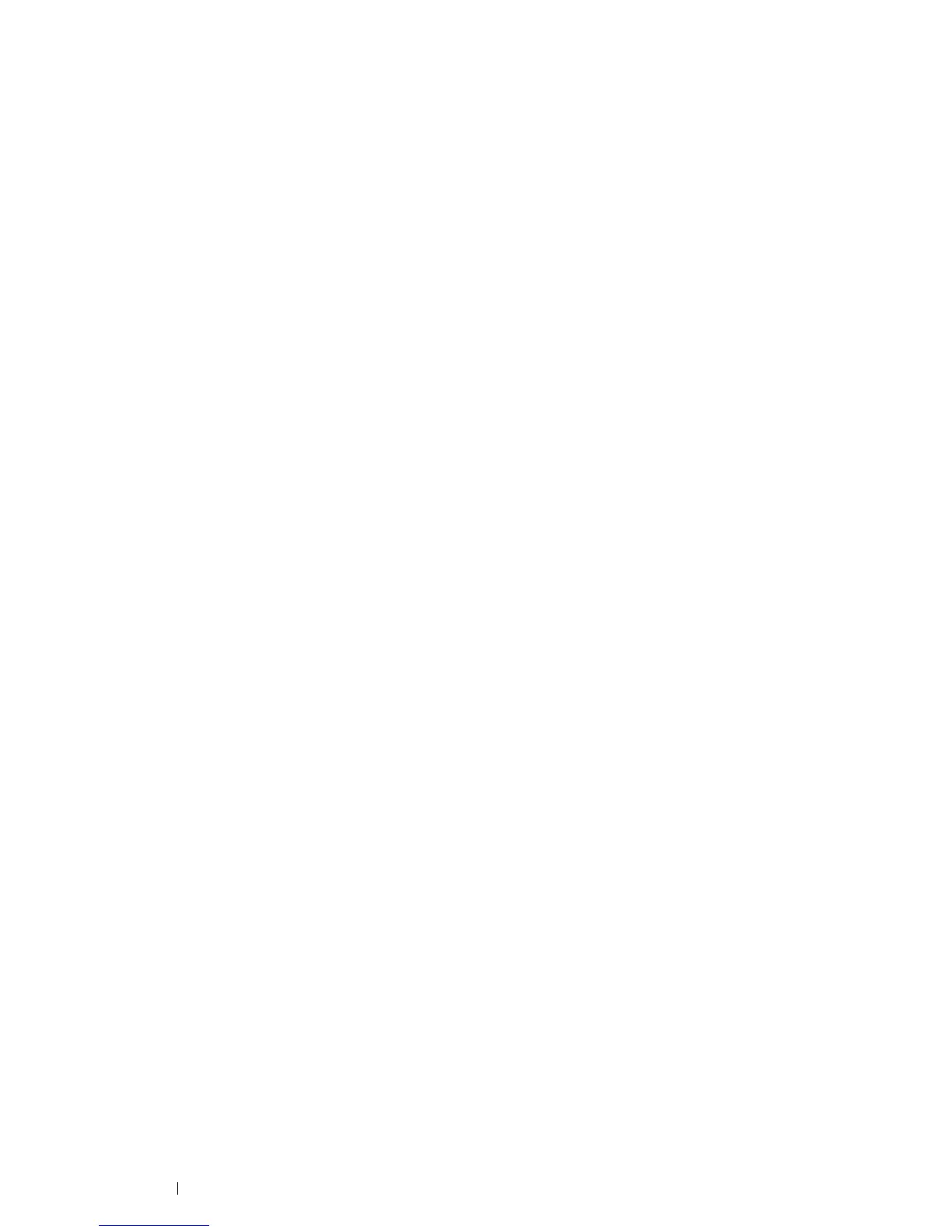138 Printing Basics
Printing on Custom Size Paper
Use the following procedures to print using either the Windows or Mac OS X print drivers.
• Using the Windows Print Driver
To print on custom size paper using the PCL 6 driver as an example:
NOTE:
• The way to display the printer Properties/Printing Preferences dialog box differs according to the application software.
Refer to the manual of each application software.
1 From the application menu, select Print.
2 Select your printer and click Preferences.
3 Select the Paper/Output tab.
4 From the drop-down menu of Paper, select Advanced Paper Selection.
5 Select the desired paper tray from Paper Tray.
NOTE:
• If you select Bypass Tray, Bypass Feed Orientation appears. Specify the orientation of the paper set on the bypass
tray.
6 Select the size of the original document from Original Document Size.
7 Specify Scale Options.
If you select the custom paper size from Original Document Size in step 6, select No Scaling and go to step
9.
If you select the standard paper size from Original Document Size in step 6, select Automatically Scale and
go to step 8.
8 Select the custom paper size from Output Paper Size.
9 Select the appropriate paper type from Paper Type.
10 Click OK twice.
11 Click Print in the Print dialog box to start printing.
