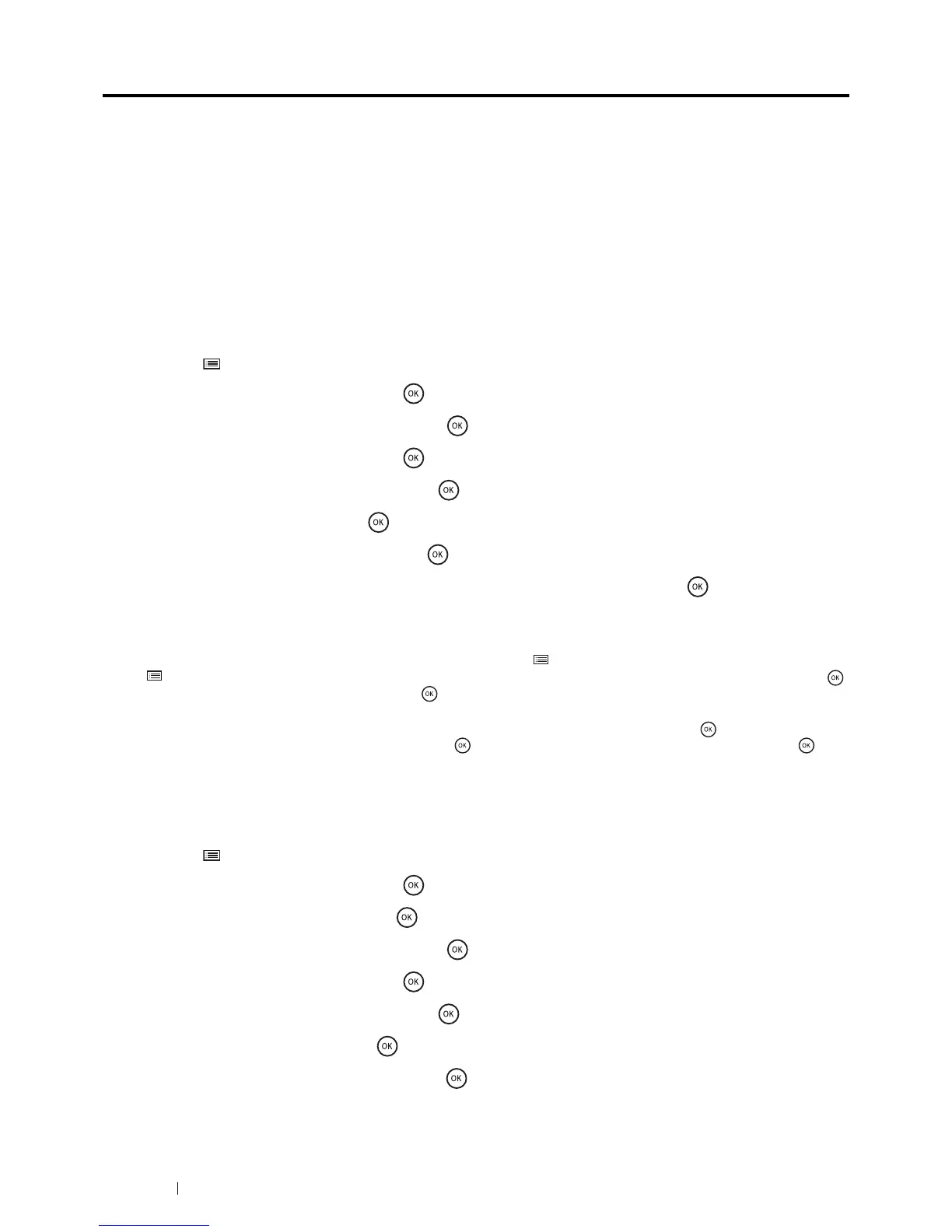192 Using the Operator Panel Menus
Panel Lock Function
This feature prevents unauthorized personnel from changing the settings made by the administrator. However, you
can select settings for individual print jobs using the print driver.
This section includes:
• "Enabling the Panel Lock" on page 192
• "Disabling the Panel Lock" on page 192
NOTE:
• Disabling the operator panel menus does not prevent access to the Secure Print, Sample Print and Tray Settings
menus.
Enabling the Panel Lock
1 Press the (Menu) button.
2 Select Admin Menu, and then press the button.
3 Select Secure Settings, and then press the button.
4 Select Panel Lock, and then press the button.
5 Select Panel Lock Set, and then press the button.
6 Select Enable, and then press the button.
7 Enter the new password, and then press the button.
8 Re-enter the password to confirm the password that you entered, and then press the button.
NOTE:
• The factory-default panel password is 0000.
• If you forget your password, turn off the printer. Then, while holding the (Menu) button, turn on the printer. Continue to hold
the (Menu) button until the display indicates to enter the new password. Enter the new password, and then press the
button. Re-enter the password, and then press the button. The display will briefly indicate the password has been
initialized.
• If you change the password, perform steps 1 and 2. Enter the current password, and then press the button. Perform steps
3 and 4. Select Change Password, and then press the button. Enter the current password, and then press the
button. Perform steps 7 and 8. This will change the password.
Disabling the Panel Lock
1 Press the (Menu) button.
2 Select Admin Menu, and then press the button.
3 Enter the password, and then press the button.
4 Select Secure Settings, and then press the button.
5 Select Panel Lock, and then press the button.
6 Select Panel Lock Set, and then press the button.
7 Select Disable, and then press the button.
8 Enter the current password, and then press the button.
