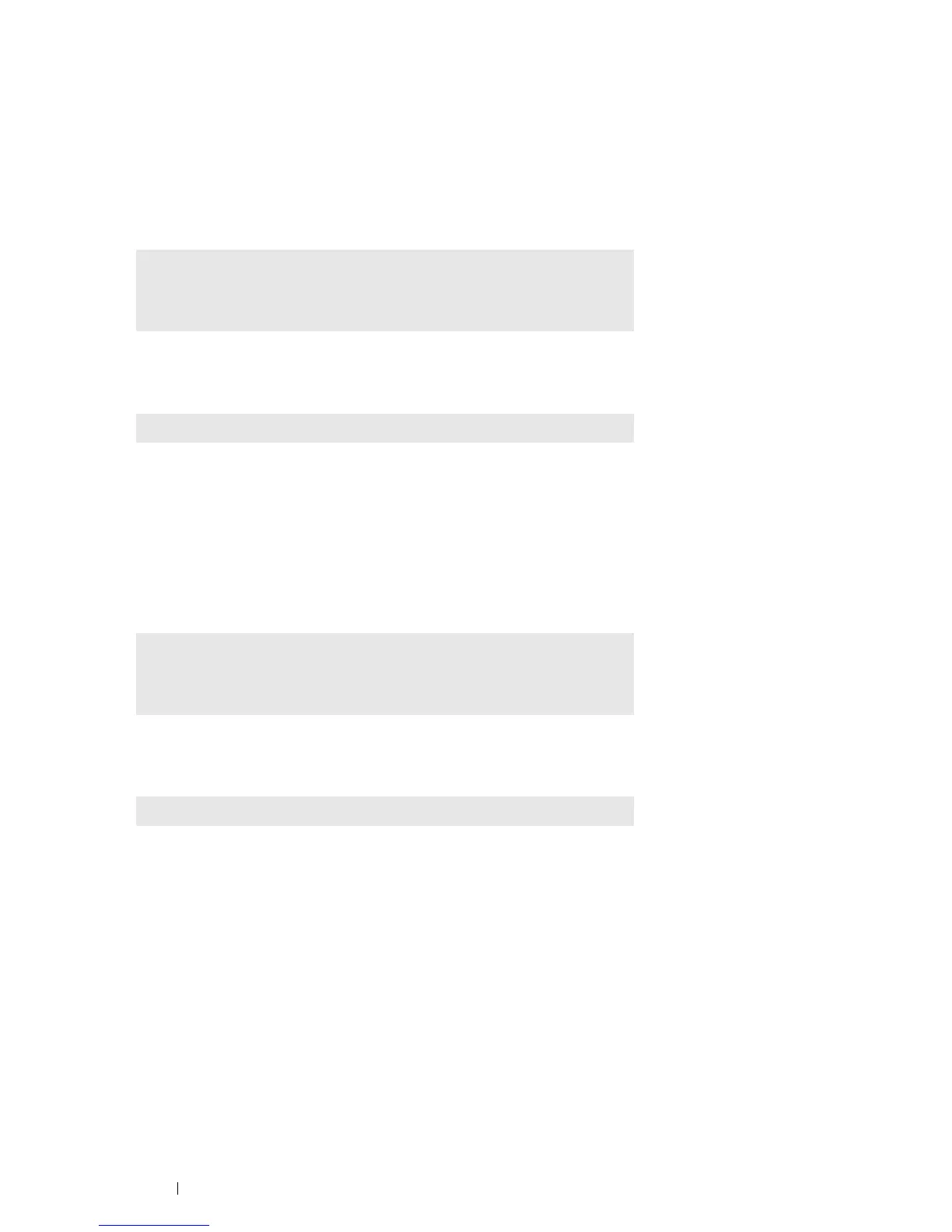98 Printer Connection and Software Installation
Uninstalling the Print Driver
• For Red Hat Enterprise Linux 5/6 Desktop (x86)
The following procedure uses Red Hat Enterprise Linux 6 Desktop (x86) as an example:
1 Select Applications → System Tools → Terminal.
2 Enter the following command in the terminal window to delete the print queue.
3 Repeat the command above for all queues for the same model.
4 Enter the following command in the terminal window.
The print driver is uninstalled.
• For SUSE Linux Enterprise Desktop 10/11 (x86)
The following procedure uses SUSE Linux Enterprise Desktop 11 (x86) as an example:
1 Select Computer → More Applications... and select GNOME Terminal on Application Browser.
2 Enter the following command in the terminal window to delete the print queue.
3 Repeat the command above for all queues for the same model.
4 Enter the following command in the terminal window.
The print driver is uninstalled.
su
(Enter the administrator password)
/usr/sbin/lpadmin -x (Enter the print queue name)
rpm -e Fuji_Xerox-DocuPrint_CP405-x.x-x.noarch
su
(Enter the administrator password)
/usr/sbin/lpadmin -x (Enter the print queue name)
rpm -e Fuji_Xerox-DocuPrint_CP405-x.x-x
