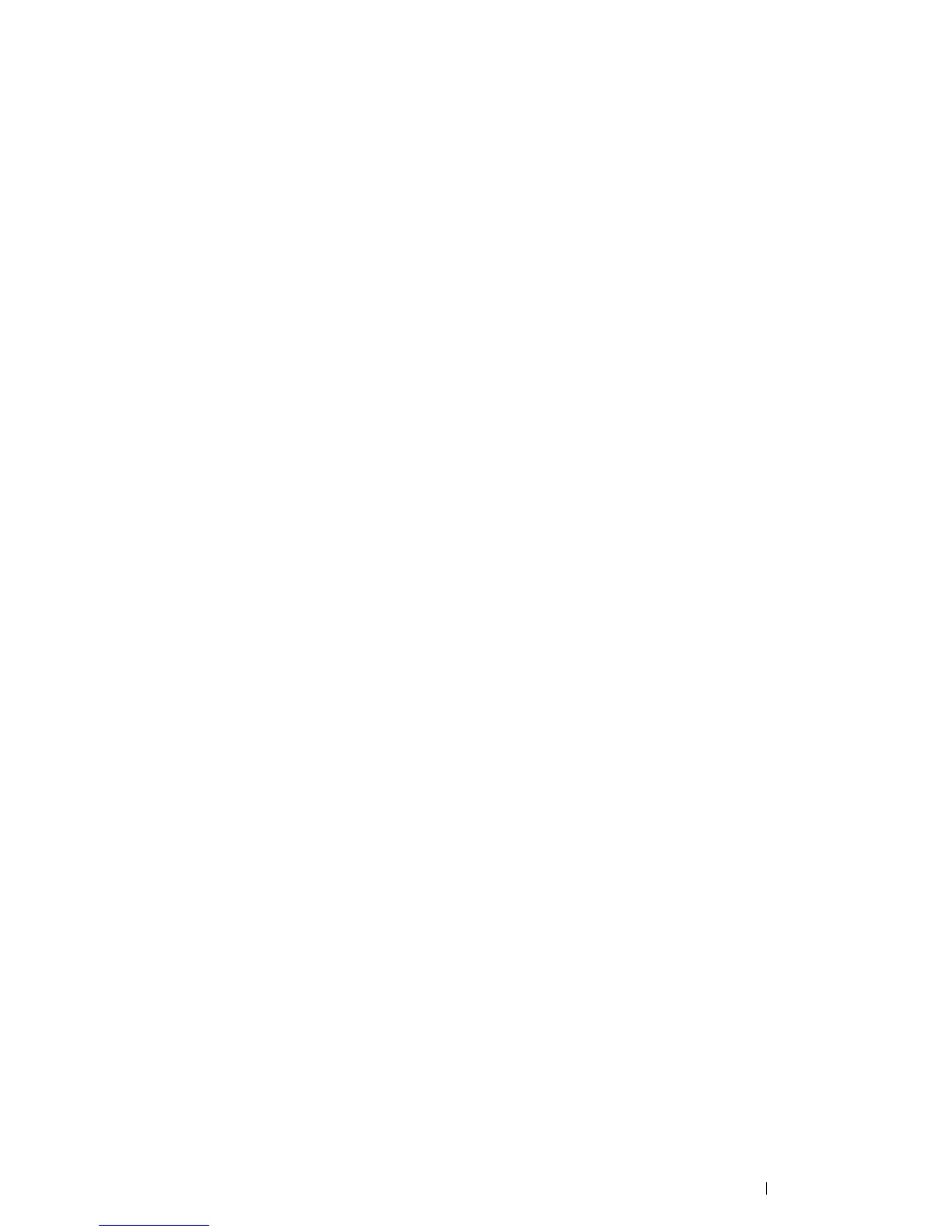Printing Basics 149
Confirming the Settings of a Digital Certificate
NOTE:
• To manage digital certificates, you must first set encryption of the optional hard disk unit to On, and then set up HTTPS
communication. For details, see "Preparing to Manage Certificates" on page 145.
1 Launch your web browser.
2 Enter the IP address of the printer in the address bar, and then press the Enter key.
NOTE:
• To access CentreWare Internet Services when data encryption is enabled, enter "https" before its address instead of
"http".
Example: https://192.168.1.100/
The printer's web page appears.
3 Click the Properties tab.
4 In the left navigation panel, scroll down to Security and select SSL/TLS Server Communication.
5 Click Certificate Management to display the Certificate Management page.
NOTE:
• The Certificate Management button is displayed only when the optional hard disk unit is installed and Data
Encryption is set to On.
6 Select the category from the Category list.
7 Select the purpose of use from the Certificate Purpose list.
8 Click Display the List to display the Certificate List page.
NOTE:
• If the list includes more than 20 certificates, click Next to display the next page.
9 The certificate displayed with an asterisk as "*Valid" in the Validity column is the certificate associated with the
purpose of use and actually used.
Deleting a Digital Certificate
NOTE:
• To manage digital certificates, you must first set encryption of the optional hard disk unit to On, and then set up HTTPS
communication. For details, see "Preparing to Manage Certificates" on page 145.
1 Launch your web browser.
2 Enter the IP address of the printer in the address bar, and then press the Enter key.
NOTE:
• To access CentreWare Internet Services when data encryption is enabled, enter "https" before its address instead of
"http".
Example: https://192.168.1.100/
The printer's web page appears.
3 Click the Properties tab.
4 In the left navigation panel, scroll down to Security and select SSL/TLS Server Communication.
5 Click Certificate Management to display the Certificate Management page.
NOTE:
• The Certificate Management button is displayed only when the optional hard disk unit is installed and Data
Encryption is set to On.
