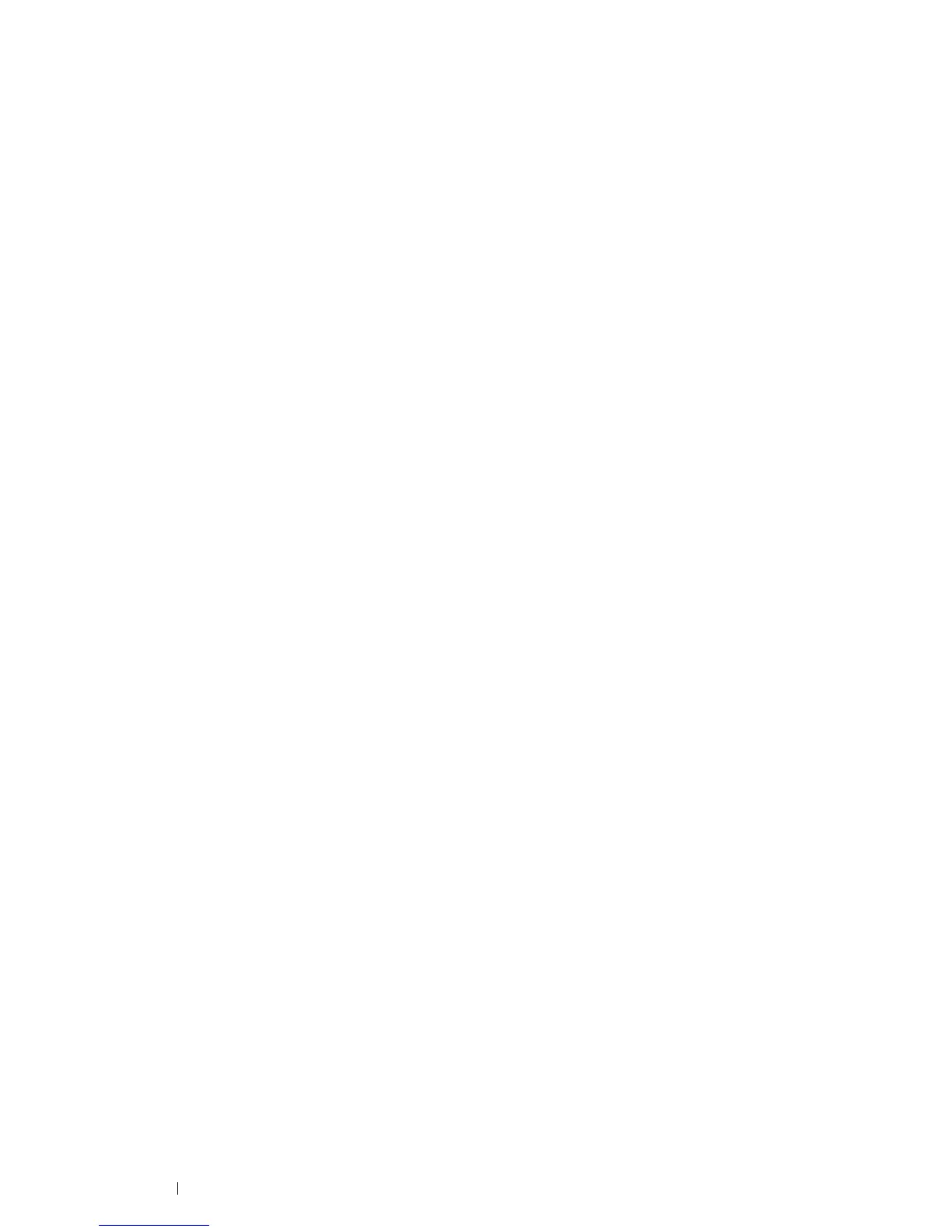150 Printing Basics
6 Select the category from the Category list.
7 Select the purpose of use from the Certificate Purpose list.
8 Click Display the List to display the Certificate List page.
NOTE:
• If the list includes more than 20 certificates, click Next to display the next page.
9 Select the certificate to be deleted.
10 Click Certificate Details to display the Certificate Details page.
11 To delete the selected certificate, click Delete at the upper-right corner.
12 Click Delete.
NOTE:
• When a certificate is deleted, the features associated with the deleted certificate are disabled. To delete a certificate
being used, either disable the feature in advance or switch the association to another certificate, and then switch to
another operation mode if possible before deleting the certificate.
- For an SSL Server, switch to another certificate such as a self-signed certificate.
- For an SSL Client, disable the LDAP-SSL/TLS and IEEE 802.1x (EAP-TLS) feature.
- For IPsec, change the IKE setting to Preshared Key or disable the feature.
- For Wireless LAN, change the Wireless Security setting to other than WPA-Enterprise before deleting the certificate.
Exporting a Digital Certificate
NOTE:
• To manage digital certificates, you must first set encryption of the optional hard disk unit to On, and then set up HTTPS
communication. For details, see "Preparing to Manage Certificates" on page 145.
• Since the secret key is not exported, an imported PKCS#12 format certificate can be exported only as a PKCS#7 certificate.
1 Launch your web browser.
2 Enter the IP address of the printer in the address bar, and then press the Enter key.
NOTE:
• To access CentreWare Internet Services when data encryption is enabled, enter "https" before its address instead of
"http".
Example: https://192.168.1.100/
The printer's web page appears.
3 Click the Properties tab.
4 In the left navigation panel, scroll down to Security and select SSL/TLS Server Communication.
5 Click Certificate Management to display the Certificate Management page.
NOTE:
• The Certificate Management button is displayed only when the optional hard disk unit is installed and Data
Encryption is set to On.
6 Select the category from the Category list.
7 Select the purpose of use from the Certificate Purpose list.
8 Click Display the List to display the Certificate List page.
NOTE:
• If the list includes more than 20 certificates, click Next to display the next page.
9 Select the certificate to be exported.
10 Click Certificate Details to display the Certificate Details page.
11 To export the selected certificate, click Export this certificate.
