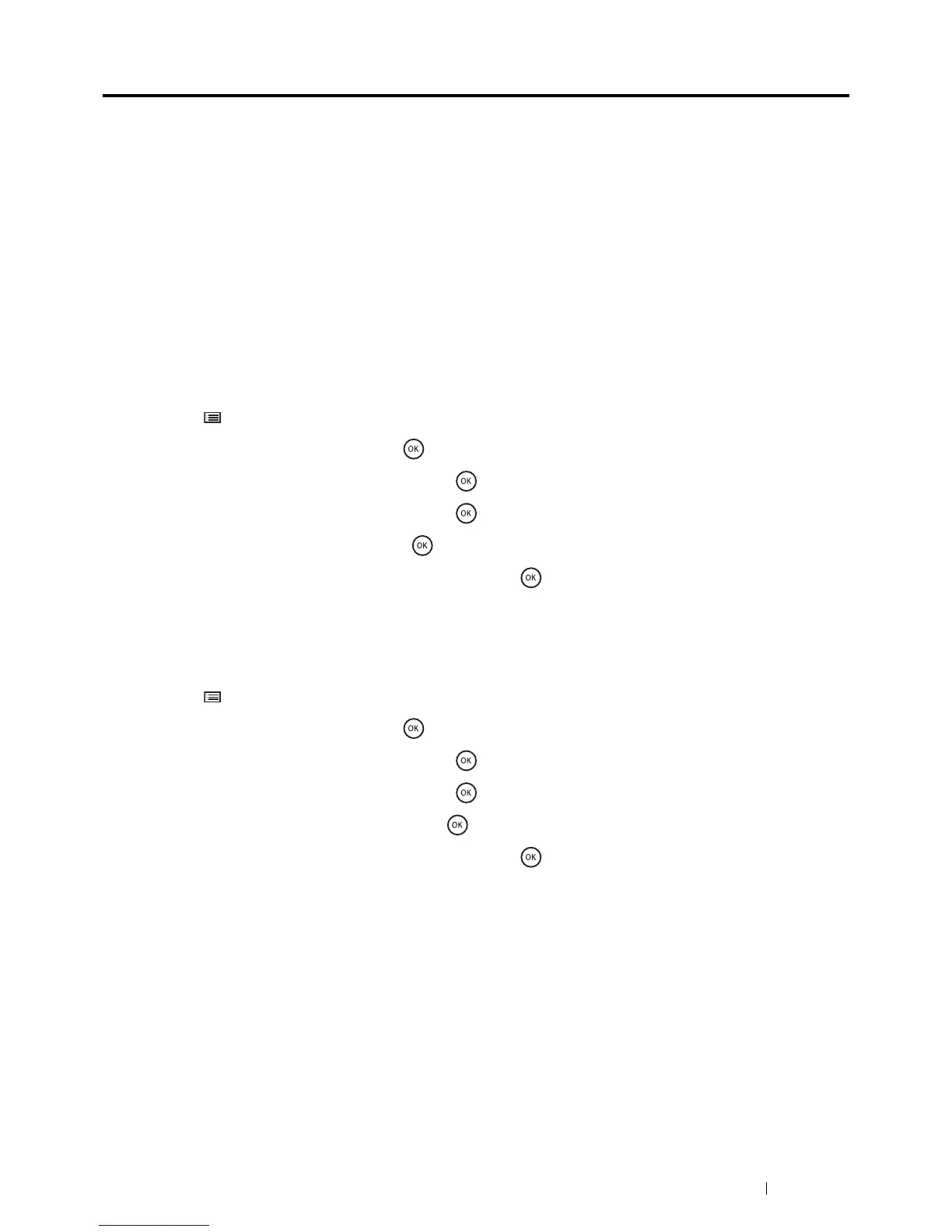Troubleshooting 231
Adjusting Color Registration
This section describes how to adjust the color registration when you first install the printer or after moving it to a new
location.
This section includes:
• "Performing Auto Adjust" on page 231
• "Printing the Color Registration Chart" on page 231
• "Determining Values" on page 232
• "Entering Values" on page 234
NOTE:
• If Panel Lock Set is set to Enable, you need to enter the four digit password to enter the Admin Menu menu.
Performing Auto Adjust
Auto Adjust allows you to correct the color registration automatically.
1 Press the (Menu) button.
2 Select Admin Menu, and then press the button.
3 Select Maintenance Mode, and then press the button.
4 Select Adjust ColorRegi, and then press the button.
5 Select Auto Adjust, and then press the button.
6 Ensure that Are You Sure? appears, and then press the button.
Auto Adjust is performed.
Printing the Color Registration Chart
1 Press the (Menu) button.
2 Select Admin Menu, and then press the button.
3 Select Maintenance Mode, and then press the button.
4 Select Adjust ColorRegi, and then press the button.
5 Select ColorRegi Chart, and then press the button.
6 Ensure that Are You Sure? appears, and then press the button.
The color registration chart is printed.
