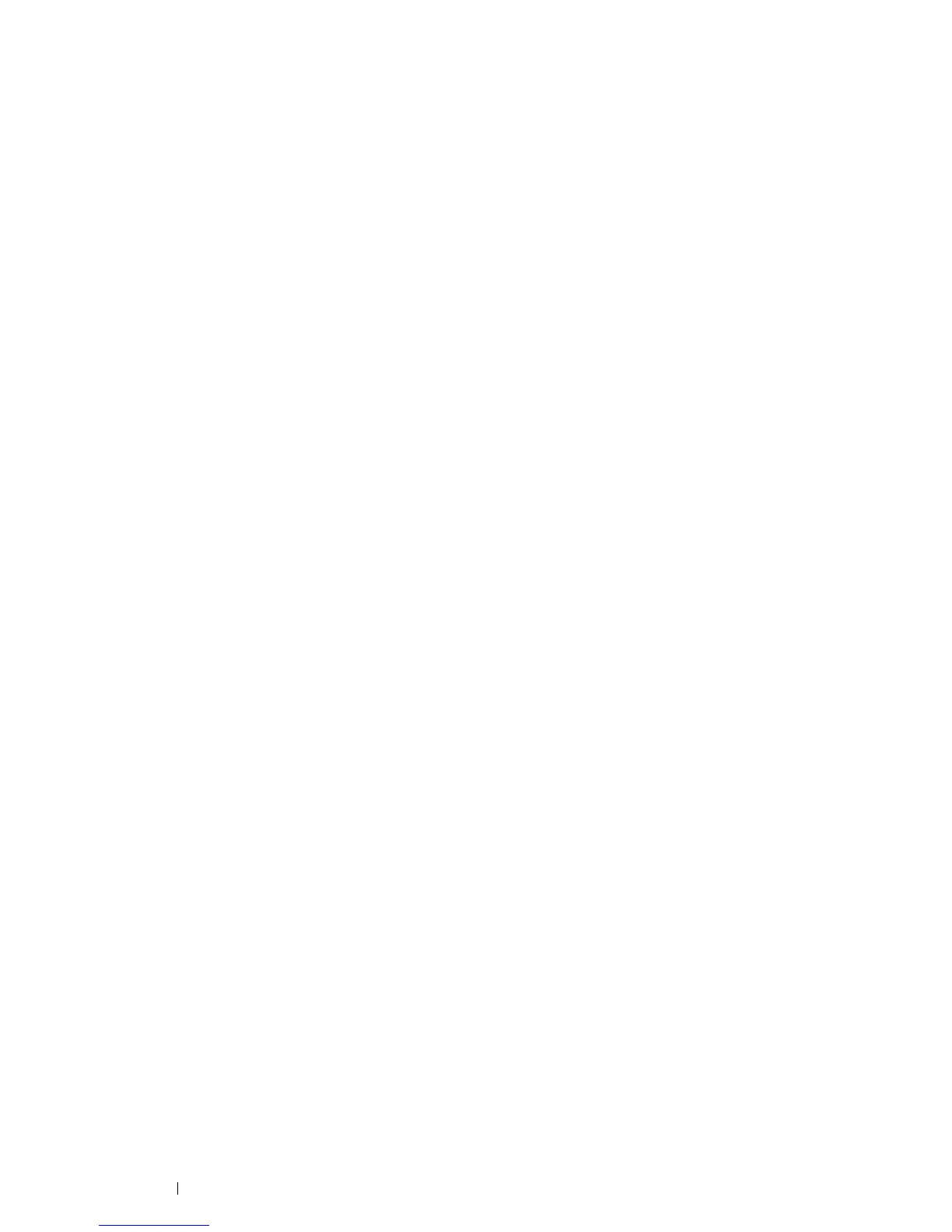96 Printer Connection and Software Installation
• For SUSE Linux Enterprise Desktop 10/11 (x86)
The following procedure uses SUSE Linux Enterprise Desktop 11 (x86) as an example:
1 Select Computer → More Applications..., and select YaST on Application Browser.
2 Enter the administrator password.
YaST Control Center is activated.
3 Select Hardware on YaST Control Center, and select Printer.
The Printer Configurations dialog box opens.
4 Click Edit.
A dialog box to modify the specified queue opens.
5 Confirm that the printer you want to set is selected in the Connection list.
6 Select the Default Printer check box.
7 Confirm the settings, and click OK.
Specifying the Printing Options
You can specify the printing options such as the color mode or 2-sided printing.
• For Red Hat Enterprise Linux 5/6 Desktop (x86)
The following procedure uses Red Hat Enterprise Linux 6 Desktop (x86) as an example:
1 Open the URL "http://localhost:631" using a web browser.
2 Click Administration.
3 Click Manage Printers.
4 Click the queue name for which you want to specify the printing options.
5 Enter root as the user name, and enter the administrator password.
6 Click the Administration drop-down list box, and then select Modify Printer.
7 Specify the required settings, and click Continue or Modify Printer.
The message Printer xxx has been modified successfully. appears.
The setting is complete.
