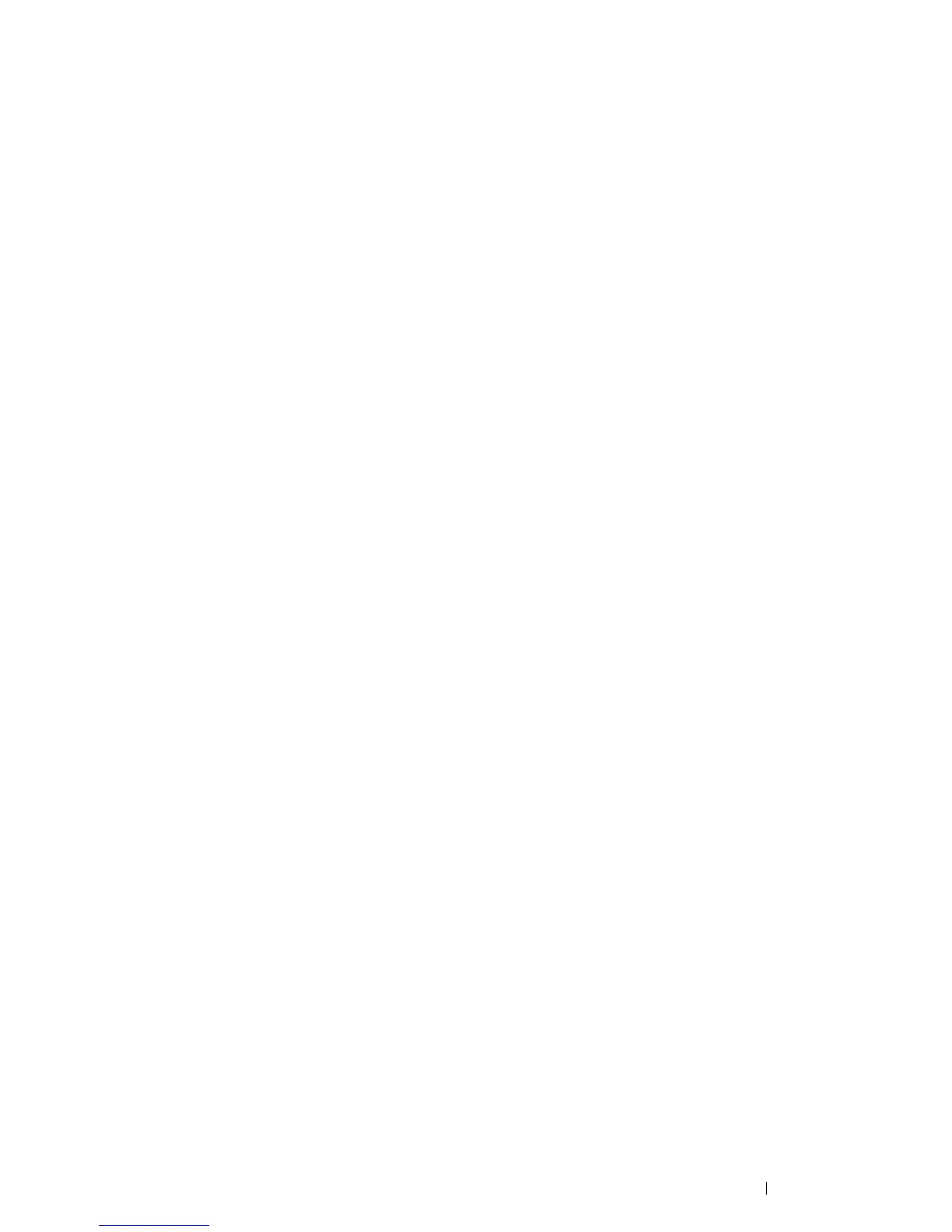Printer Connection and Software Installation 75
Inserting the CD-ROM
• For Installing PCL 6 Driver
1 Insert the Driver CD Kit into your computer to start Easy Install Navi.
NOTE:
• If the CD does not automatically launch, click Start (start for Windows XP) → All Programs (for Windows Vista and
Windows 7)
→ Accessories (for Windows Vista and Windows 7) → Run, and then enter D:\setup.exe (where D is the
drive letter of the optical drive), and then click OK.
• For Installing PS Driver
1 Insert the PostScript Driver Library CD into your computer.
• For Installing XML Paper Specification (XPS) Print Driver
1 Extract the following zip file to your desired location.
D:\Eng\XPS (where D is the drive letter of the optical drive)
USB Connection Setup
NOTE:
A personal printer is a printer attached to your computer or a print server using a USB. If your printer is attached to a
network and not your computer, see "Network Connection Setup" on page 78.
• For Installing PCL 6 Driver
1 On the top screen of Easy Install Navi, click Installing Driver and Software.
2 Click Print Driver.
3 Click Connect via USB.
4 Follow the procedures described in the Help to install the print driver.
• For Installing PS Driver
For information on how to install the PS driver, refer to the PostScript User Guide.
