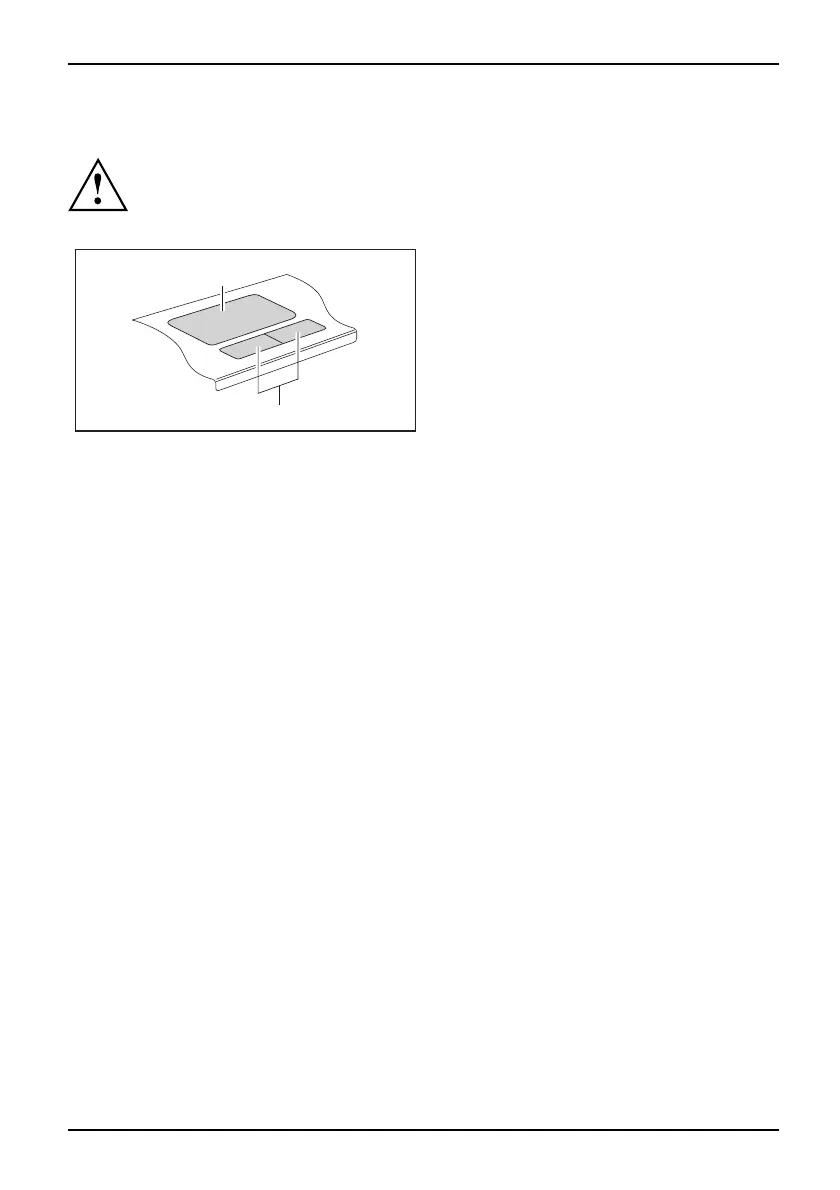Working with t he notebook
Touchpad and touchpad buttons
Keep the touchpad clean. Protect it from dirt, liquids, and grease.
TouchpadButtons
Do not use the touchpad if your fingers are dirty.
Do not rest heavy objects (e.g. books) on the touchpad or the touchpad buttons.
1
2
1 = Touchpad
2 = Touchpad buttons
The to uchpad enables you to move the mouse pointer on the screen.
The touchpad buttons allow you to select and execute commands. They correspond
to the buttons on a conventional mouse.
Using touchpad buttons
Moving the pointer
► Move your finger on the touc
hpad.
Touchpad
The pointer will move accordingly.
Selecting an item
► Move the poin ter to the item you wish to select.
Touchpad
► Tap the to uch pad once or pres
s the left button once.
The item is selected.
Executing a command
► Move the pointer to the field you wish to select.
Touchpad
► Tap the touchpad twice or pres
s the left button twice.
The command is executed.
Dragging an item
► Select the desired item.
Tou c
hpad
► Press and hold the left button and
drag the item to th e desired position
with the finger on the touchpad.
The item will be moved.
A26391-K90-Z200-1-7619, edition 1 23