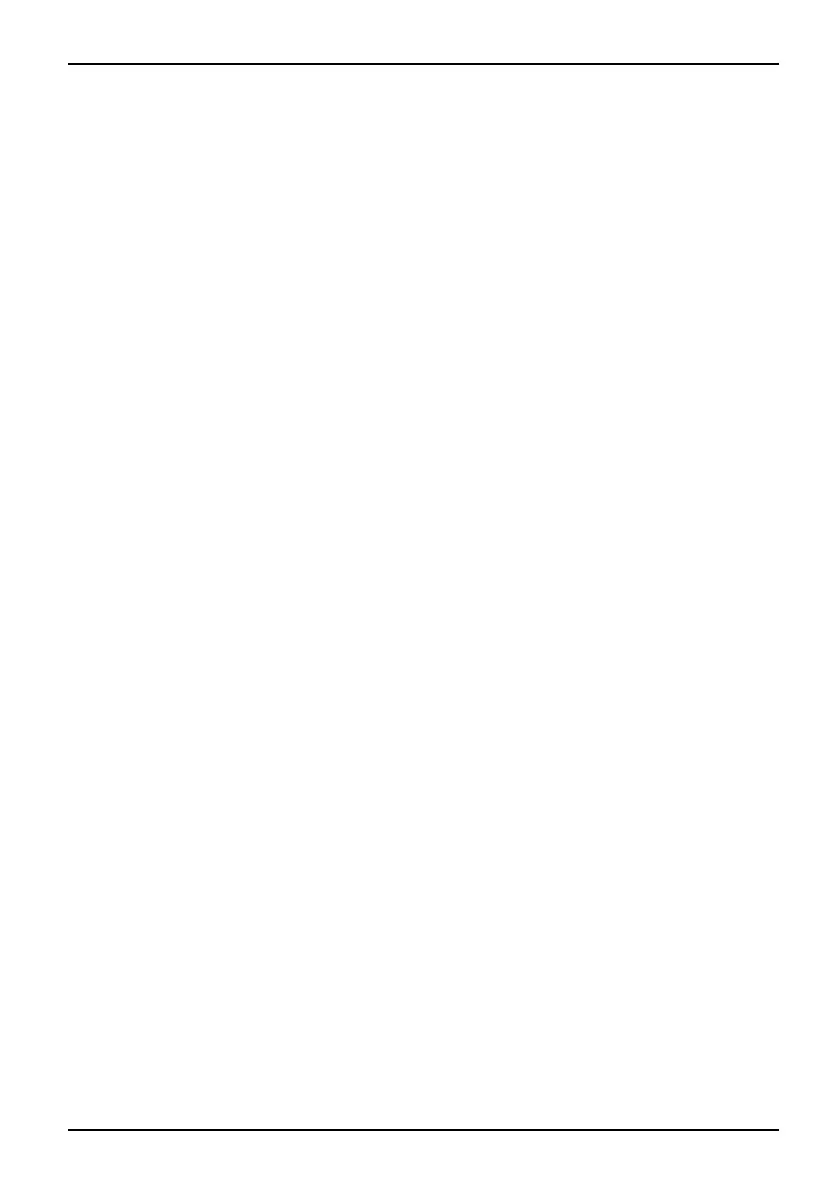Contents
Contents
Innovativetechnology ................................................................. 1
Furtherinformation ...................................................................... 1
"AMILO Notebook" Operating Manual . . . . . ............................................ 1
Notational conventions .................................................................. 2
Importantnotes ........................................................................ 3
Safetyinformation ....................................................................... 3
Energysaving .......................................................................... 3
Energy saving under Win
dows .......................................................
3
Informationsources ..................................................................... 4
Travelling with your n
otebook ............................................................
5
Beforeyoutravel ................................................................... 5
Notebook: transport
ing ...............................................................
5
Cleaning the noteboo
k ..................................................................
6
Preparingyournotebookforuse ....................................................... 7
Unpacking and checking your not ebook ................................................... 7
Selecting the location ................................................................... 8
Connecting the mains adapter ........................................................... 9
Switching the notebook on for the first time (devices with pre-installed Windows operating
system) ................................................................................ 10
Working with th
enotebook ............................................................
11
Notebook swit
chingon ..................................................................
11
Devices with a
release mechanism ...................................................
11
Devices witho
ut arelease mechanism ................................................
12
Notebook: sw
itching off ..................................................................
13
Devices with
a release mechanism ...................................................
13
Devices with
out areleasemechanism ................................................
14
Status indi
cators ........................................................................
15
On-Screen d
isplay(OSD) ................................................................
16
Keyboard ............................................................................... 16
Virtual nu
meric keypad (noteboo ks without separate numeric keypad) . . . . . ..............
18
Separate
keypad with application buttons (device-d ependen t) . . .........................
19
Key combi
nations ...................................................................
19
Country a
nd keyboardsettings .......................................................
21
Quick St
art buttons ......................................................................
22
Touchpa
dandtouchpad buttons ..........................................................
23
Using to
uchpadbuttons ..............................................................
23
Multim
edia remote control (device depend ent) . ............................................
24
Removi
ng remotecontrol ............................................................
24
Using
the remotecontrol .............................................................
24
Butto
ns .............................................................................
25
LCD sc
reen ............................................................................
26
Info
rmationonLCD screen ...........................................................
26
Scre
en settings .....................................................................
28
Webc
am ...............................................................................
28
Batt
ery .................................................................................
29
Cha
rging,caring forand maintainingthebattery .......................................
29
Rem
ovingand installingthebattery ...................................................
30
Us
ing the power-management features ...................................................
33
A26391-K90-Z200-1-7619, edition 1