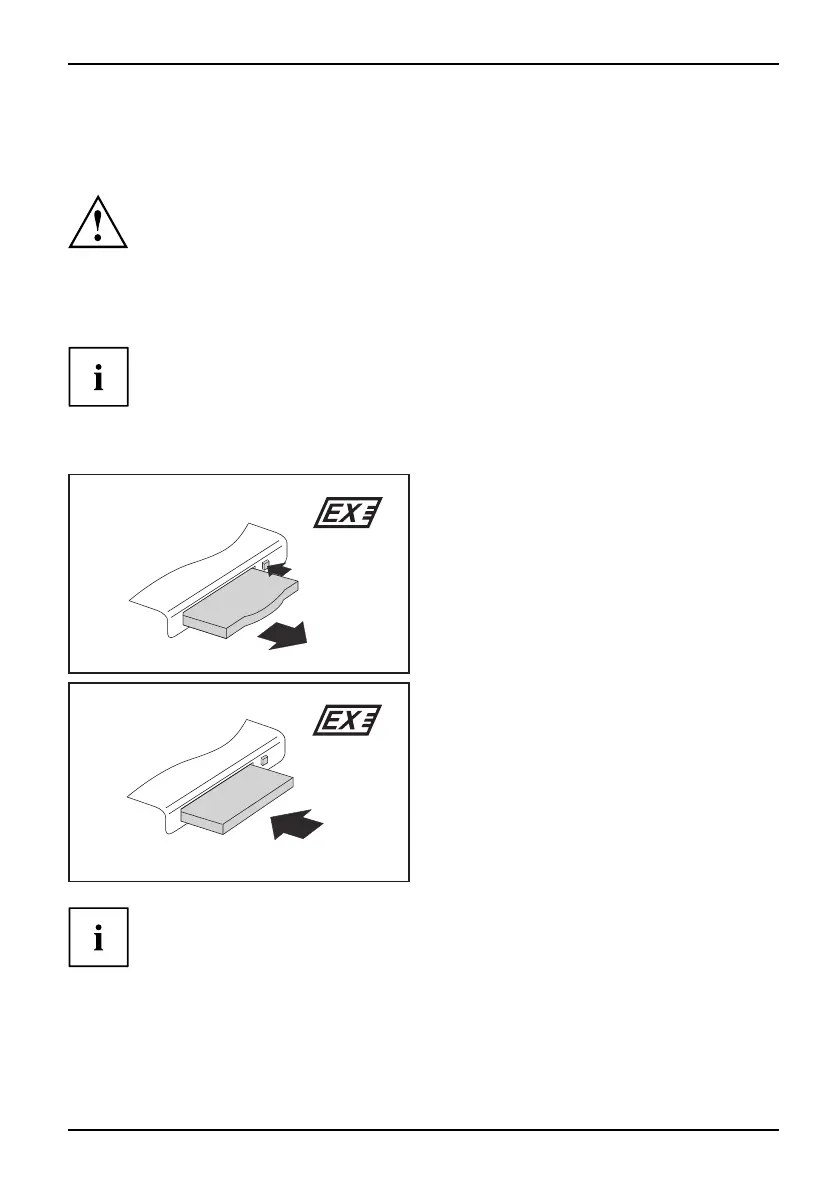Working with t he notebook
ExpressCards (optional)
SlotExpressCard
An ExpressCard slot enables operation of an Exp ressCard/34 or ExpressCard/54.
Consult the documentation supplied b y the ExpressCard’s manufactu rer
and follow the instructions provided.
Never use force when installing or removing an ExpressCard.
Make su re that no foreign objects enter the ExpressCard slot.
Inserting the ExpressCard
Keep the placeholder for the ExpressCard in a safe place. If you decide to remove the
ExpressCard again you w ill need to insert the placeholder for the ExpressCard into the
slot again. This prevents foreign objects from getting into the ExpressCard slot.
► If the eject button is lowered, you must first c ause the e ject button to release from the
notebook casing. To do this, press the eject button until it pops out.
1 (2 x)
2
► Press the eject button (1) tw ice to make
the placeholder for the card protrude
from the notebook’s case.
► Pull the placeholder for the ExpressCard
out of th e slot (2).
ExpressCard
2
► Insert the Expres sCard in the slot guide
with the connection contacts first.
► Gently push the ExpressCard into the slot
either until it will go no f urther or you feel it
engage. Do not use excessive force.
Depending on the particular type used,
the ExpressCard may protrude slightly
from the ExpressCard slot.
Please refer to the docu m entation for the E xpressCard for driver installation instructions.
A26391-K90-Z200-1-7619, edition 1 35