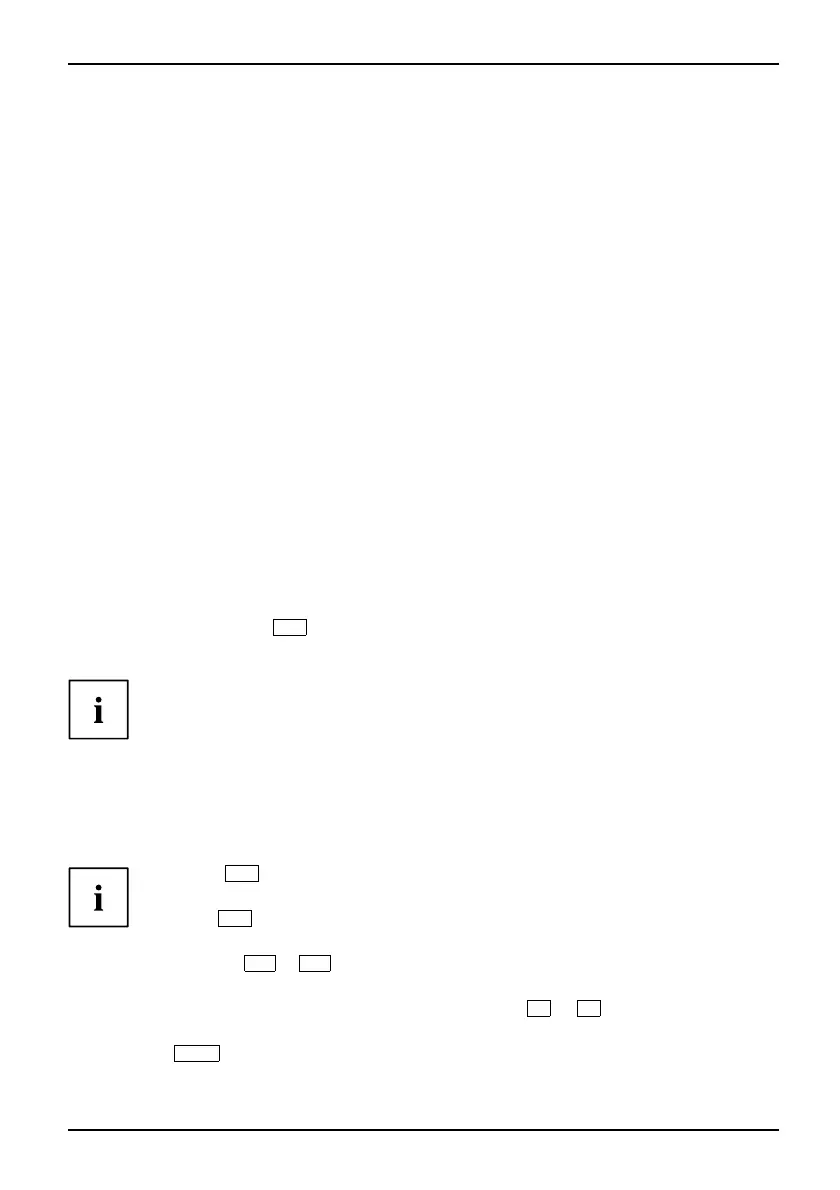Settings in BIOS Se tup Utility
Settings in BIOS Setup Utility
BIOSSetupUtilitySystemsettings,BIOSSetupUtilityConfiguration,BIOS SetupUtilitySetupSystemc onfigurationHardwareco nfigu ration
The BIOS Setup Utility allows you to set the system functions and the hardware
configuration for the notebook.
When it is delivered, the notebook is set to factory default settings. You can
change these settings in BIOS Setup Utility. Any changes yo u make take effect as
soon as yo u save and exit the BIOS Setup Utility.
The BIOS Setup Utility program contains the following menus:
Information
Displays information relating to the BIOS, processor and notebook
Main
System settings such as time and date
Advanced
Advanced system settings
Security
Password settings and security functions
Power
Energy saving function
Boot
Configuration of the start-up sequence
Exit
Exits the BIOS Setup Utility
Starting the BIOS Setup Utility
► Reboot the n otebook (switch off/on or reboot the operating system).
BIOSSetupUtil
ity
The following or a similar display app ears on the screen at start-up:
<F2> BIOS Setup <F12> Boot Menu
► Press the function key
F2
.
► If a password has be en assigned, enter the password and press the Enter k ey.
If you have forgotten the password, contact your s ystem administrator
or contact our customer service centre.
The BI OS Setup Utility starts.
Operating BIOS Setup Utility
BIOSSetupUtility
Press the
F1
key to d isplay help on the op eration of BIOS Setup Utility. The description
of the individual settings is shown in the right-hand window of the BIOS Setup U tility.
With the
F9
key you can load the default settings of the BIOS Setup Utility.
► Use the cursor keys
←
or
→
to select the menu you wish to access to make c hanges.
The menu is displayed on the scre en.
► Select the option you want to change with the cursor keys
↑
or
↓
.
► Press the Enter key.
► Press the
ESC
key to exit the selected menu.
► For future reference, make a note of the change s you have made (for example, in th is manual).
A26391-K90-Z200-1-7619, edition 1 71