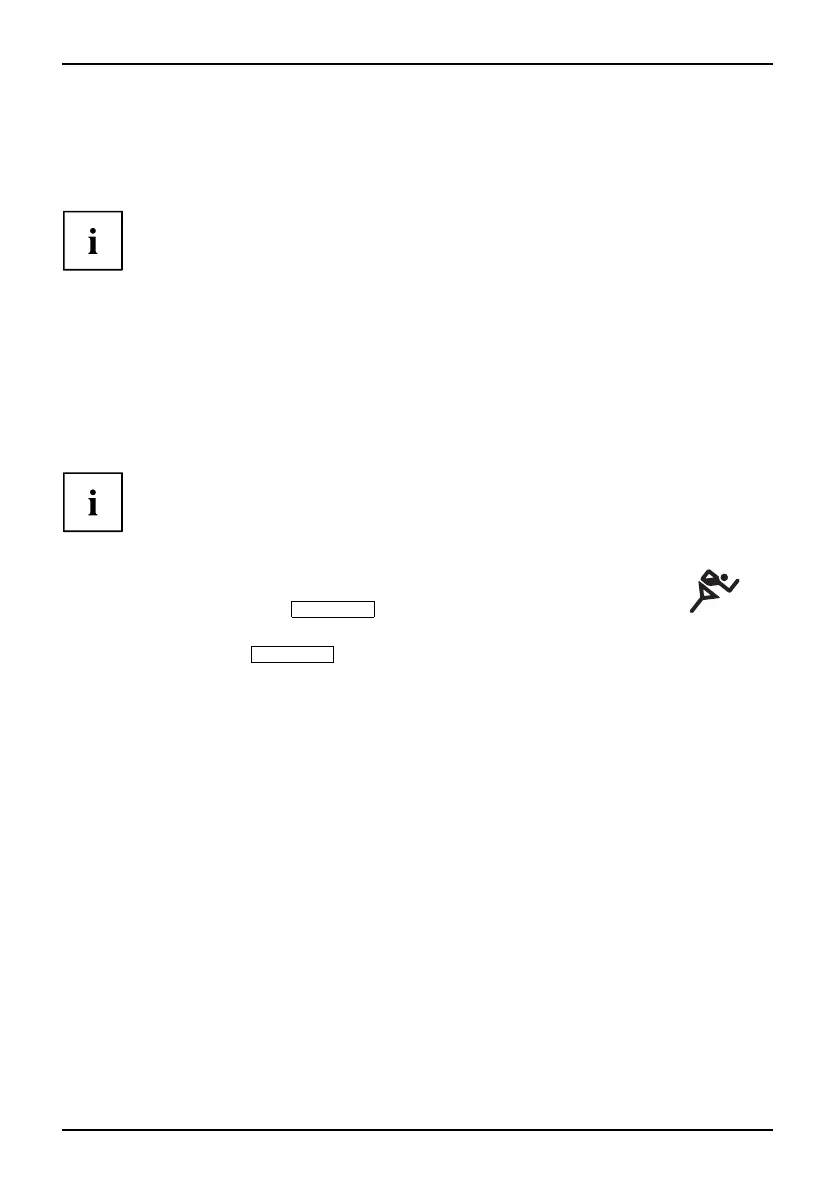Working with the notebook
Hybrid graphics (device-dependent)
If your No tebook is equipped with a hybrid graphics solution, you can switch between
battery-saver and performance m od e by c licking the Quick Start button.
Use the g raphics unit integrated in the chip set for applications which are
less graphics-intensive, such as video playback, e-mail and Internet surfing.
This reduces heat generation, n oise levels and power consumption. As a
result, battery life is increased (battery saver mode).
If you require a high level of performance, for exa mple, for games, you can
switch to the external graphics unit (performance m ode).
Change graphics mode
In your notebook, the external graphics mode is preconfigured ex works (performance mode).
A device connected to an HDMI port of your notebook (FullHD resolution, d evice-dependent)
can only be activated in performance mode via the external graphics unit.
If programs are active which influence the output of graphics (e.g. games or
TV software), it may not always be possible to switch between the modes.
Close th e relevant programs b efore switching over.
The process of switching between modes can take several seconds.
► Click the Quic k S tar t button
Hybrid VGA
on the Multimedia Board of your notebook:
The graphics display swi
tches to batte ry-saver mode.
► Click the Quick Start
Hybr
id VGA
button again.
The graphics display swit
ches to performance mode.
34 A26391-K90-Z200-1-7619, edition 1