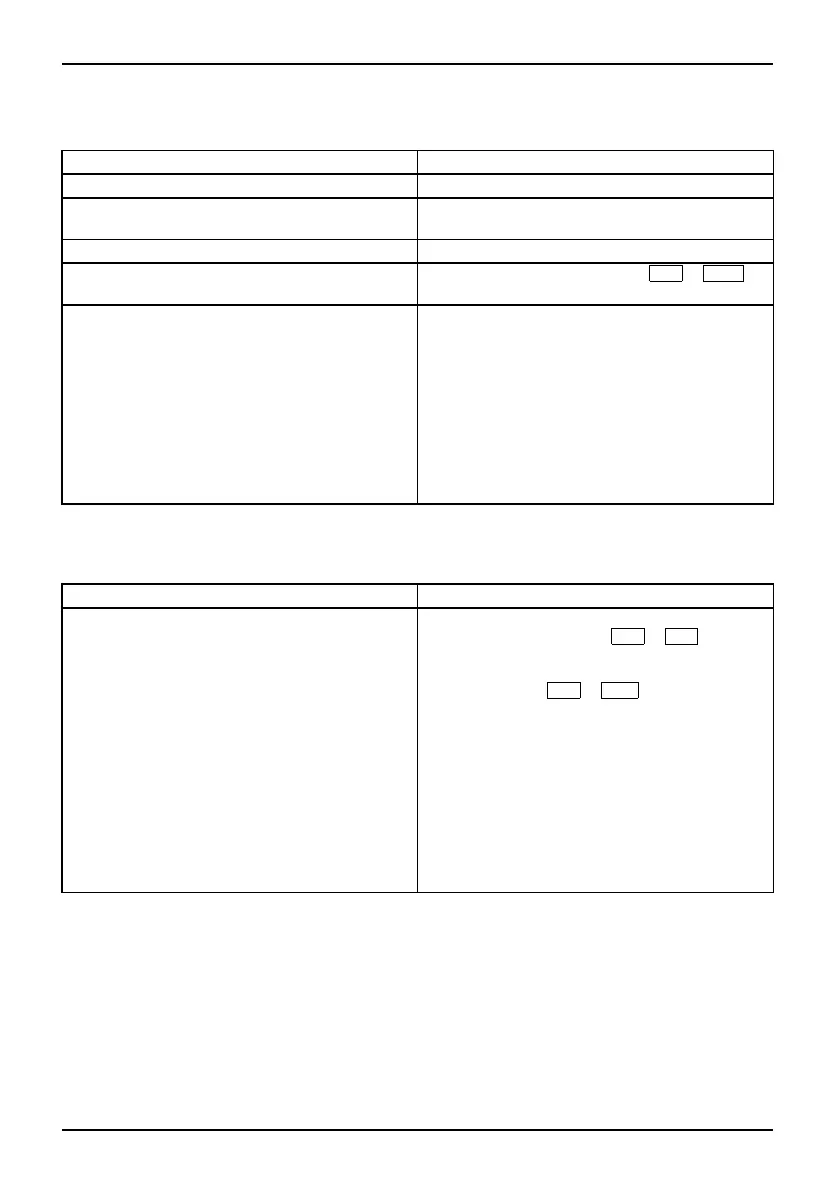Troubleshooting and tips
The external monitor remains bl
ank
Monitor
Cause Troubleshooting
Monitor is switched off. ► Switch the external monitor on.
Power saving h as been activated (monitor is
blank).
► Press any key to continue.
Brightness is set to dark.
► Adjust the brightness of the monit
or.
Screen output is set to the notebook’s LCD
screen
► Press the key combination
Fn
+
F10
(switch screen output).
The external m onitor’s power cable or data
cable is not connected properly.
► Switch off the external monitor and the
notebook.
► Check whether the power cable is plugged
properly into the external monitor and into
the power socket.
► Check whether the data cable is properly
connected to the notebook and the externa l
monitor (if it is plugged in with a connector).
► Switch on the external mon itor and the
notebook.
The external m onitor is blan
kortheimageisunstable
ScreenMonitor
Cause Troubleshooting
The wrong external monitor ha
s been selected
or the wrong screen resoluti
on has been set for
the application program.
► Terminate the application pr
ogram in
Windows by pressing
Alt
+
F4
.Ifthe
fault persists after closin
g the program,
switch over to the no tebook’
s internal LCD
screen with
Fn
+
F10
. Change the
following setting:
► Set the screen resolution: Select the
required reso lution with Startsymbol –
(Settings) – Control Panel – Appearance and
Personalization – Personalization: Adjust the
screen resolution as required.
► Select monitor: Right-c
lick on the desktop.
Under Personalization –
Display Settings
choose monitor 1 or 2 and u
nder Advanced
Settings – Monitor cho
ose the correct monitor.
76 A26391-K90-Z200-1-7619, edition 1