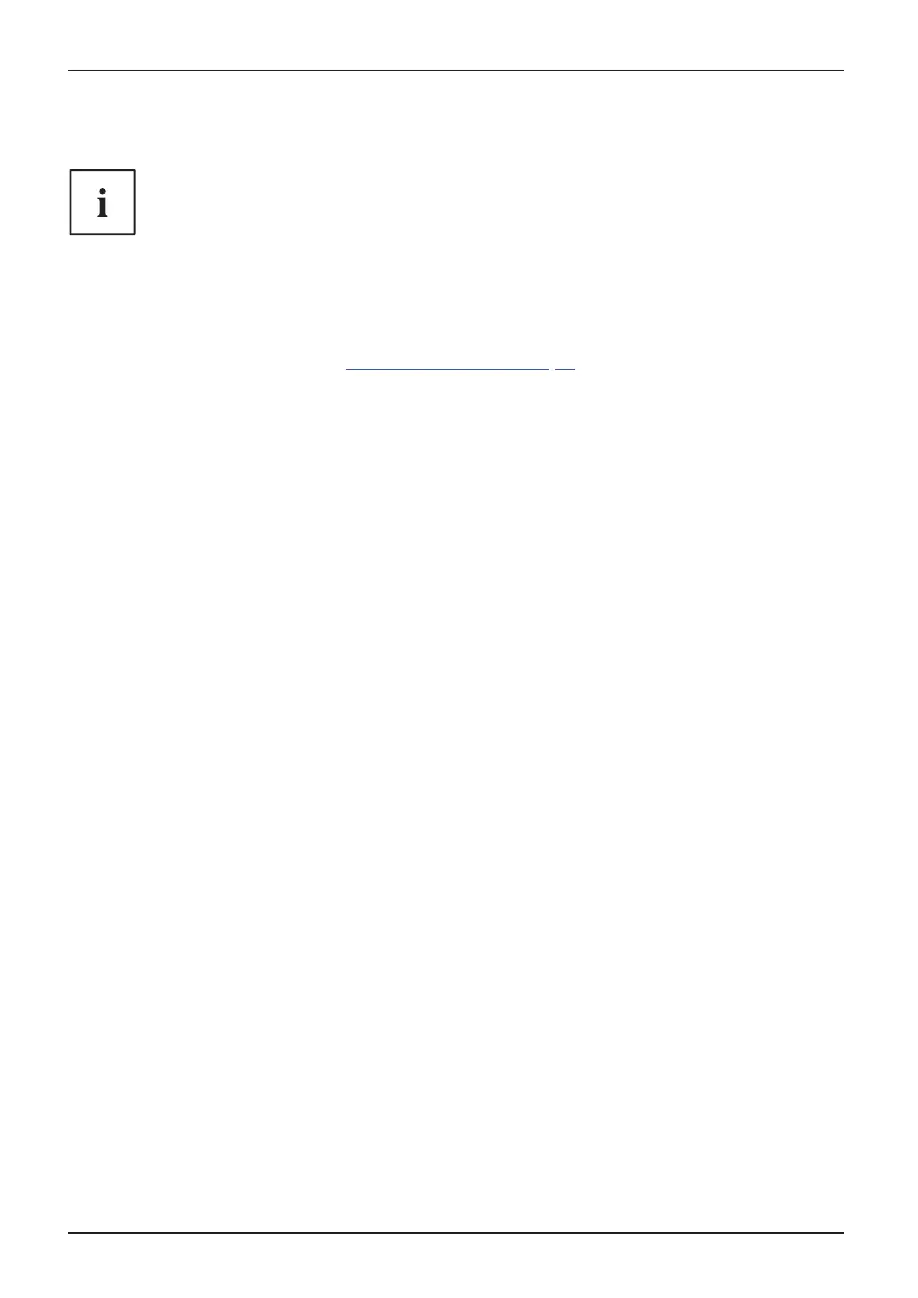Security fun ctions
Password protection for the hard disk
Passwordprot ection
The hard-disk password prevents unauthorized access to the hard disk drives and
is checked intern ally each time th e system is booted . The prerequisite co ndition for
this is that you have, as a minimum, assigned the supervisor password.
Activating hard disk protection
Ź
Call up the
BIOS Setup
and select the
Security
menu.
If you have not assigned BIOS passwords yet, de¿ne the supervisor and the user
password now, if desired (see "
Securi ty functions", Page 61).
Ź Mark the Hard Disk Se curity ¿eld and press the Enter key.
Ź In the area Drive0, m ark the ¿eld Set Master Password and press the Enter key.
Enter new Password then ap pears and you are asked to enter a passwo rd.
Ź Enter the password and press the Enter key.
Confirm new Password requires you to con¿rm the password.
Ź Enter the password again and press the Enter key.
With Setup Notice: Changes have been saved you receive con¿rmation that
the new password has been saved.
Ź If you wish to enter a password for a second hard disk ( Drive 1), in the a rea
Drive1 mark the ¿eld Set Master Password a nd proceed in exactly the same way
as for the set up of the ¿rst hard disk (Drive 0).
The ¿eld Password Entry on Boot is set to Enabled by default. You can exit the BIOS
Setup once you have ¿nished changing the settings.
Ź From the Exit menu, choose t he option Exit Saving Changes.
Ź Press the Enter key and select Yes.
The Tablet PC reboots and your hard disk is now protected with a password. The
password prompt is enabled as soon as the Tablet PC has rebooted.
Deactivating hard disk protection
To ca ncel a password (without s etting a new password) proceed as follows:
Ź Call up the BIOS Setup and select the Security menu.
Ź Mark the Hard Disk Se curity ¿eld and press the Enter key.
Ź In the area Drive0, m ark the ¿eld Set Master Password and press the Enter key.
With the prompt Enter current Password you are ¿rst asked to enter the old password again.
With Enter new Password you are then prompted to enter a new password.
Ź After the requ est, press the Ente r key three times.
Ź From the Exit menu, choose t he option Exit Saving Changes.
Ź Press the Enter key and select Yes.
The Tablet PC reboots and there is no longer any password protection for this hard disk.
Ź Ifyouwishtoremoveapasswordforasecondharddisk(Drive1), in the area
Drive1 mark the ¿eld Set Master Password a nd proceed in exactly the same way
as for the removal of the ¿rst hard disk (Drive0).
66 Fujitsu