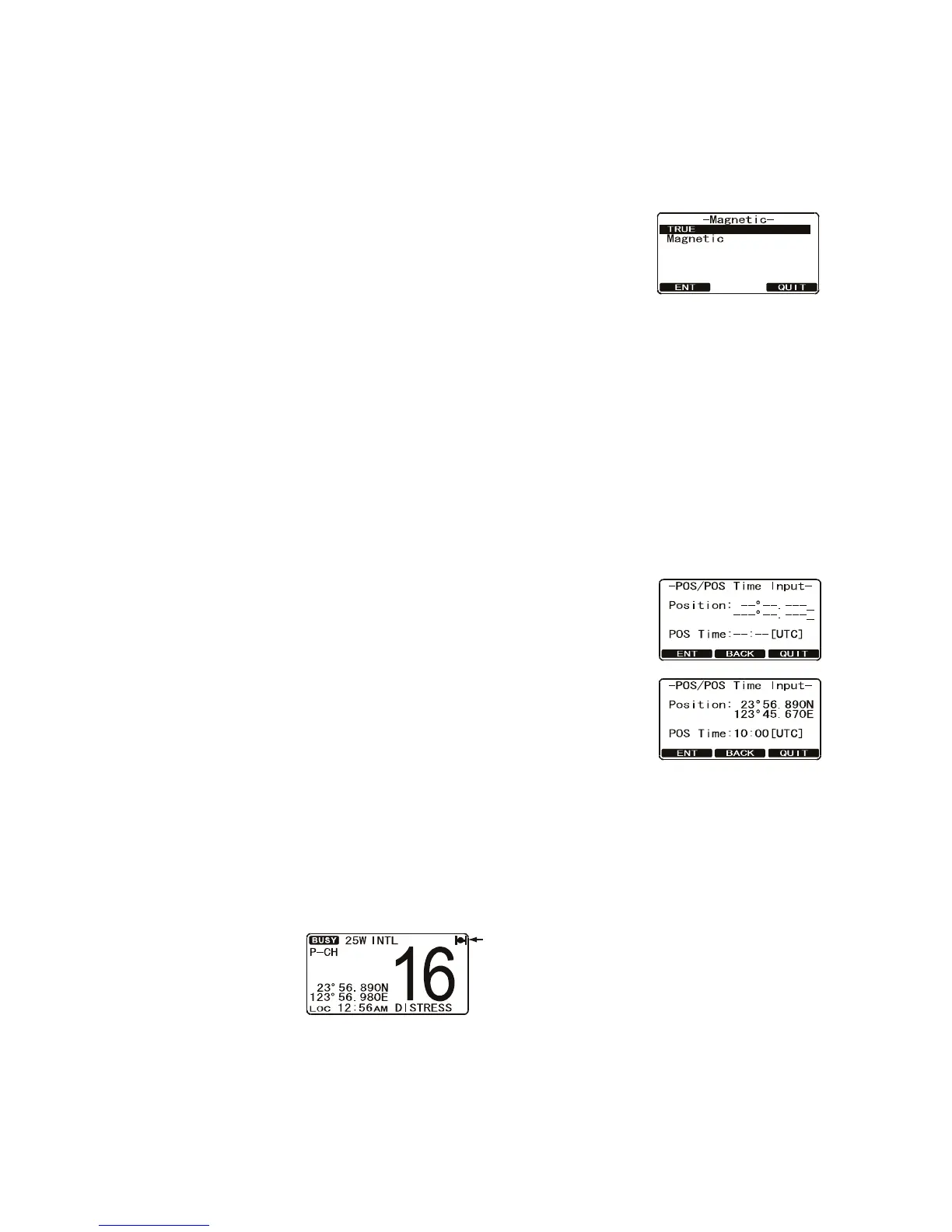4. GENERAL SETUP
4-3
4.6 COG Display Format
GPS COG (Course Over Ground) can be shown in True or Magnetic.
Note: A GPS must be connected to the radio to be able to show COG.
1. Press and hold down the CALL/MENU key until the [Setup Menu] appears.
2. Select [General Setup] with the CH knob then press
the [SELECT] soft key.
3. Rotate the CH knob to select [Magnetic] then press the
[SELECT] soft key.
4. Rotate the CH knob to select [True] or [Magnetic] then
press the [ENT] soft key to store the selected setting.
5. Press the [QUIT] soft key several times to return to radio operation.
4.7 Manual Input of the Position (Lat/Lon)
You may transmit the Latitude/Longitude of your vessel manually if you don’t have a
GPS receiver or something is wrong with your GPS receiver.When there is no position
input, the GPS icon appears (flashing), as shown in the figure at the bottom of this
page.
1. Press and hold down the CALL/MENU key until the [Setup Menu] appears.
2. Select [General Setup] with the CH knob then press
the [SELECT] soft key.
3. Rotate the CH knob to select [Position Input] then
press the [SELECT] soft key.
4. Enter the latitude/longitude of your vessel and UTC
time in 24-hour notation.
To set coordinate: North (N): 6/DW key South (S): 7/
SQRM key East (E): 3/SCAN key West (W): 9/FOG
key
You may backspace the cursor by pressing the [BACK]
soft key, if you made a mistake.
5. When you have completed the input of position and time, press and hold down the
[ENT] soft key for two seconds to save the setting.
6. Press the [QUIT] soft key several times to return to radio operation.
The indication "POS Data Manual" appears when position is input manually.
GPS icon (flashing)
(Indicates no position data
from GPS receiver.)
POS Data
In Manual
