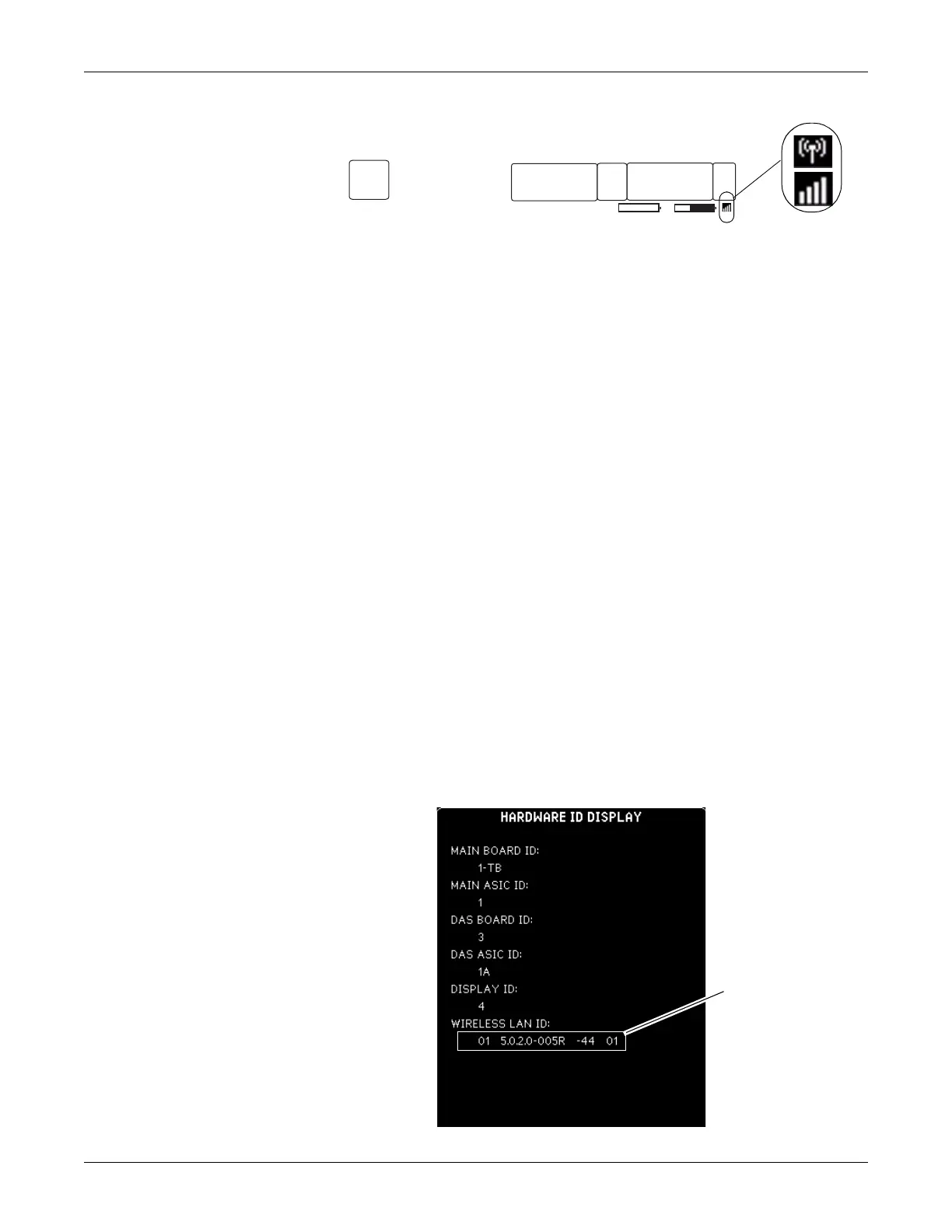Troubleshooting: Wireless LAN
2000966-542D Dash 3000/4000/5000 6-25
Before troubleshooting, identify the wireless technology used in the
patient monitor.
Access Service Mode
Access the Service Mode menu starting from the Main menu.
1. Select MORE MENUS > MONITOR SETUP > SERVICE MODE.
2. Enter password using the Trim Knob control to select the day and
month from patient monitor screen with leading zeros. (e.g. July 4 =
0407).
Identify the wireless technology
1. From the Monitor Setup Menu, select REVISION AND ID.
2. Select NEXT until the HARDWARE ID DISPLAY information
window displays.
3. If the WIRELESS LAN ID field displays association status,
firmware version, signal strength status and transmit rate status
(For example: 01 5.0.2.0-005R -44 01), then your wireless card is
802.1 a/b/g technology. Go to “802.11a/b/g” on page 6-26 for further
troubleshooting.
If the WIRELESS LAN ID field is missing, then the patient monitor
either does not have wireless technology (hardware and software)
installed or the wireless feature is not enabled. Go to “Confirm or
configure wireless LAN” on page 4-14 to enable the feature, then go
to “802.11a/b/g” on page 6-26 for further troubleshooting.
B
* ALARMS: BED3 - HR LOW
10:15:45
15-DEC-2010
MORE
MENUS
A
SPO2
105
90
%
100
RATE
70
***
ALRM
CO2
50
-1
RR
19
EXPINSP
3
38
CO2 RSP HI 29
NO BREATH
50
CO2
0
Wireless Status Indicators
944A
802.11a/b/g
Wireless technology
