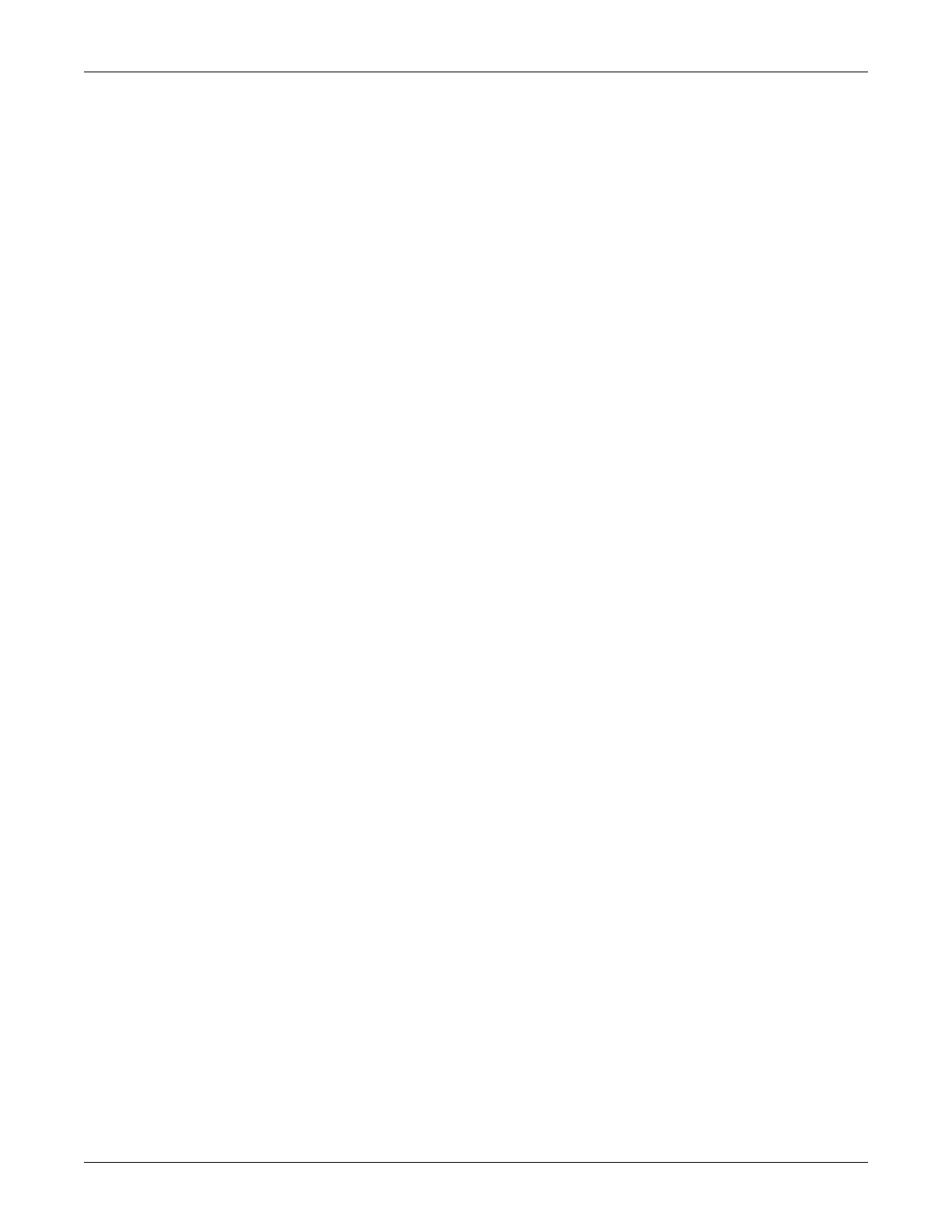Functional and electrical safety checks: Functional Checkout procedures
8-44 Dash 3000/4000/5000 2000966-542D
1. Select MORE MENUS > MONITOR SETUP > SERVICE MODE.
2. Enter password using the Trim Knob control to select the day and
month from patient monitor screen with leading zeros. (e.g. July 4 =
0407).
3. Select CALIBRATE > CAL BP ANALOG OUT > SET BP LOW.
4. Adjust the count for –9.0 V ± 5 mV on the meter and press the Trim
Knob control.
5. Select SET BP HIGH.
6. Adjust the count for +9.0 V ± 5 mV on the meter and press the Trim
Knob control.
7. Select SET BP ZERO. Adjust the count for 0.0 V ± 5 mV on the
meter and press the Trim Knob control.
8. Select CONFIRM BP CAL to confirm or abort the calibration.
End-tidal CO
2
test (option)
To verify the mainstream end-tidal CO2, refer to the CO2 chapter in the
Dash 3000/4000/5000 Patient Monitor Operator’s Manual. This test
requires you perform a zero and reference check by using the sample
cells provided on the end-tidal CO2 cable.
For instructions on verifying sidestream end-tidal CO2 and setting the
sample line to zero, refer to the CO2 module operator instructions.
Battery tests
1. Check battery power for both batteries.
Unplug the patient monitor (or the docking station) from AC
power and open the battery door. Verify one LED in the battery
compartment is on (batteries must have more than 10% charge).
Pull that battery out and verify the other LED lights, thus
indicating the unit is powered by the other battery.
Reinstall battery and plug in patient monitor to a wall outlet (or
the docking station).
Graph or print tests (option)
Communication confirmation
Confirm communication across the network as follows.
1. Admit and generate a waveform at the patient monitor with a
simulator.
2. Press Print and observe graph output at chosen locations.
