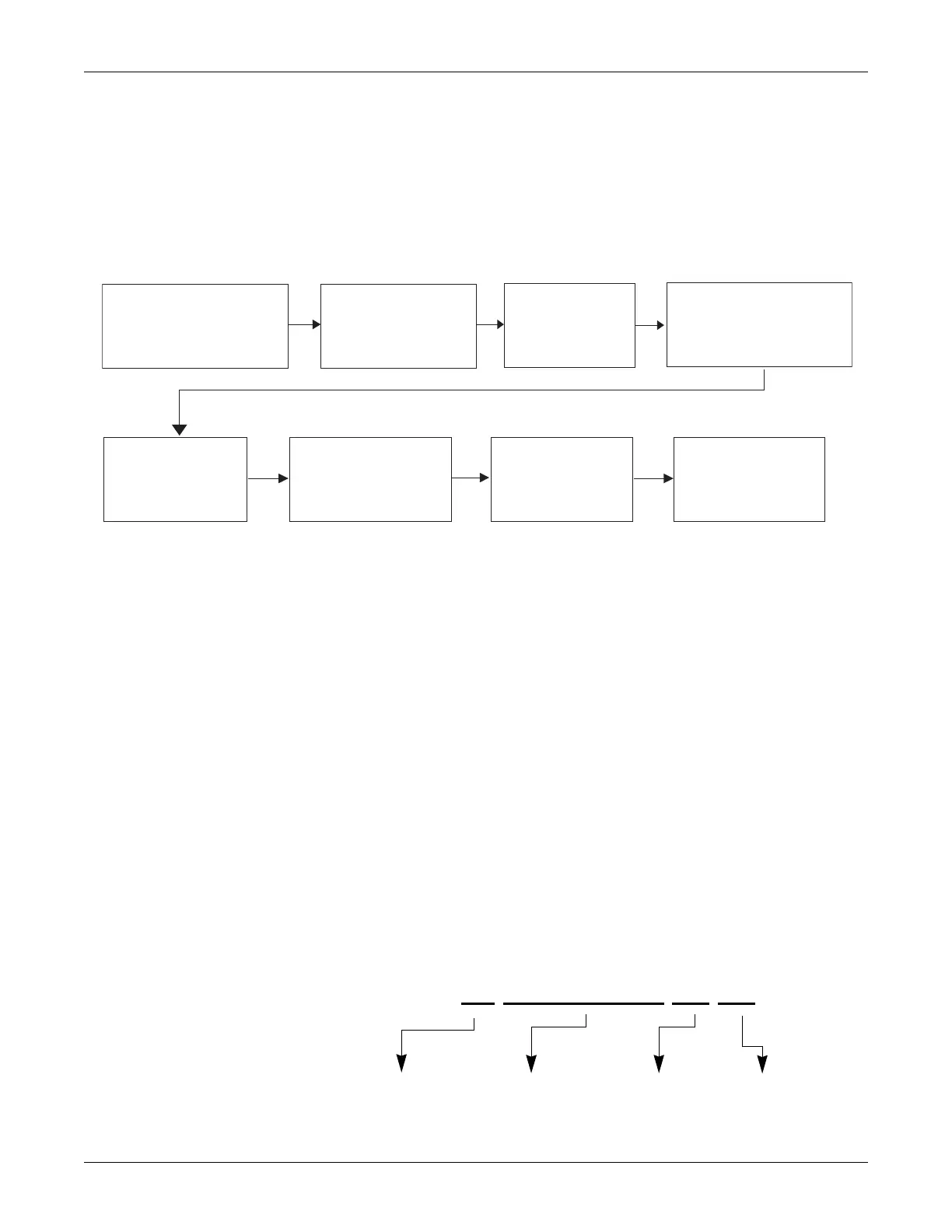Troubleshooting: Wireless LAN
6-26 Dash 3000/4000/5000 2000966-542D
802.11a/b/g
Identifying the source of a wireless communication problem can be a
challenge because of the dependencies between the patient monitor and
the wireless/wired network. Below is a simplified troubleshooting process
to determine where the problem originates. Following that are detailed
steps to display status and analyze information.
Analyze WIRELESS LAN ID field
Display the WIRELESS LAN ID field as follows:
1. From the Monitor Setup menu, select REVISION AND ID.
2. Select NEXT until the HARDWARE ID DISPLAY information
window displays.
NOTE
If the WIRELESS LAN ID field does NOT display a status code
as shown below, then wireless technology is not used or not
enabled. See “Confirm or configure wireless LAN” on page 4-14 to
enable the wireless feature.
The WIRELESS LAN ID field does not refresh. You must exit
and re-enter the menu.
For proper operation of the 802.11a/b/g wireless patient monitor, analyze
the association, firmware version, signal strength and transmit rate
status.
Take the patient monitor
to the location that
exhibited the problem.
Display WIRELESS
LAN ID field.
Press Graph or
Print to printout
WIRELESS
LAN ID field.*
Display WIRELESS LAN
STATUS in the service
menu.
Press Graph or
Print to print out
WIRELESS LAN
STATUS.*
Analyze the
WIRELESS LAN ID
printout.
Analyze the
WIRELESS LAN
STATUS printout.
Determine source
of the problem.
933A
*If the patient monitor does not have a
printer, write down the information.
0X 5.0.2.0-005R XX XX
Association status Signal strength status Transmit rate status
Firmware version
