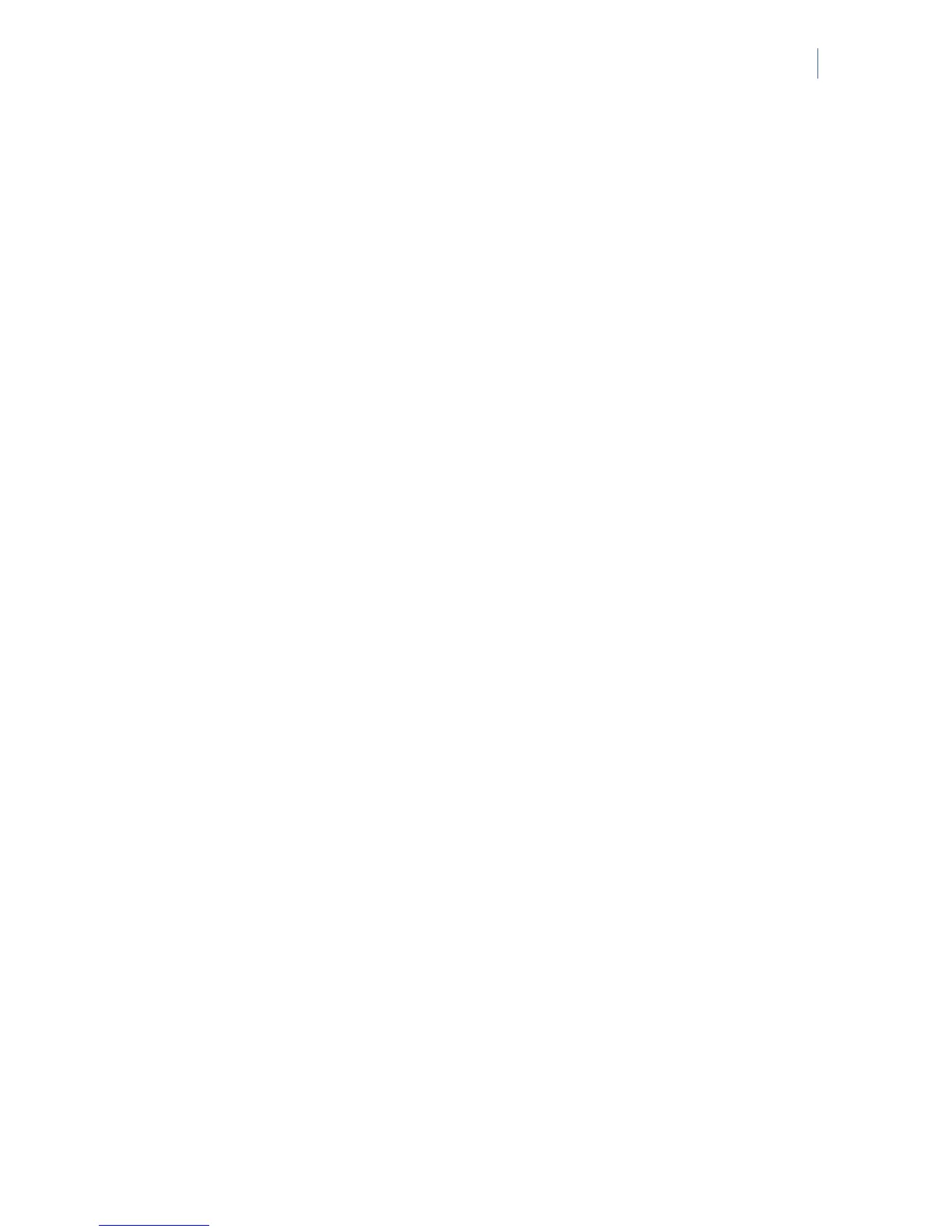NetworX Version 3 Installation Manual
161
• Select Yes to set the keypad as a master keypad by default.
• Select No to set the keypad as a single-partition keypad by default.
2. Press OK to save the setting.
3. The keypad beeps once to confirm the change and returns to Master Keypad.
Assigning X-10 devices
The keypad can be used to activate selected X-10 devices. The following example programs the unit
code (3) and house code (L) for device 1.
1. Navigate with the ½¾ keys to This Keypad>Keypad Features>Advanced Options>Light
Control>Device 1 and press OK.
2. Scroll to Unit Code and press OK.
3. Select 3 and press OK.
4. The keypad beeps once to confirm the change and returns to Unit Code.
5. Scroll to House Code and press OK.
6. Select L and press OK.
7. The keypad beeps once to confirm the change and returns to House Code.
Copying keypad settings
The current keypad settings can be copied to one or multiple keypads in the system. The following
example copies the current keypad settings to another keypad in the system.
1. Navigate with the ½¾ keys to This Keypad>Copy Keypad>To One Keypad and press
OK.
2. Select the relevant partition number and press OK.
3. Select the number of the keypad to which the settings will be copied and press OK.
4. The keypad displays the message Copying while copying the settings and returns to
Keypad # when copying is complete.
Note: In case of wireless keypads, settings are copied from the keypad to the RF receiver first and then sent to the
target keypad (or one-by-one to consecutive keypads). It takes some time, and can sporadically affect other
communication with the source/target keypad, including false state of the range indicator and/or status
icons. It is a temporary state, and after copying is finished all icons will again show correct state of the
system.
Due to the large number of data being transmitted, it is recommended that no other operations are
performed during copying as it can affect operation of the system. It applies in particular to the wireless
keypads.
Configuring keypad text
The keypad supports more than 10 different languages. The installer can select up to 4 languages
(Language 1 to Language 4) for the end-user keypad operation. You can set several languages on the
keypad. The following example configures French as the second keypad language.
1. Navigate with the ½¾ keys to This Keypad>Set KP Language and press OK.
2. The current language is displayed as Language 1.
