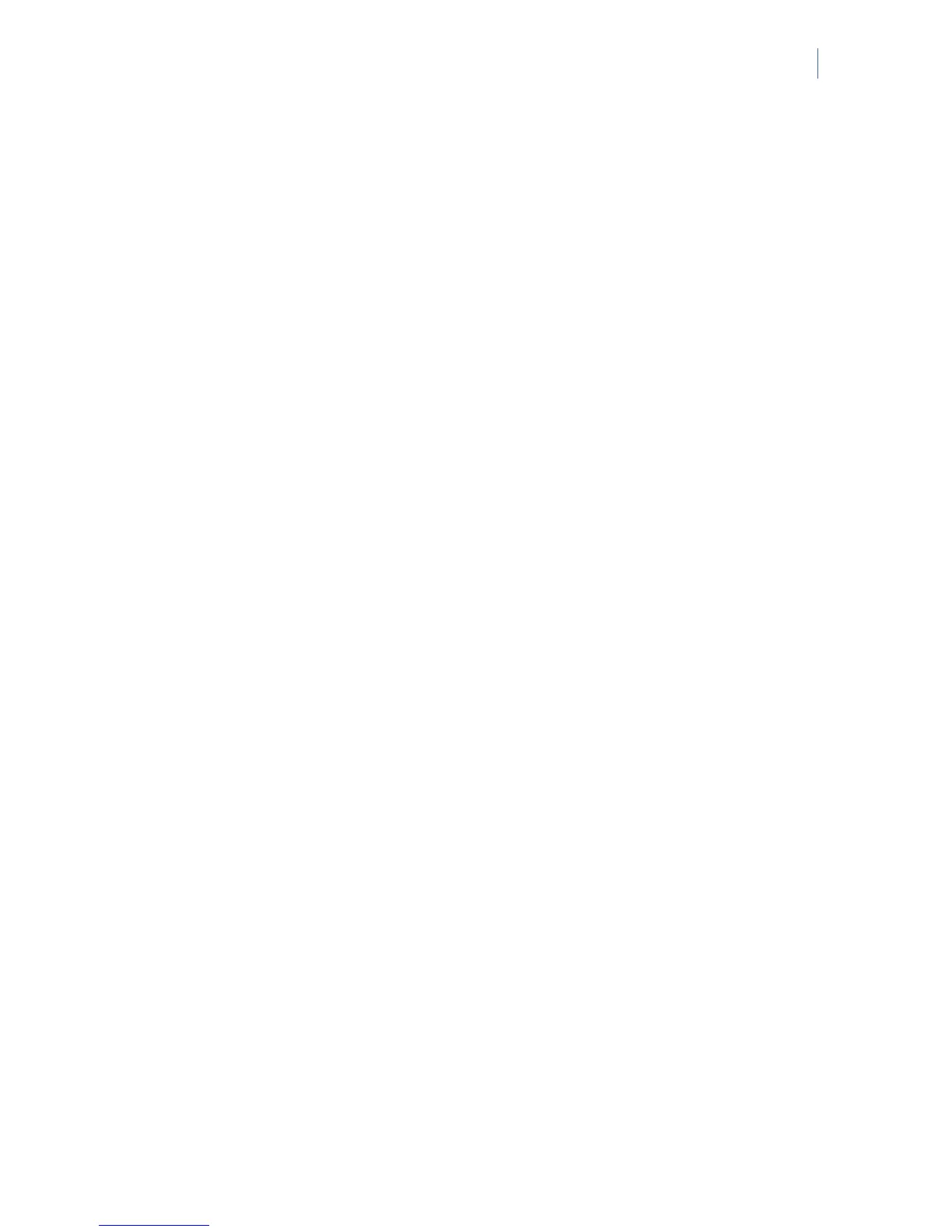NetworX Version 3 Installation Manual
41
Navigating the menus
• Press the ½¾ keys to scroll through menu lists and options.
• Press #½ to move to the same menu item for the previous option. For example, if you
are in a submenu for zone 2, press #½
to move to the same submenu for zone 1.
• Press #
¾ to move to the same menu item for the next option. For example, if you are
in a submenu for zone 2, press #
¾ to move to the same submenu for zone 3.
Note: The keypad may timeout from the menu system and return to the default display.
Quick User Menu
You can access a limited number of menu options without entering your installer code or user code.
This opens the command menu. Commands available in the Quick User Menu allow, for example, to
quickly preview the alarm memory list, reset detectors or start the service check.
1. Press OK at the system prompt.
2. Press the ½¾ keys to enter and navigate the Quick User menu.
Selecting a menu option
• Press OK to select a menu option and move forward in the menu structure.
• Press NO to reject a menu option and move backwards in the menu structure.
• Press » (F4) to move through the second line of the LCD display, one word at a
time, from right to left.
• Press ¼ (F5) to move through the second line of the LCD display, one word at a
time, from left to right.
Changing a menu option
The NetworX V3 has several editors that you can use to change the value of certain programmable
menu options. You can change selection list entries, binary entries, phone numbers and text. This
section describes how to change selection list entries, binary entries, numeric entries and phone
numbers. For information on changing text, see Editing text.
Changing selection list entries
1. Navigate with the ½¾ keys to the relevant menu option and press OK.
2. The current value for the menu option is displayed, for example, Enabled.
3. Press the ½¾ keys to change the value, for example, change Enabled to Disabled.
4. Press OK to accept the change.
• If the new value is valid, the keypad beeps once to confirm the change and returns to
the menu option.
