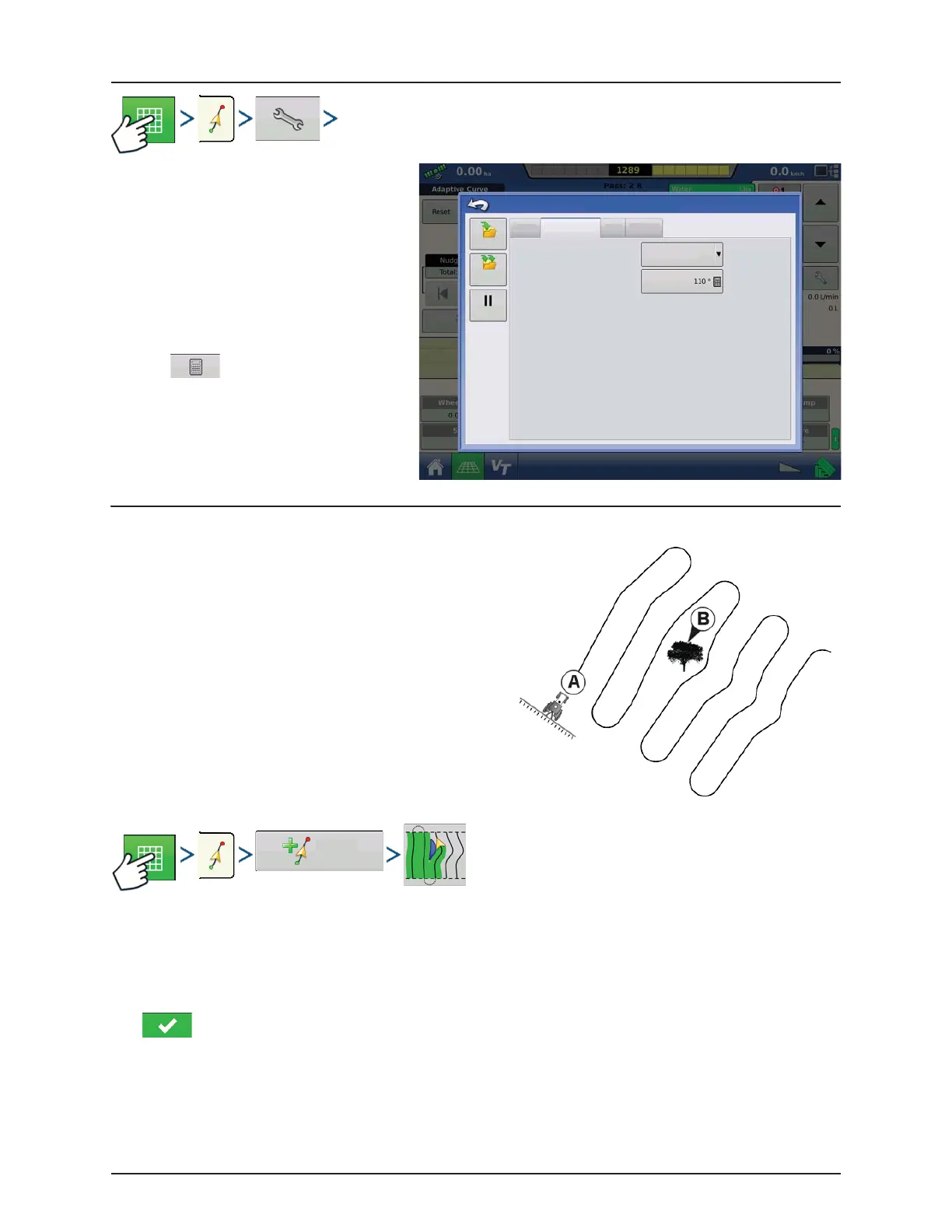4 - System setup
4.83
Adaptive Curve
You can adjust the degree heading at which the
system generates the next pass by doing the
following:
1. Go to the Guidance screen
2. Press the Options button.
3. The Guidance Options screen appears; press
the Adaptive Curve button.
4. At the New Pass drop-down menu, select
Heading Change
5. Use to enter in the degree number
of your Heading Threshold.
Patterns are automatically saved when the vehicle
turns for the first time. For more information see
“AutoSave” on page 4.89.
New Pattern - Identical Curve
Use the Identical Curve pattern to follow gentle contours in the
field. This pattern provides guidance based on the original curve
driven.
Select Pattern
System defaults pattern type to last used. Press the pattern icon to select a different pattern.
• Implement Width (from Implement Setup)
• Guidance Width input box
• Enable Tramlines check box
Press . You will automatically return to the Map screen.
Nudge
Adaptive Curve
Shift
Lightbar
Save
Save
Group
New Pass
Heading Threshold
Heading Change
Guidance Options
Pause
New
Pattern
