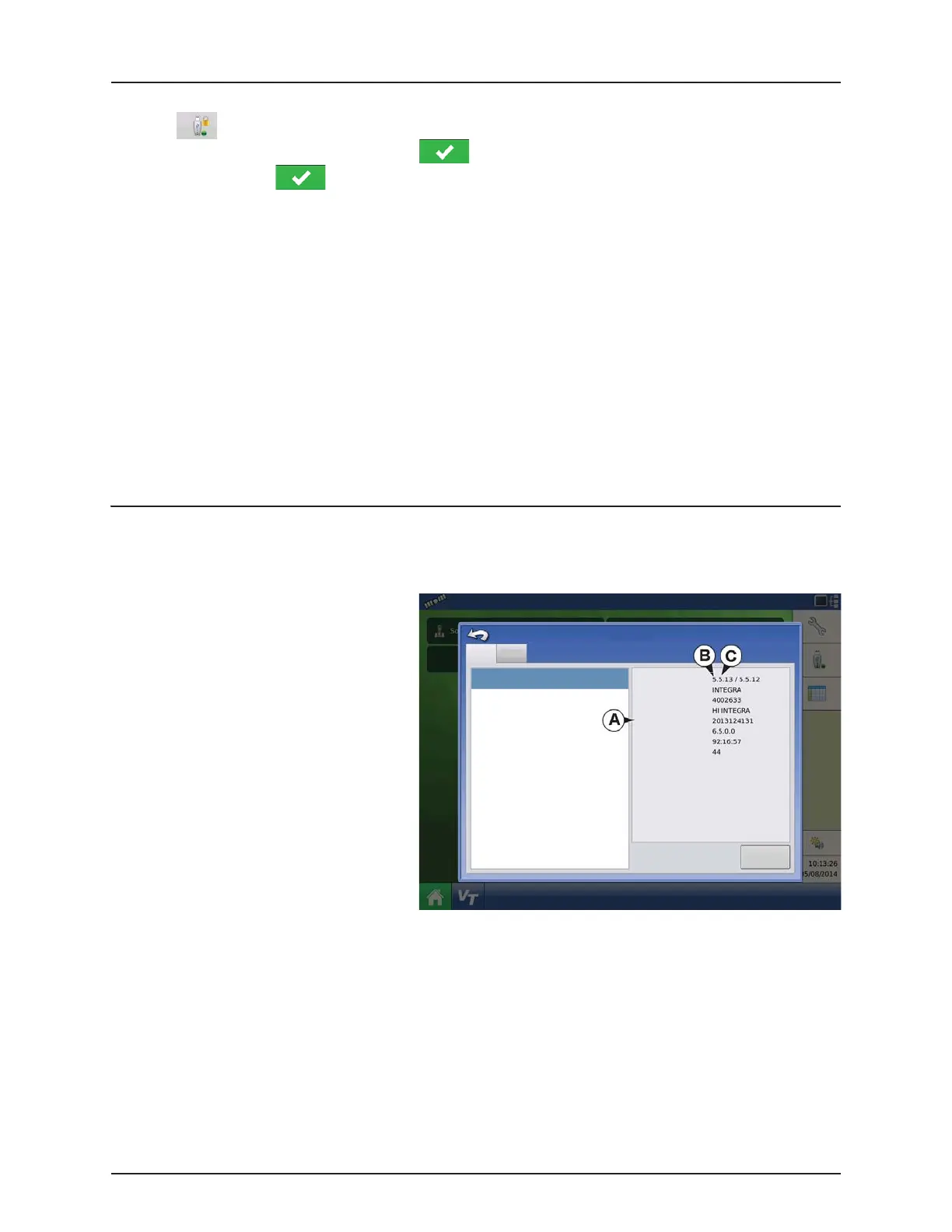4 - System setup
4.60
Accessing USB
1. Press button.
2. Select Manager from drop-down menu. Press .
3. Enter password. Press .
Now have complete access to the USB functions:
• Import/export
• AgSetup files
• Export data
• Upgrade firmware
• Advanced options
Advanced Options with USB
• Ability to create/restore backups from USB
• Options for exporting log files
• Export by grower
• Export data at shutdown
• Export all log files
Forgotten Passwords
When a Manager forgets his password he won't be able to access Setup.
Tech Support will be able to generate a password based on the serial number and firmware of the monitor.
Password generator will require the following
information:
A. Display serial number
B. Major revision
• First digit of firmware version
C. Minor revision
• First digit of firmware version after
decimal.
Example
A. Version 5.4
B. Major = 5
C. Minor = 4
Only needed when a Manager forgets their
password and works within the display until
firmware is upgraded.
How will Tech Support identify if the person calling in is a Manager or not?
They will ask the caller, “Are you a Manager in the display?” If the customer answers yes, Tech Support will generate the
password. If the customer answers no, Tech Support will require a Manager to authorize the display to be unlocked.
What if a customer doesn’t want to risk forgetting passwords and generating new ones?
A display does not need to be locked with a password. The display can be operated as it has been in the past without
passwords. Operators can also be setup with limited or customized access without passwords.
Tips
• Managers, keep a record of all passwords set in the display.
• Operators, write down your personal password.
Firmware:
Firmware ID:
Hardware ID:
Product ID:
Serial Number:
Revision:
Run Time:
Boot Counter:
DISPLAY
CAN A
CAN B
Devices
Diagnostics
