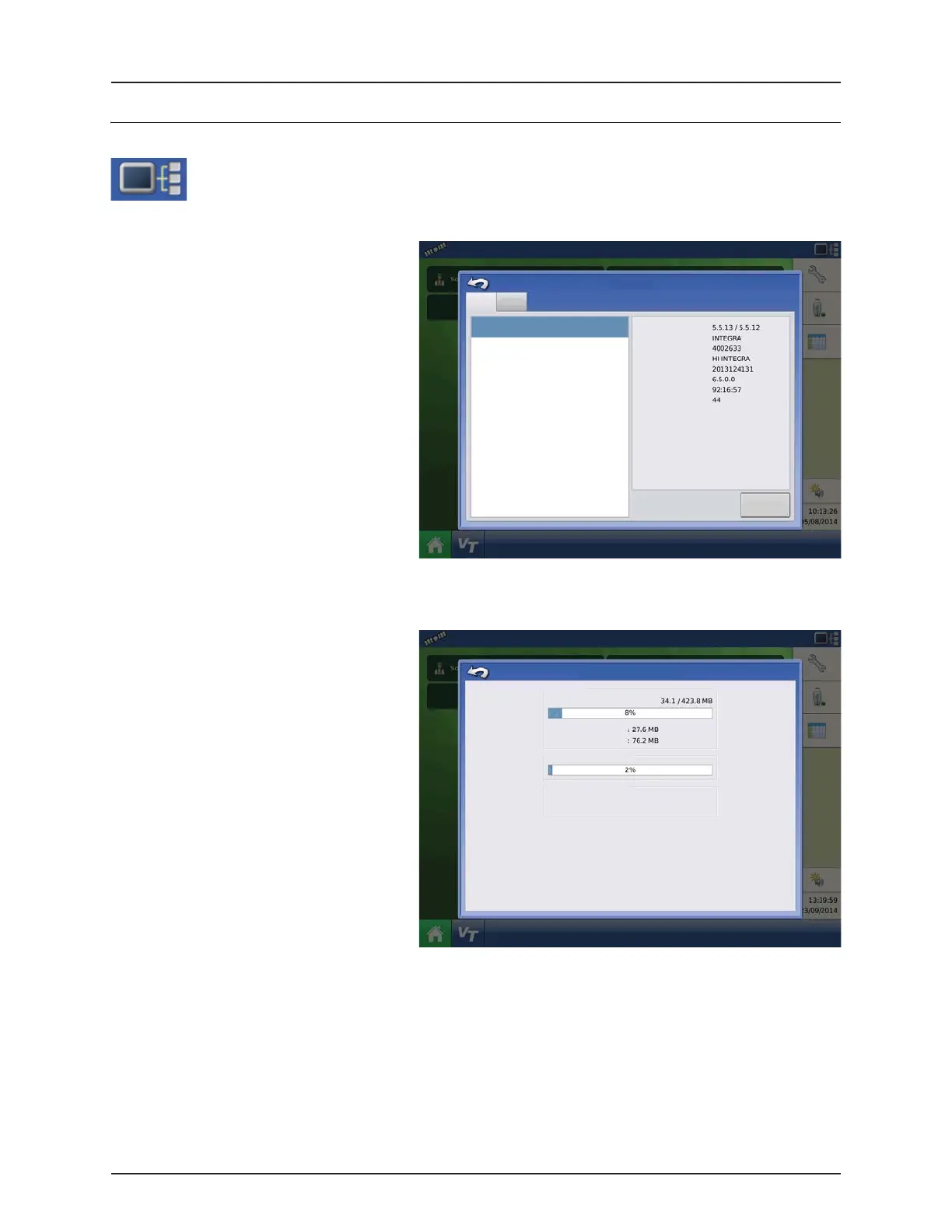7.1
7 - Fault finding
Devices
Device Information
Pressing on the Device Information button, located in the upper right corner of the display, opens the
Devices screens. Technical support may request that you look at these screens for help in diagnosing a
problem.
Devices
The Devices screen displays the modules that are
connected to the CAN A and CAN B bus (CAN B is
for ISOBUS). Select a device to display its particular
firmware and hardware information.
Device Information includes:
• Firmware Version
• Firmware ID
• Hardware ID
• Serial Number
• Revision
• Run Time shown in hours:minutes:seconds
• Display Boot Counter.
÷
NOTE! Check the CAN device list to ensure
that all hardware modules appear there.
Display Diagnostics
Press Display on the CAN Device list, then press the
“Diagnostics” button on the Devices screen to
open the Display Diagnostics screen. This screen
includes information about the system memory
usage and available memory.
÷
NOTE! For information on Auxiliary Input
Settings Diagnostics, see “Automatic Swath
Control (AutoSectionControl)” on
page 4.71.
Devices
CAN A CAN B
DISPLAY
Diagnostics
Firmware:
Firmware ID:
Hardware ID:
Product ID:
Serial Number:
Revision:
Run Time:
Boot Counter:
Display Diagnostics
RAM
Buffers
Cached
Internal Storage
IP Address
Wired:
Wireless:
None
None
