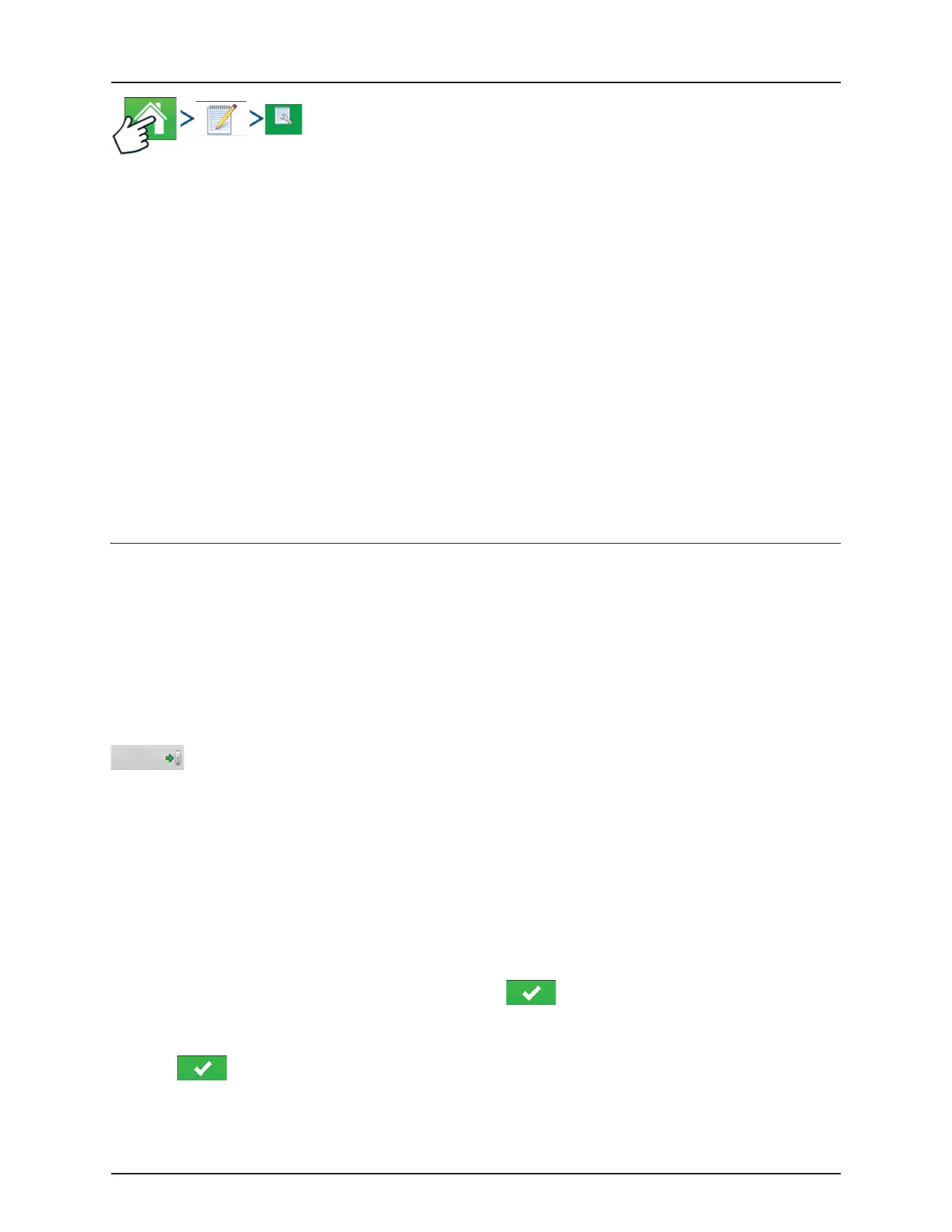5 - Operation
5.25
Change settings that affect the creation of application reports.
• Auto Generate Application Report
Check this option to have the display automatically generate an application report each time you start a new field
operation.
• Copy Notes from Previous Region
Check this option if you wish to have the display copy all values already specified in Report Details for the previous
region over to a new region.
• Prompt for Field Notes
Check this option to have the display automatically launch the region summary data collection dialogue box each time
a new region is created at the Work Screen during application rate control.
• Report Map Appearance
• Multi-Color Rate
Select this option to have application reports display the application maps using rate legend as displayed on
the Work Screen.
• Single Color Coverage
Select this option to have the application reports display single color product coverage maps.
Smart Reports™ (HC 9500 only)
Smart Report™ creates documentation of all in-field product application events. This documentation is saved in a Portable
Display Format (PDF) on your USB drive. This PDF either can be viewed on the display screen, or printed later. Smart Reports
provide information relating to location, product information, applied totals, field areas, as-applied maps and field
boundaries.
÷
NOTE! It is recommended that you enter any necessary information in Report Details before creating a Smart Report.
Create Reports
To begin creating a Smart Report™, first highlight an item in the list on the Summary Report screen, then press
the Create Report button.
1. The Create Report screen appears, which lists at top:
• Grower
• Field
• Product
Two drop-down menus list:
• Operating Configuration
• Product Group
Use the drop-down menus to change these, if desired. Press when finished.
2. A scroll bar informs you of the progress made when the display compiles the Smart Report.
3. At the conclusion of the Smart Report creation process, a screen states “Report Creation Complete.”
Press or if you wish to view the report press the View Report button. A built-in PDF viewer displays your Smart
Report. An example is shown at “Control Channel Report Content” on page 5.27.
÷
NOTE! You can view subsequent pages in the Smart Report by pressing the blue right and left arrows at top right.
Also, you can zoom in and out of the Smart Report by pressing on the magnifying glass icons at top left.
Create
Report
