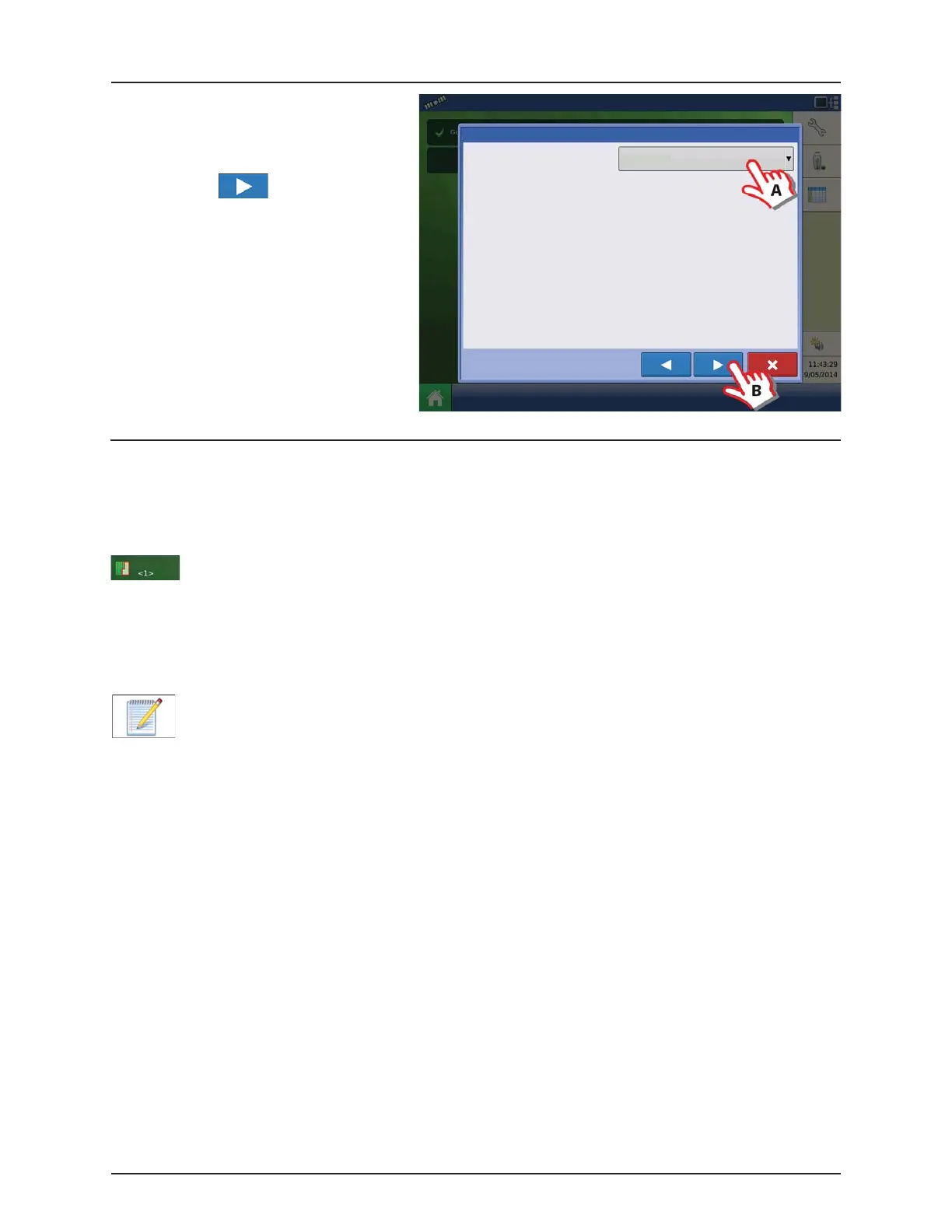5 - Operation
5.9
5. Instance Selection
A. Press the “Select Map Instance” drop
down menu to select a New Map or
add to an existing instance.
B. Press to continue.
7. Return to Home screen.
Field Finder
When the steps in the Setup Event Wizard are completed, you are now returned to the Home screen.
If you have an existing field boundary, and your current GPS position is within that field boundary, the display will
automatically pick the correct Grower, Farm and Field combination when you start a Field Operation.
Region button:
A region is used to subdivide a field into smaller sections. The region in which data is currently being
logged is listed on the Region button. A new region can be created at any time as you are performing a
field operation.
To change between or add a new region to a field, press the Region button and follow the on-screen
instructions.
Field Notes button:
Edit any of the report items that are listed in Smart Report™. For more information, see “Smart Reports™
(HC 9500 only)” on page 5.25.
Field Operation Wizard: Instance Selection
Select Map Instance
Water
Region:
