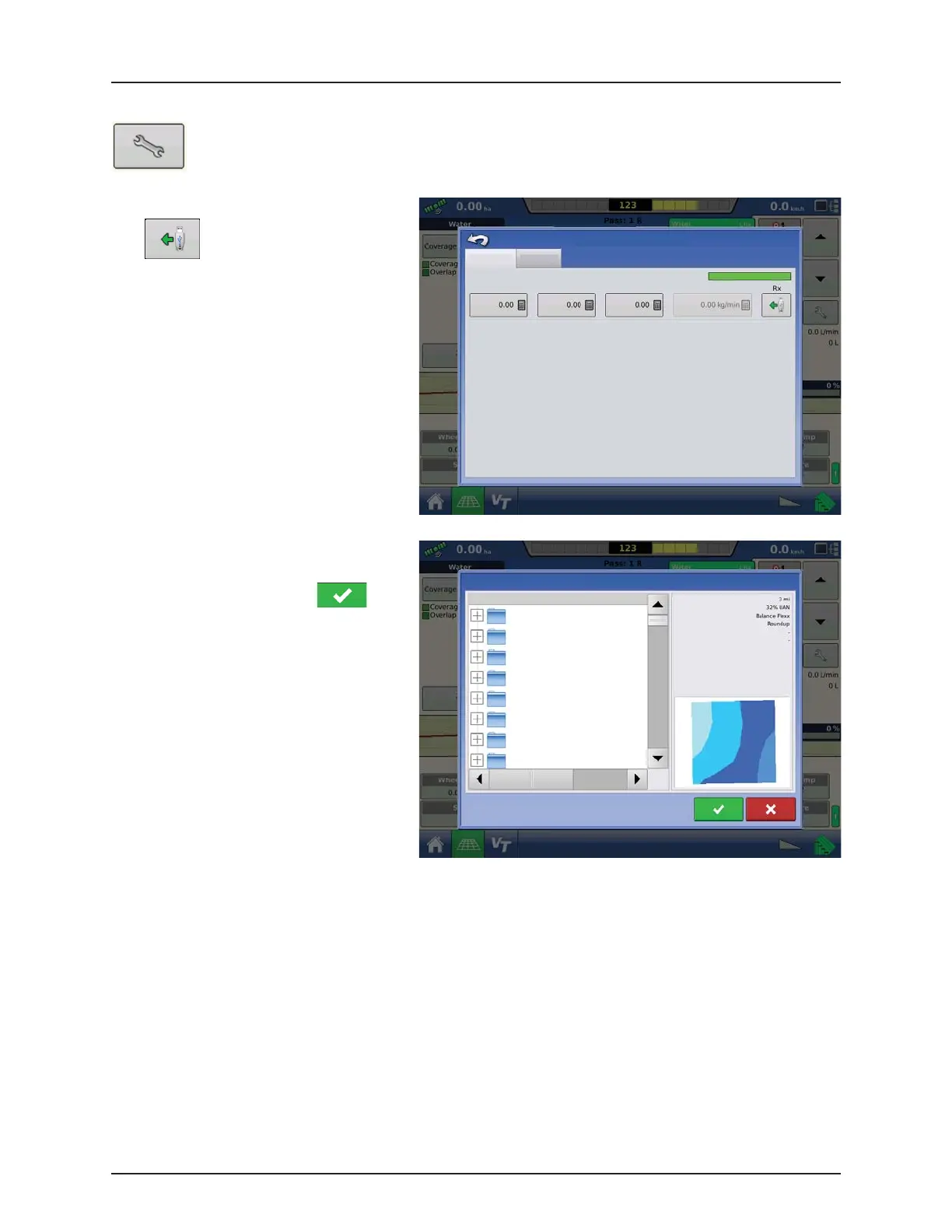4 - System setup
4.104
Loading Prescriptions
To load a map-based prescription file, press the Rate Setup button on the Product Control Toolbox.
The Rate Control Settings screen appears.
1. Press the Load Prescription button.
2. The File Selection screen appears.
3. Highlight the correct .AGSETUP (prescription)
or .shp (shape) file and press .
4. When you return to the Rate Control Settings
screen, the prescription rate is now shown on
the screen. The Load Prescription button has
disappeared and in its place is the Remove
Prescription button, which resembles a
minus sign. Press the Remove Prescription
button if you wish to remove the prescription
from the field.
5. When you return to the Map screen, the
prescription is now shown on the map.
Rate Control Settings
Rate Control Containers
Rate 1 Rate 2 Increment Minimum Flow
Water
File Selection
Name
Autopilot_dry.irx
demo_2_liquid.irx
demo_2_liquid_3_dry.irx
demo_3_liquid.irx
demo_3dry_1liq.irx
Demo Field
Planting
Application
Field:
Product 1:
Product 2:
Product 3:
Product 4:
Product 5:
