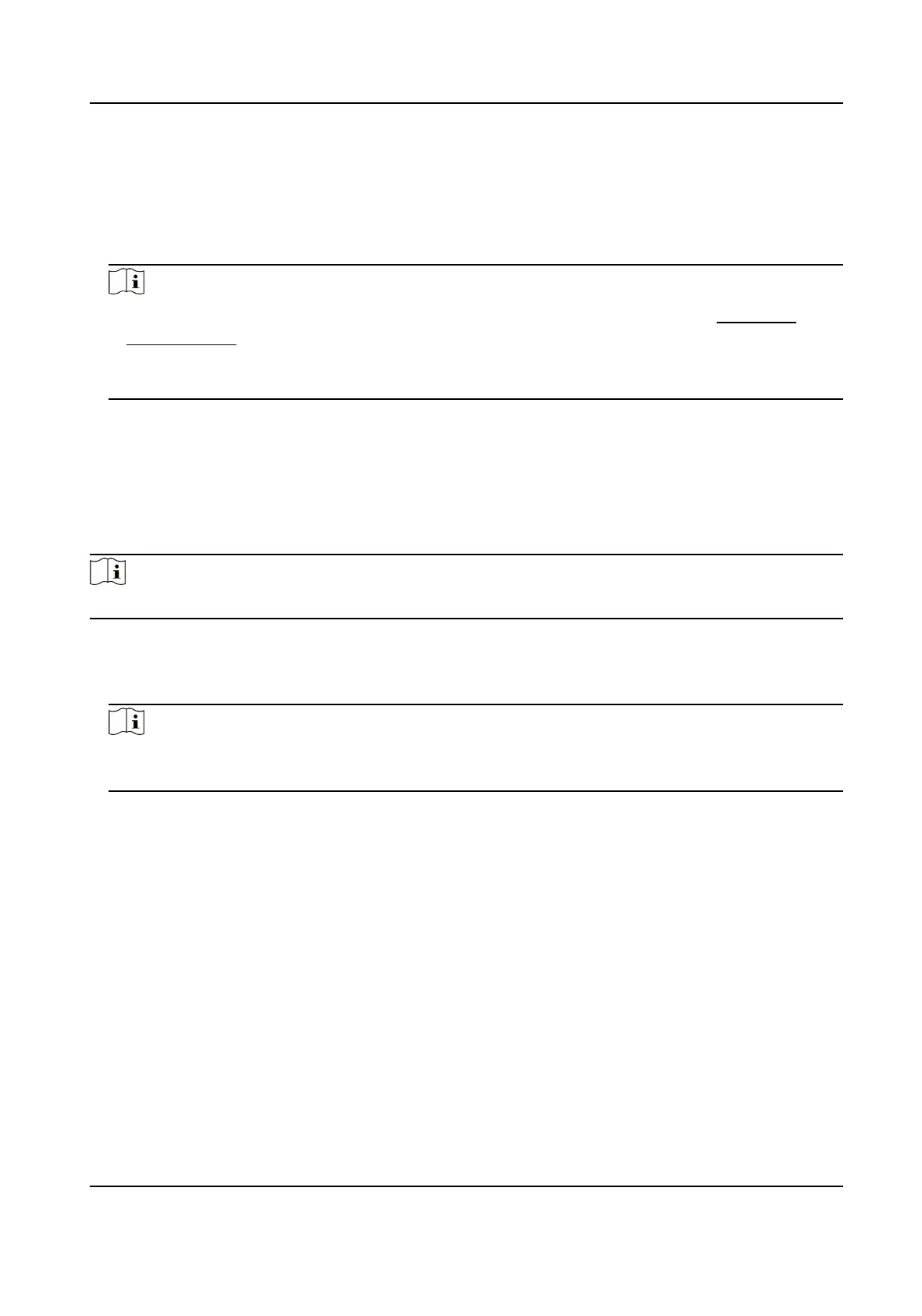Steps
1.
Go to Conguraon → Network → Advanced Sengs → HTTPS .
2.
Check Enable.
3.
Oponal: Check HTTPS Browsing to access the device only via HTTPS protocol.
4.
Select a server
cercate.
Note
●
Complete cercate management before selecng server cercate. Refer to Cercate
Management for detailed informaon.
●
If the funcon is abnormal, check if the selected cercate is abnormal in Cercate
Management.
5.
Click Save.
10.14.9 Set QoS
QoS (Quality of Service) can help improve the network delay and network congeson by seng
the priority of data sending.
Note
QoS needs support from network device such as router and switch.
Steps
1.
Go to Conguraon → Network → Advanced Conguraon → QoS .
2.
Set Video/Audio DSCP, Alarm DSCP and Management DSCP.
Note
Network can idenfy the priority of data transmission. The bigger the DSCP value is, the higher
the priority is. You need to set the same value in router while conguraon.
3.
Click Save.
10.14.10 Set IEEE 802.1X
You can authencate user permission of the connected device by seng IEEE 802.1X.
Go to Conguraon → Network → Advanced Sengs → 802.1X , and enable the funcon.
Select protocol and version according to router informaon. User name and password of server are
required.
Thermal Opcal Bi-spectrum Network Camera User Manual
87
