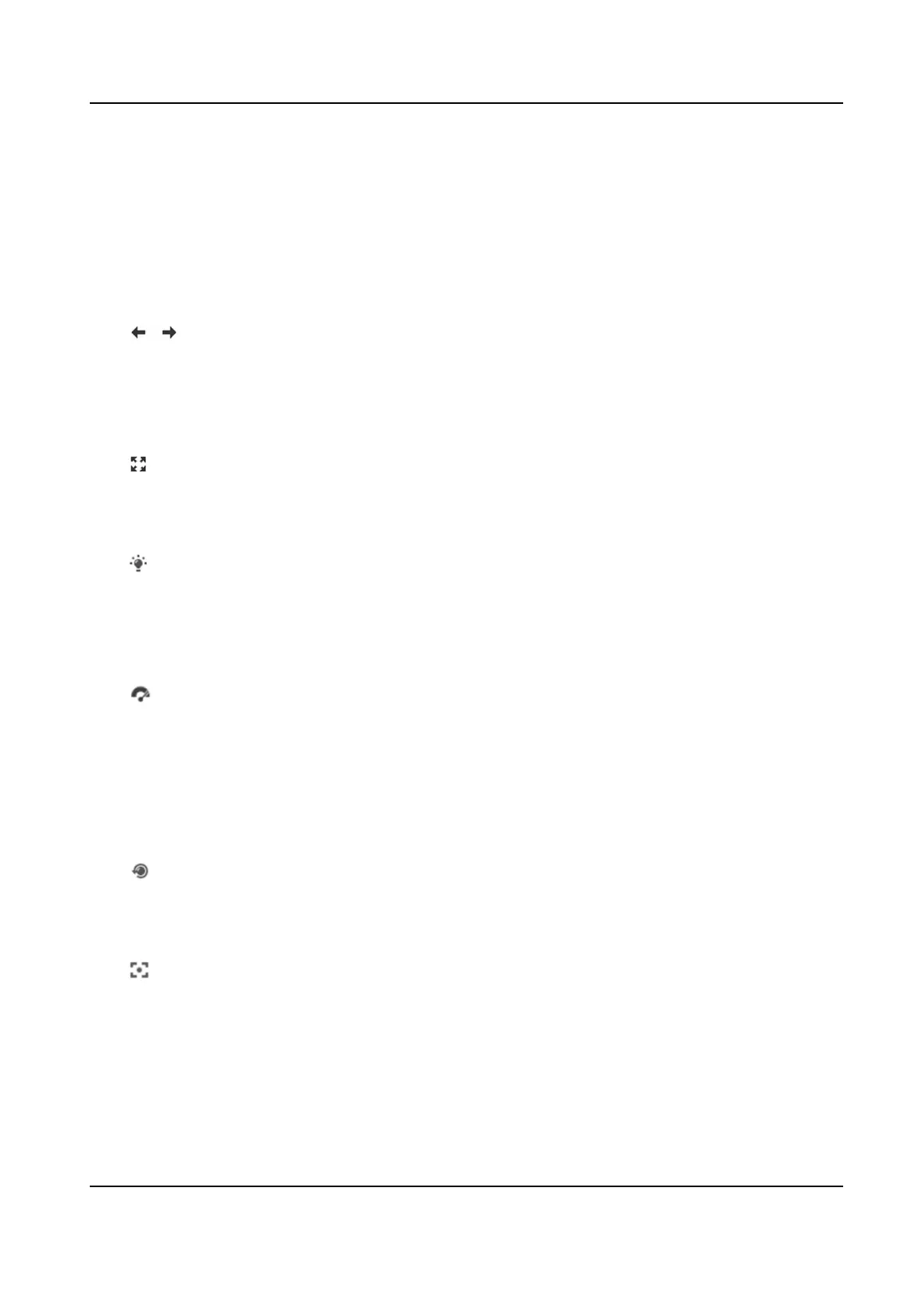2.
In live view image, drag the mouse to select the desired region.
3.
Click in the live view image to back to the original image.
4.1.5 View Previous/Next Page
When the number of channels surpasses that of live view window division, this funcon can switch
live view among mulple channels.
Click to switch live view among mulple channels.
4.1.6 Full Screen
This funcon is used to view the image in full screen mode.
Click to start full screen mode and press ESC buon to exit.
4.1.7 Light
Click to turn on or turn o the illuminator.
4.1.8 Wiper
For the device that has a wiper, you can control the wiper via web browser.
Click
on live view page. The wiper wipes the window one me.
4.1.9 Lens
Inializaon
Lens inializaon is used on the device equipped with motorized lens. The funcon can reset lens
when long
me zoom or focus results in blurred image. This funcon varies according to dierent
models.
Click
to operate lens inializaon.
4.1.10 Auxiliary Focus
Click to enable automac focus. This funcon is subject to the actual device model.
4.1.11 Quick Set Live View
It oers a quick setup of PTZ, display sengs, OSD, video/audio and VCA resource sengs on live
view page.
Thermal Opcal Bi-spectrum Network Camera User Manual
18
