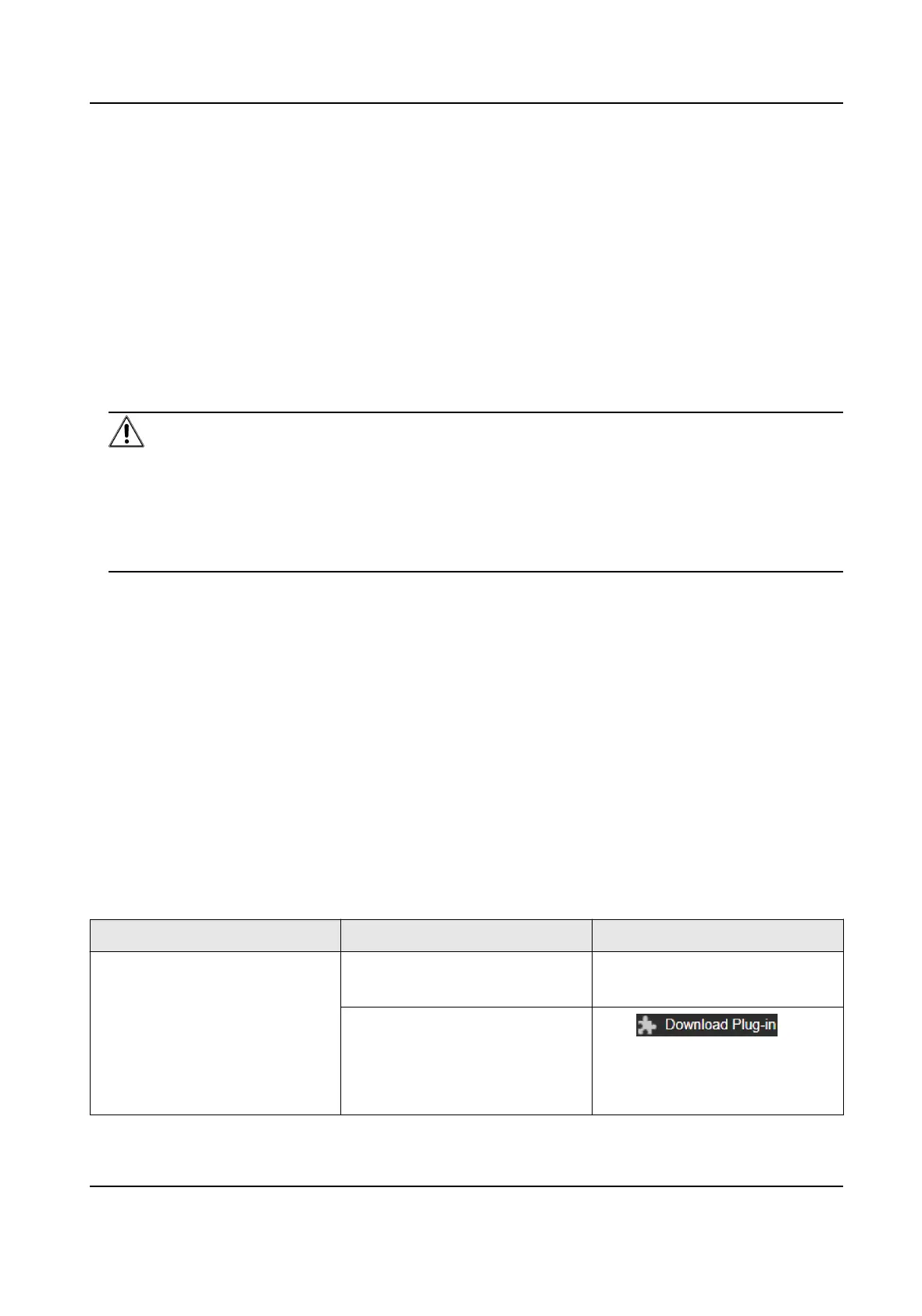2.1.2 Acvate the Device via SADP
Search and acvate the online devices via SADP soware.
Before You Start
Access www.hikvision.com to get SADP soware to install.
Steps
1.
Connect your computer to the same Wi-Fi network that the device is in.
2.
Run SADP
soware to search the online devices of the LAN.
3.
Check Device Status from the device list, and select
Inacve device.
4.
Create and input the new password in the password eld, and conrm the password.
Cauon
We highly recommend you create a strong password of your own choosing (using a minimum of
8 characters, including upper case leers, lower case leers, numbers, and special characters) in
order to increase the security of your product. And we recommend you reset your password
regularly, especially in the high security system,
reseng the password monthly or weekly can
beer protect your product.
5.
Click OK.
Device Status changes into
Acve.
6.
Oponal: Change the network parameters of the device in Modify Network Parameters.
2.2 Login
Log in to the device via Web browser.
2.2.1 Plug-in
Installaon
Certain operaon systems and web browser may restrict the display and operaon of the device
funcon. You should install plug-in or complete certain sengs to ensure normal display and
operaon. For detailed restricted funcon, refer to the actual device.
Operang
System Web Browser Operaon
Windows Internet Explorer 10+ Follow pop-up prompts to
complete plug-in installaon.
Google Chrome 57+
Mozilla Firefox 52+
Microso Edge 79.0.309+
Click
to
download and install plug-in.
Go to Conguraon →
Network → Advanced Sengs
Thermal Opcal Bi-spectrum Network Camera User Manual
3
