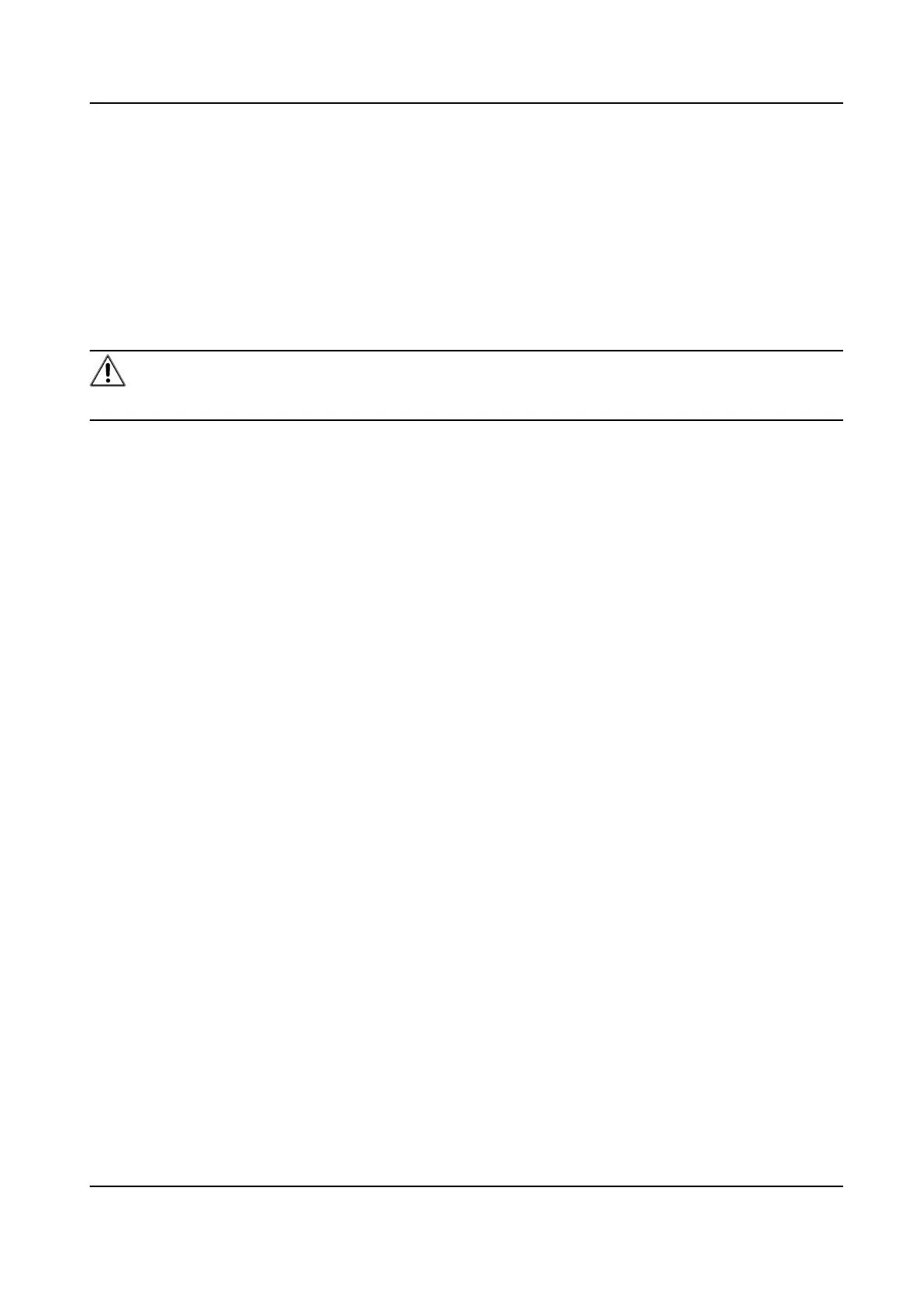4.
Click Test to verify the FTP server.
5.
Click Save.
6.1.4 Set Cloud Storage
It helps to upload the captured pictures and data to the cloud. The plaorm requests picture
directly from the cloud for picture and analysis. The funcon is only supported by certain models.
Steps
Cauon
If the cloud storage is enabled, the pictures are stored in the cloud video manager rstly.
1.
Go to Conguraon → Storage → Storage Management → Cloud Storage .
2.
Check Enable Cloud Storage.
3.
Set basic parameters.
Protocol Version The protocol version of the cloud video manager.
Server IP The IP address of the cloud video manager. It supports IPv4 address.
Serve Port The port of the cloud video manager. You are recommended to use the
default port.
AccessKey The key to log in to the cloud video manager.
SecretKey The key to encrypt the data stored in the cloud video manager.
User Name and
Password
The user name and password of the cloud video manager.
Picture Storage
Pool ID
The ID of the picture storage region in the cloud video manager. Make
sure storage pool ID and the storage region ID are the same.
4.
Click Test to test the congured sengs.
5.
Click Save.
6.2 Video Recording
This part introduces the operaons of manual and scheduled recording, playback, and
downloading recorded les.
6.2.1 Record
Automacally
This funcon can record video automacally during congured me periods.
Thermal Opcal Bi-spectrum Network Camera User Manual
39
