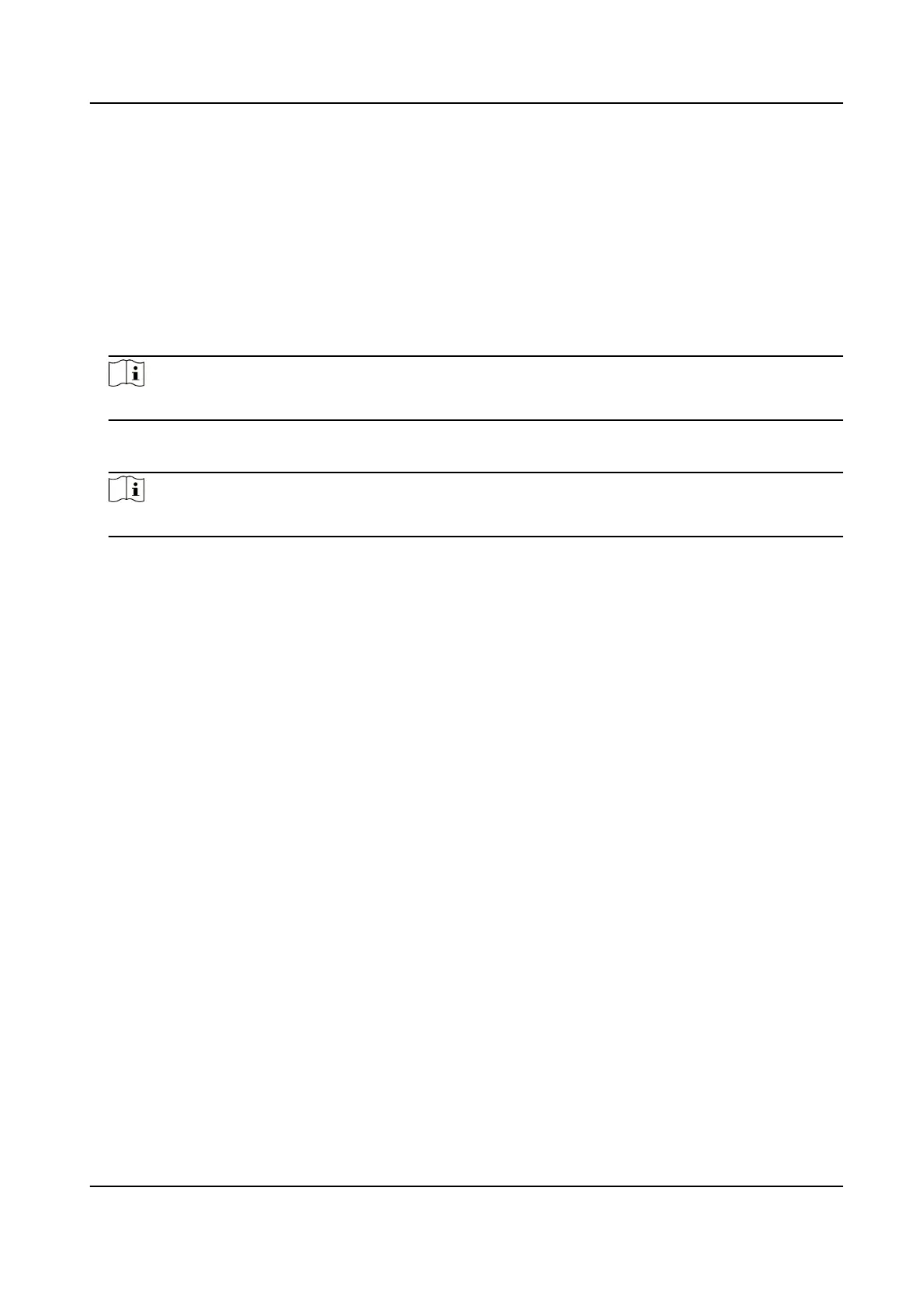Steps
1.
Go to Conguraon → Video/Audio → ROI .
2.
Check Enable.
3.
Select the channel No. according to your need.
4.
Select Stream Type.
5.
Select Region No. in Fixed Region to draw ROI region.
1) Click Draw Area.
2) Click and drag the mouse on the view screen to draw the
xed region.
3) Click Stop Drawing.
Note
Select the xed region that needs to be adjusted and drag the mouse to adjust its posion.
6.
Input the Region Name and ROI Level.
7.
Click Save.
Note
The higher the ROI level is, the clearer the image of the detected region is.
8.
Oponal: Select other region No. and repeat the above steps if you need to draw mulple xed
regions.
5.1.13 Metadata
Metadata is the raw data that the device collects before algorithm processing. It is oen used for
the third party integraon.
Go to Conguraon → Video/Audio → Metadata Sengs to enable metadata uploading of the
desired funcon for the camera channels.
5.2 Display
Sengs
It oers the parameter sengs to adjust image features.
Go to
Conguraon → Image → Display Sengs .
For device that supports mulple channels, display sengs of each channel is required. The
sengs for dierent channels may be dierent. This part introduces all possible parameters among
the channels.
Click Default to restore
sengs.
5.2.1 Image Adjustment
By adjusng the Brightness, Saturaon, Hue, Sharpness and Contrast, the image can be best
displayed.
Thermal Opcal Bi-spectrum Network Camera User Manual
26
