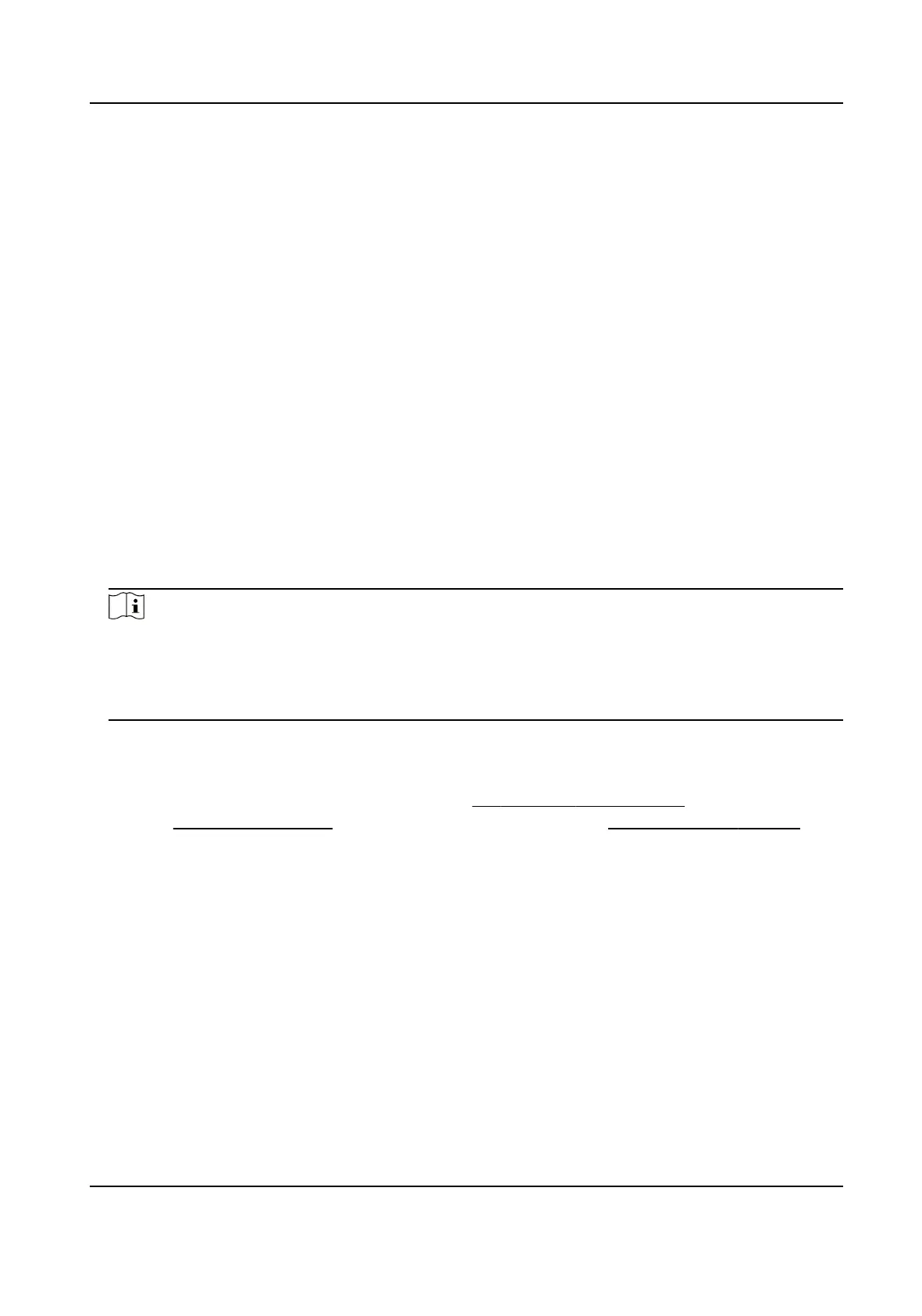Steps
1.
Go to Conguraon → Local .
2.
Check Locate Highest Temperature Point to display the posion of highest temperature. Check
Frame Fire Point to frame the
re source on live view.
3.
Go to
Conguraon → Event → Smart Event , select Dynamic Fire Source Detecon.
4.
Check Enable Dynamic Fire Source
Detecon.
5.
Set the parameters of re detecon.
Fire Source Detecon
Smoking Mode
Detect smoking behavior in the scene.
Sensivity
The sensivity of re detecon. The bigger the value is, more easily the re source can be
detected, and the false rate is higher.
Alarm Interval
Set the alarm interval between two alarms.
Picture Quality
Set picture quality as high, medium, or low.
Note
When VCA Resource Type is selected as Temperature Measurement + Perimeter Protecon,
only Smoking Mode is supported in Fire Source Detecon. When VCA Resource Type is selected
as Temperature Measurement + Fire and Smoke Detecon, Dynamic Fire is also supported in
Fire Source
Detecon.
6.
Check Display Fire Source Frame on Stream to display a red frame around the re source on
stream when re occurs.
7.
Oponal: Go to Smart Event → Fire Source Region Shield . You can shield certain areas from
being detected in re source detecon, refer to Set Detecon Shield Region .
8.
Refer to Set Arming Schedule for seng scheduled me. Refer to Linkage Method Sengs for
seng linkage method.
9.
Click Save.
7.2.4 Set
Detecon Shield Region
Steps
1.
Go to
Conguraon → Local , and enable Display Shield Area.
2.
Check to enable the funcon.
3.
Click Draw Area and drag the mouse in the live view to draw the area. Release the mouse to
nish drawing. You can drag the corners of the red rectangle area to change its shape and size or
drag the rectangle to the posion on your demand.
4.
Click Stop Drawing. You can click Clear All to clear all of the
seng areas.
Thermal Opcal Bi-spectrum Network Camera User Manual
57
