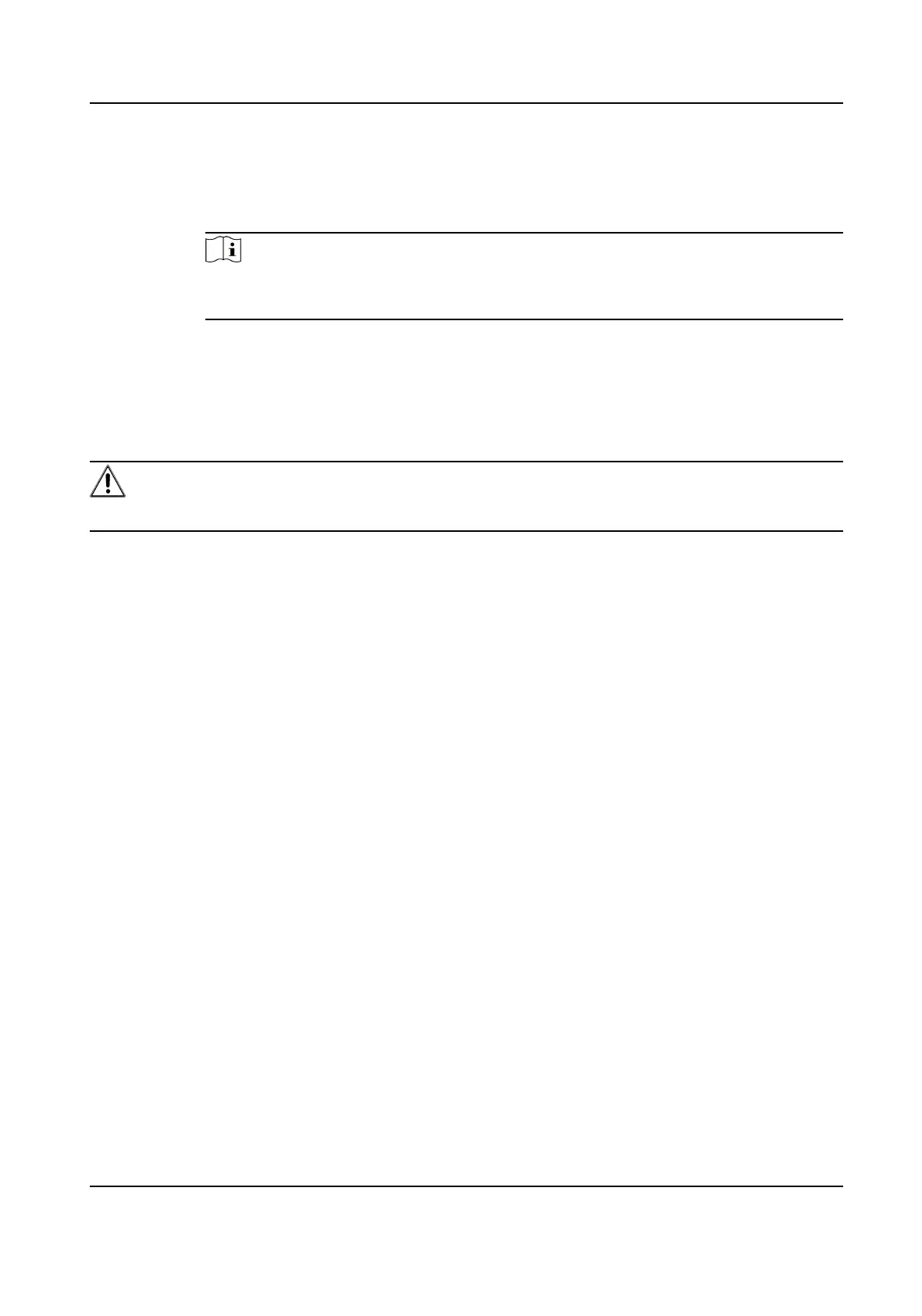Restore Reset device parameters, except user informaon, IP parameters and video format
to the default sengs.
Default Reset all the parameters to the factory default.
Note
Be careful when using this funcon. Aer reseng to the factory default, all the
parameters are reset to the default sengs.
10.8 Upgrade
Before You Start
You need to obtain the correct upgrade package.
Cauon
DO NOT disconnect power during the process, and the device restarts automacally aer upgrade.
Steps
1.
Go to
Conguraon → System → Maintenance → Upgrade & Maintenance .
2.
Choose one method to upgrade.
Firmware
Locate the exact path of the upgrade le.
Firmware Directory Locate the directory which the upgrade le belongs to.
3.
Click Browse to select the upgrade le.
4.
Click Upgrade.
10.9 View Open Source
Soware License
Go to Conguraon → System → System Sengs → About , and click View Licenses.
10.10 Time and Date
You can congure me and date of the device by conguring me zone, me synchronizaon and
Daylight Saving Time (DST).
10.10.1 Synchronize Time Manually
Steps
1.
Go to
Conguraon → System → System Sengs → Time Sengs .
2.
Select Time Zone.
3.
Click Manual Time Sync..
Thermal Opcal Bi-spectrum Network Camera User Manual
79
