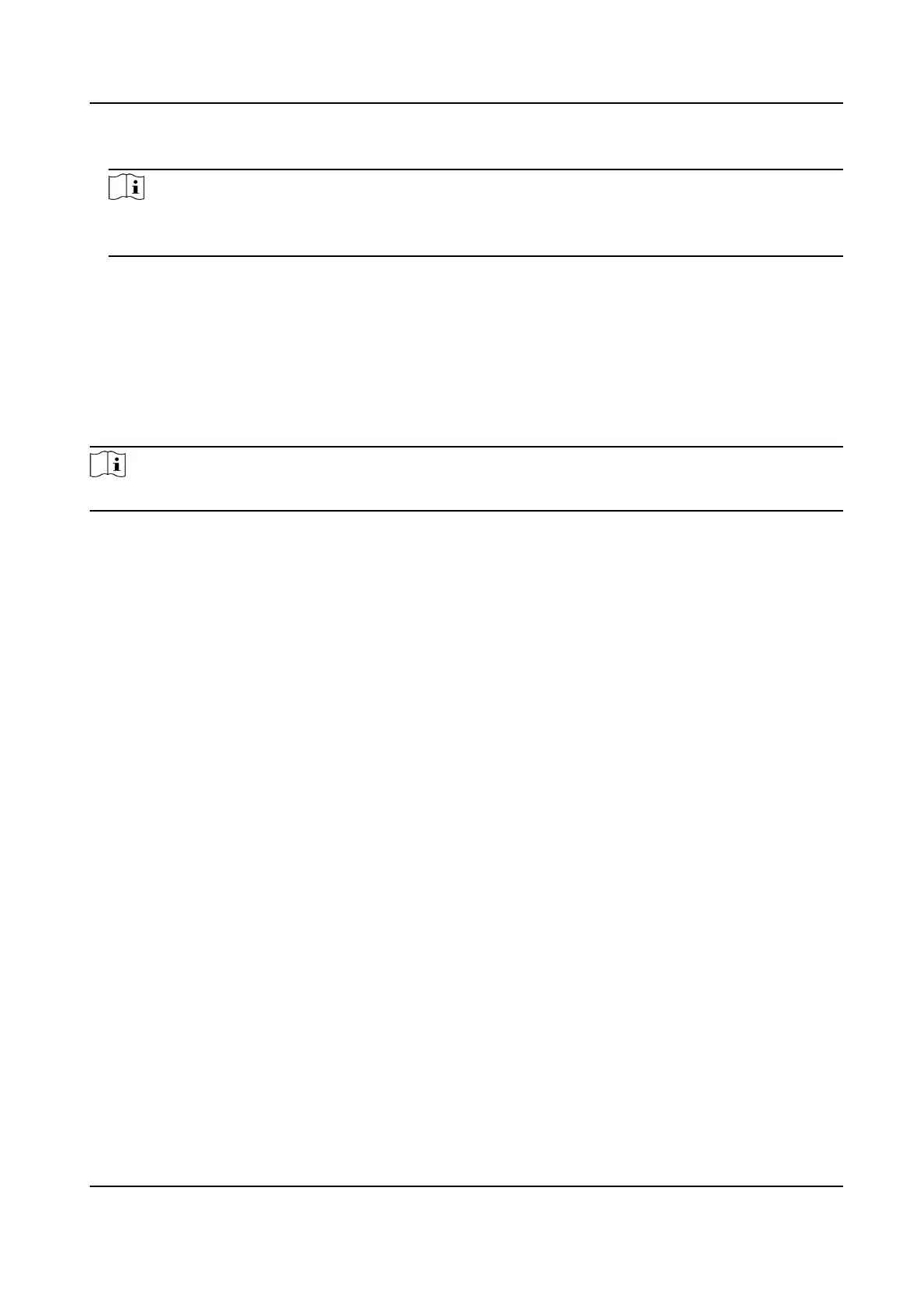3.
Select Protocol.
Note
HTTP, HTTPS, and ISUP are selectable. It is recommended to use HTTPS, as it encrypts the data
transmission during communicaon.
4.
Click Test to check if the IP or host is available.
5.
Click Save.
3.12 Set Network Service
You can control the ON/OFF status of certain protocol as desired.
Steps
Note
This funcon varies according to dierent models.
1.
Go to Conguraon → Network → Advanced Sengs → Network Service .
2.
Set network service.
WebSocket & WebSockets
WebSocket or WebSockets protocol should be enabled if you use Google Chrome 57 and its
above version or Mozilla Firefox 52 and its above version to visit the device. Otherwise, live
view, image capture, and digital zoom
funcon cannot be used.
If the device uses HTTP, enable WebSocket.
If the device uses HTTPS, enable WebSockets.
TLS (Transport Layer Security)
The device
oers TLS1.1 and TLS1.2. Enable one or more protocol versions according to your
need.
Bonjour
Bonjour is a zero-conguraon protocol used to automacally nd devices in a network or
create networks between devices. You can disable it when not using the protocol.
3.
Click Save.
3.13 Set SRTP
The Secure
Real-me Transport Protocol (SRTP) is a Real-me Transport Protocol (RTP) internet
protocol, intended to provide
encrypon, message authencaon and integrity, and replay aack
protecon to the RTP data in both unicast and mulcast applicaons.
Steps
1.
Go to Conguraon → Network → Advanced Sengs → SRTP .
Thermal Opcal Bi-spectrum Network Camera User Manual
12
